Dell Dimension 8400 Support Question
Find answers below for this question about Dell Dimension 8400.Need a Dell Dimension 8400 manual? We have 2 online manuals for this item!
Question posted by silfelici on June 19th, 2014
How To Reset Cmos Battery On A Dell 8400 Dim
The person who posted this question about this Dell product did not include a detailed explanation. Please use the "Request More Information" button to the right if more details would help you to answer this question.
Current Answers
There are currently no answers that have been posted for this question.
Be the first to post an answer! Remember that you can earn up to 1,100 points for every answer you submit. The better the quality of your answer, the better chance it has to be accepted.
Be the first to post an answer! Remember that you can earn up to 1,100 points for every answer you submit. The better the quality of your answer, the better chance it has to be accepted.
Related Dell Dimension 8400 Manual Pages
Owner's Manual - Page 1
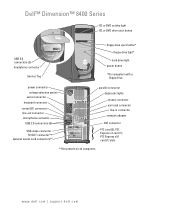
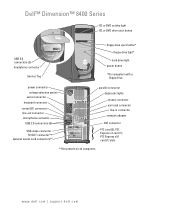
... connector network adapter
DVI connector
PCI card (3), PCI Express x1 card (1), PCI Express x16 card (1) slots
**Not present on all computers. www.dell.com | support.dell.com
Dell™ Dimension™ 8400 Series
CD or DVD activity light CD or DVD drive eject button
USB 2.0 connectors (2) headphone connector
Service Tag
floppy drive eject button* floppy...
Owner's Manual - Page 2
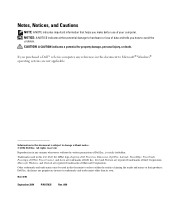
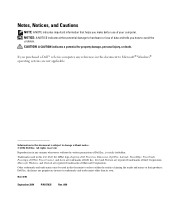
...either the entities claiming the marks and names or their products. All rights reserved. Dell Inc.
Microsoft, Windows, and Outlook are registered trademarks of your computer. Notes, ...
Rev. Other trademarks and trade names may be used in this text: Dell, the DELL logo, Inspiron, Dell Precision, Dimension, OptiPlex, Latitude, PowerEdge, PowerVault, PowerApp, DellNet, PowerConnect, and Axim ...
Owner's Manual - Page 7
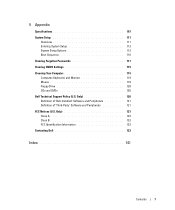
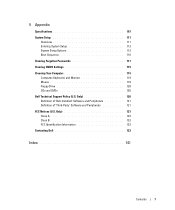
... Entering System Setup 112 System Setup Options 113 Boot Sequence 116
Clearing Forgotten Passwords 117
Clearing CMOS Settings 119
Cleaning Your Computer 119 Computer, Keyboard, and Monitor 119 Mouse 119 Floppy Drive 120 CDs and DVDs 120
Dell Technical Support Policy (U.S. Only 121 Class A 122 Class B 122 FCC Identification Information 122
Contacting...
Owner's Manual - Page 14
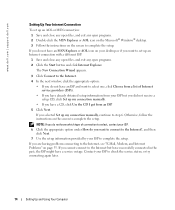
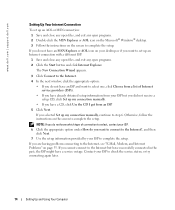
... in the past, the ISP might have already obtained setup information from your desktop or if you have a CD, click Use the CD I got from an...dell.com
Setting Up Your Internet Connection
To set up an Internet connection with a different ISP:
1 Save and close any open files, and exit any open programs. 2 Double-click the MSN Explorer or AOL icon on the Microsoft® Windows® desktop...
Owner's Manual - Page 20
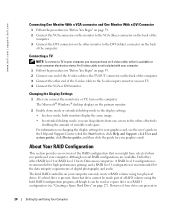
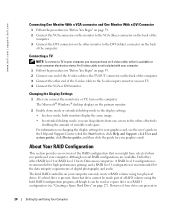
...the data integrity requirements of digital photography and audio.
The Microsoft® Windows® desktop displays on the computer. A RAID level 0 configuration is recommended for high-performance ...electronics stores. However, if four drives are available, Dell offers either RAID level 0 or RAID level 1 for its Dimension computers.
Although several RAID configurations are present in
20...
Owner's Manual - Page 28
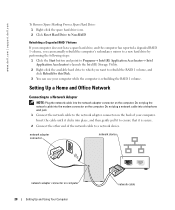
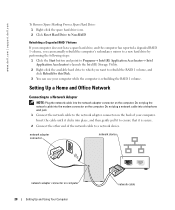
....
2 Connect the other end of your computer while the computer is rebuilding the RAID 1 volume. www.dell.com | support.dell.com
To Remove Spare Marking From a Spare Hard Drive: 1 Right-click the spare hard drive icon. 2 Click Reset Hard Drive to Non-RAID
Rebuilding a Degraded RAID 1 Volume
If your computer does not have...
Owner's Manual - Page 30
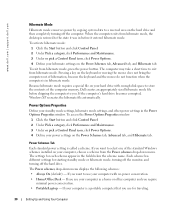
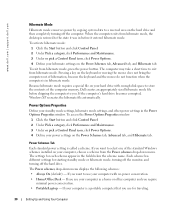
...Power Schemes Tab
Each standard power setting is in the Power Options Properties window. www.dell.com | support.dell.com
Hibernate Mode
Hibernate mode conserves power by copying system data to a reserved area on...with no power conservation. • Home/Office Desk - To exit from hibernate mode, the desktop is a portable computer that you want to the state it was in the fields below ...
Owner's Manual - Page 33
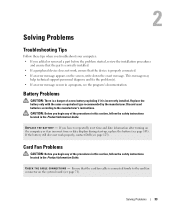
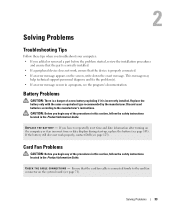
... installed. • If a peripheral device does not work properly, contact Dell (see page 123).
Discard used batteries according to the card fan connector on the screen, write down the exact...reset time and date information after turning on the computer, or if an incorrect time or date displays during start-up, replace the battery (see the program's documentation.
Replace the battery...
Owner's Manual - Page 52
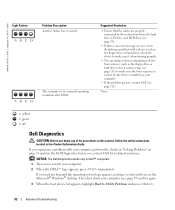
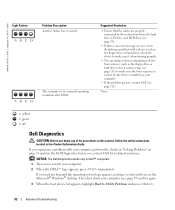
... message on your screen identifying a problem with your computer, perform the checks in "Solving Problems" on page 33 and run the Dell Diagnostics before you see the Microsoft® Windows® desktop.
If you experience a problem with a device (such as the floppy drive or hard drive); If you wait too long and...
Owner's Manual - Page 71
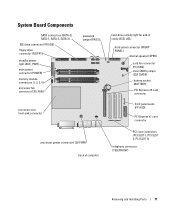
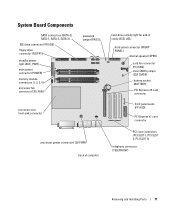
...
hard-drive activity light for add-in cards (SCSI LED)
front-panel connector (FRONT PANEL)
internal speaker (SPKR)
card fan connector (PCI FAN) clear CMOS jumper (CLR CMOS) battery socket (BATTERY) PCI Express x16 card connector
front panel audio (FP AUD)
PCI Express x1 card connector
PCI card connectors (PCI SLOT 1, PCI SLOT 2, PCI...
Owner's Manual - Page 103
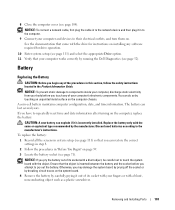
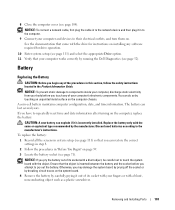
... located in to the computer.
9 Connect your computer works correctly by running the Dell Diagnostics (see page 71). Otherwise, you have to touch the system board with ... be careful not to repeatedly reset time and date information after turning on installing any software required for instructions on the computer, replace the battery. To replace the battery: 1 Record all the screens...
Owner's Manual - Page 104
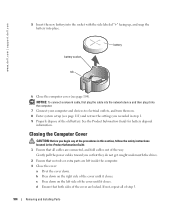
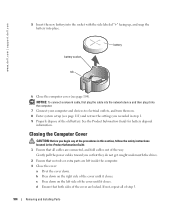
...
CAUTION: Before you recorded in the Product Information Guide. 1 Ensure that both sides of the old battery. www.dell.com | support.dell.com
5 Insert the new battery into the socket with the side labeled "+" facing up, and snap the battery into the computer.
7 Connect your computer and devices to electrical outlets, and turn them on...
Owner's Manual - Page 110
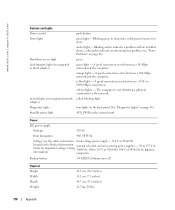
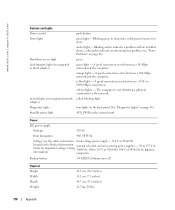
... to 265 V at 50/60 Hz; 100 V at 50/60 Hz for Japanese
information)
computers
Backup battery
3-V CR2032 lithium coin cell
Physical Height Width Depth Weight
42.5 cm (16.7 inches) 18.1 cm (7.1...network. A good connection exists between a 1 Gb (or 1000-Mbps) connection. www.dell.com | support.dell.com
Controls and Lights Power control Power light
Hard-drive access light Link integrity light (on...
Owner's Manual - Page 112
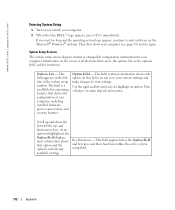
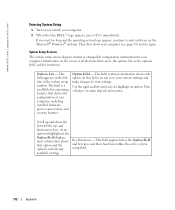
... - If you wait too long and the operating system logo appears, continue to your computer. www.dell.com | support.dell.com
Entering System Setup
1 Turn on (or restart) your computer (see the Microsoft® Windows® desktop.
Press to make changes to wait until you can view your current settings and make that...
Owner's Manual - Page 116
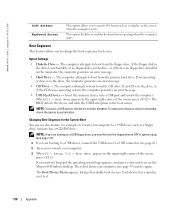
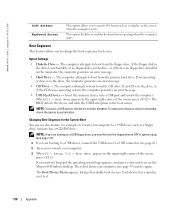
...-right corner of the screen, press .
To make sure that your computer (see the Microsoft Windows desktop. Then shut down your device is in the drive, or if the CD has no floppy disk ...Each device has a number next to wait until you see page 59) and try again. www.dell.com | support.dell.com
POST Hotkeys Keyboard Errors
This option allows you to specify the function keys to display on (...
Owner's Manual - Page 118
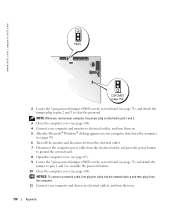
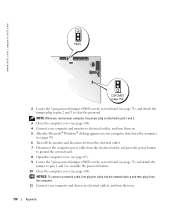
...feature. 10 Close the computer cover (see page 104). www.dell.com | support.dell.com
PASS
CLR CMOS (page 119)
2 Locate the 3-pin password jumper (PASS...) on the system board (see page 71), and attach the jumper plug to pins 2 and 3 to electrical outlets, and turn them on. 5 After the Microsoft® Windows® desktop...
Owner's Manual - Page 119
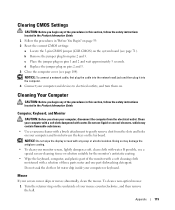
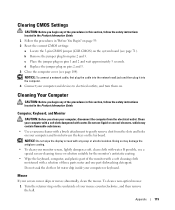
Clearing CMOS Settings
CAUTION: Before you begin any of the procedures in this section, follow the safety instructions ... in this section, follow the safety instructions located in "Before You Begin" on page 59. 2 Reset the current CMOS settings: a Locate the 3-pin CMOS jumper (CLR CMOS) on the underside of three parts water and one part dishwashing detergent. If possible, use liquid or...
Owner's Manual - Page 123
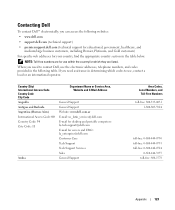
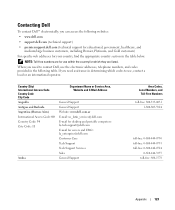
... Premier, Platinum, and Gold customers) For specific web addresses for which codes to contact Dell, use , contact a local or an international operator. NOTE: Toll-free numbers are ...General Support Website: www.dell.com.ar E-mail: us_latin_services@dell.com E-mail for desktop and portable computers: la-techsupport@dell.com E-mail for servers and EMC: la_enterprise@dell.com Customer Care Tech...
Owner's Manual - Page 124
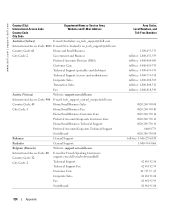
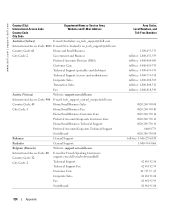
... and Business
Preferred Accounts Division (PAD)
Customer Care
Technical Support (portables and desktops)
Technical Support (servers and workstations)
Corporate Sales
Transaction Sales
Fax
Austria (Vienna)
Website: support.euro.dell.com
International Access Code: 900 E-mail: tech_support_central_europe@dell.com
Country Code: 43
Home/Small Business Sales
City Code: 1
Home/Small...
Owner's Manual - Page 141
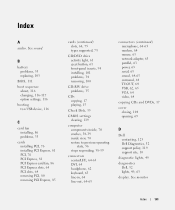
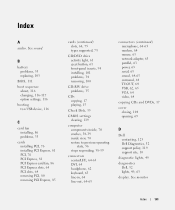
.... See monitor
Index
141 See sound
B
battery problems, 33 replacing, 103
BIOS, 111 boot... 100
CD-RW drive problems, 35
CDs copying, 17 playing, 15
Check Disk, 35
CMOS settings clearing, 119
computer components inside, 70 crashes, 38-39 inside view, 70 restore ...closing, 104 opening, 69
D
Dell contacting, 123 Dell Diagnostics, 52 support policy, 119 support site, 10
diagnostic lights, 49
diagnostics...
Similar Questions
How Big Is A Dell Dimension 8400 Mother Board
(Posted by rickiaamirk 10 years ago)
Locate & Remove Cmos Battery
How to locate and replace CMOS battery
How to locate and replace CMOS battery
(Posted by PRINCETOYOU 10 years ago)
Looking For A Cmos Battery
looking for a cmos battery for Dell optiplex 240
looking for a cmos battery for Dell optiplex 240
(Posted by lizbgirl 11 years ago)

