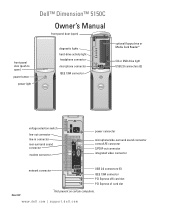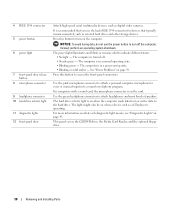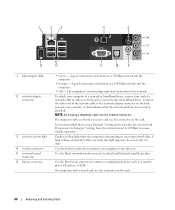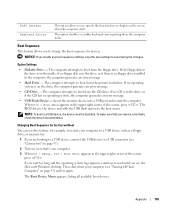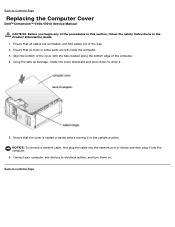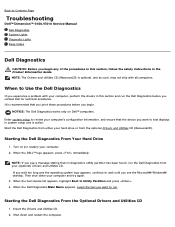Dell Dimension 5150C Support Question
Find answers below for this question about Dell Dimension 5150C.Need a Dell Dimension 5150C manual? We have 3 online manuals for this item!
Question posted by stevenmhenke on October 7th, 2013
What Are The Blue Green Pink And Yelllow Ports In Back Of 5150c
what are the blue green pink and yelllow ports in back of 5150c
Current Answers
Answer #1: Posted by TommyKervz on October 7th, 2013 1:42 AM
Greetings. Please see page one of the Owner's Manual here.
Related Dell Dimension 5150C Manual Pages
Similar Questions
Where Are The Usb Ports Located On Dell Inspiron 530 Desktop
(Posted by joprsj 9 years ago)
How To Install Dynex Wired Mouse Onto A Dell 3500 Laptop
(Posted by lobolairtc 10 years ago)
How Many Usb Ports Are Available In Dell Desktop 660 Inspiron Model.
(Posted by hiccup 10 years ago)
Where Do I Plug In The Pink And Green Leads From My Headphone/mike?
Dell Studio XPS 9100. I have tried plugging the pink and green leads of my headphone/mke combo into ...
Dell Studio XPS 9100. I have tried plugging the pink and green leads of my headphone/mke combo into ...
(Posted by marvinisrael 11 years ago)
Audio Set Up
I am trying to set up bose vompute speakers to my Vostro 460. Which one of the input jacks is for sp...
I am trying to set up bose vompute speakers to my Vostro 460. Which one of the input jacks is for sp...
(Posted by Anonymous-69658 11 years ago)