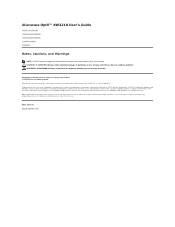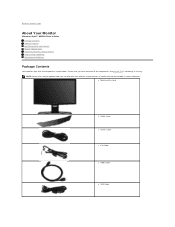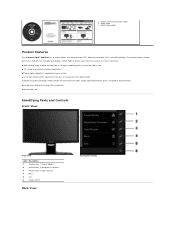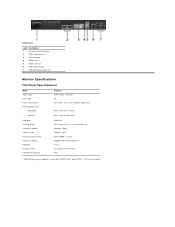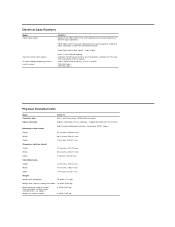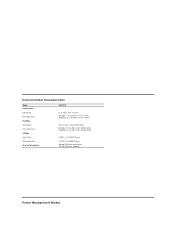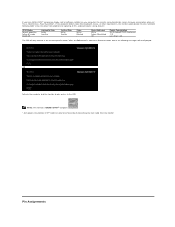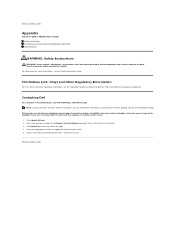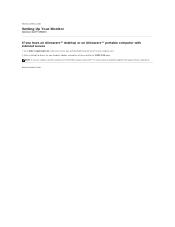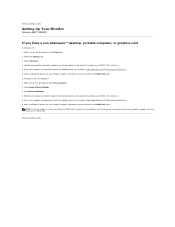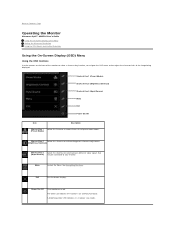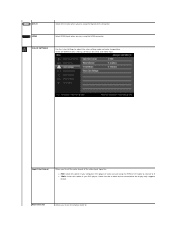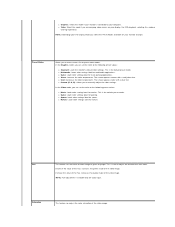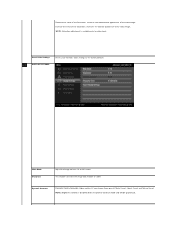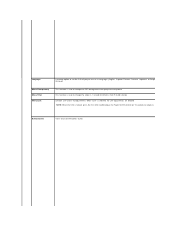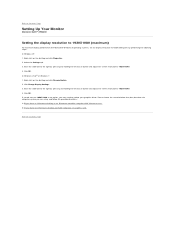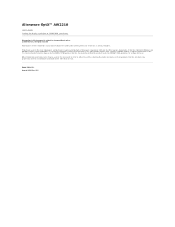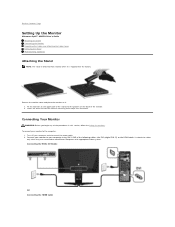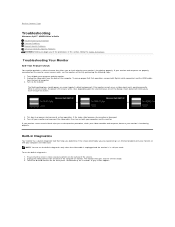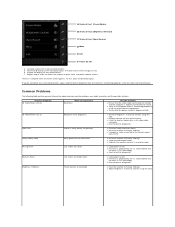Dell AW2210 Support Question
Find answers below for this question about Dell AW2210.Need a Dell AW2210 manual? We have 2 online manuals for this item!
Question posted by azaliajo on August 21st, 2013
How Do I Get Out Of 'entering Power Save Mode'
Current Answers
Answer #1: Posted by prateekk007 on August 22nd, 2013 3:33 AM
Please follow the steps mentioned below that might help you in resolving the issue:
1) I would suggest you to disconnect the power cable from the system and hold the power button down for 20 seconds, to discharge the “Static Flea Power”, after that connect power cable and restart your machine.
2) Ensure that the video cable connecting the monitor and the computer is properly connected and secure.
3) Verify that the power outlet is functioning properly by using any other electrical equipment.
4) Perform monitor self test feature check. Check for bent or broken pins in the video cable connector. If you need instructions to run monitor self test please click on the link below and refer to page no 30.
5) If the issue still persists, please run the monitor built in diagnostics. Instructions for the same will be available on page number 30.
Please reply if you have further queries.
For easy access to drivers, manuals and product updates, please visit our Support Site .
Thanks & Regards
Prateek K
Answer #2: Posted by tony9 on August 21st, 2013 8:05 PM
http://www.manualslib.com/manual/506139/Dell-Aw2210.html?page=14
Related Dell AW2210 Manual Pages
Similar Questions
Monitor keeps going into power saving mode.. and stays off . I have to reboot system...Just started ...
My dell desktop keeps going into power save mode every time my kids are playing a game whether it's ...
Hello, I am running new DELL E1910H Monitor. Recently when the pc shutting down it appears a message...
I powered down my Dell Studio xps and Dell ST2410 monitor for some carpet installation. I have recon...
My monitor will not display and keeps giving me the following message every time i try to turn it on...