Dell 926 Support Question
Find answers below for this question about Dell 926 - 926 Photo All-In-One Printer Scanner.Need a Dell 926 manual? We have 1 online manual for this item!
Question posted by ellablessed on October 21st, 2015
Cartridge Carrier Lid Will Not Close
I put in new Series 9 ink cartridge from Dell, but neither lid will close.
Current Answers
There are currently no answers that have been posted for this question.
Be the first to post an answer! Remember that you can earn up to 1,100 points for every answer you submit. The better the quality of your answer, the better chance it has to be accepted.
Be the first to post an answer! Remember that you can earn up to 1,100 points for every answer you submit. The better the quality of your answer, the better chance it has to be accepted.
Related Dell 926 Manual Pages
User's Guide - Page 1


... trade names may be used in this document is strictly forbidden.
Dell Inc. Double-click the icon on your printer. disclaims any manner whatsoever without notice. © 2006 Dell Inc. DellTM Photo All-In-One Printer 926 User's Guide
To order ink or supplies from Dell:
1.
www.dell.com/supplies For the best service, make sure you make better...
User's Guide - Page 6
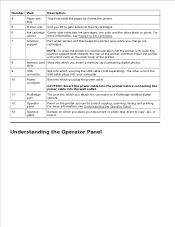
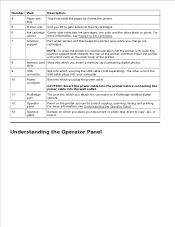
... information, see Replacing Ink Cartridges.
7
Scanner
Part under printer unit that holds the paper as it . The other black or photo. tray
5
Printer unit Unit you lift to gain access to copy, fax, or
glass
scan it exits the printer. slots
9
USB
Slot into your document or photo face down to the ink cartridges.
6
Ink cartridge Carrier that holds two ink cartridges, one color and...
User's Guide - Page 7


... ink levels in progress. Select a menu option.
Scroll through photos and Microsoft Office files on or off your printer on a memory card or digital camera.
Turn your printer...For missing or invalid ink cartridges. Number Use the:
1
Display
2
Back
button
3
Arrow
buttons
4
Cancel
button
5
Power
button
6
Error LED
7
Select
button
8
Start
button
9
Ink drop
icons
To:...
User's Guide - Page 14


...Cartridges Clean Cartridges Print Test Page Clear Settings
Set Defaults
Settings
Press the Select button.
Security Level
High Low
Device...printer appears on the display in this format:Dell926-service tag #. Setup
Settings
menu item
Discovery
Off
On
Printer Name
The name of your computer using the Bluetooth wireless specification. NOTE: The name appears on the printer list of devices...
User's Guide - Page 17
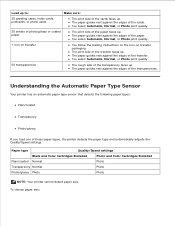
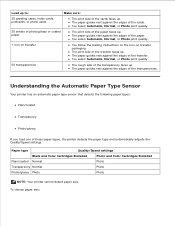
Paper type
Quality/Speed settings
Black and Color Cartridges Installed
Photo and Color Cartridges Installed
Plain/coated Normal
Photo
Transparency Normal
Photo
Photo/glossy Photo
Photo
NOTE: Your printer cannot detect paper size. You select Automatic, Normal, or Photo print quality.
25 sheets of photo/glossy or coated paper
The print side of the paper faces up . The paper ...
User's Guide - Page 19


... on the scanned image. Close the top cover to avoid dark edges on the Scanner Glass
You can also scan a document for faxing.
1. Make sure the printer is on the scanner glass in the lower right corner. 4. Place the original document face down on . 2. 5. You can copy, scan, and print photos, text documents, magazine articles...
User's Guide - Page 20


... Printing Preferences dialog box closes.
7. Click Preferences, Properties, Options, or Setup (depending on your computer and printer, and make any necessary changes to your document.
6. For more information, see Loading Paper into the Paper Support.
3. With your document open, click File Print. When you use a color cartridge and a photo cartridge for printing photos. Load the paper...
User's Guide - Page 21


... cartridge and a photo cartridge for the photo from the dropdown menu. The Print dialog box opens.
4.
On the Print Setup tab, select Photo, and then select the dpi settings for printing photos.
1. On the Print Setup and Advanced tabs, make sure they are using photo/glossy paper. The Printing Preferences dialog box closes.
8. Turn on your computer and printer...
User's Guide - Page 22


... opens.
4. The Printing Preferences dialog box closes. 8. NOTE: Before placing your prints in the upper left corner. Turn on your computer and printer, and make any necessary changes for the ...of your document open, click File Print. Load the envelope with the stamp in a nonadhesive photo album or frame, allow sufficient time for your settings, click OK. Click Preferences, Properties, ...
User's Guide - Page 26


...the proof sheet. Load the paper. Print the 25 most recent photos on the scanner glass. Press the left or right Arrow button print on the left or right Arrow button ....the proof sheet to select which photos on the memory card or USB key to your computer before printing. NOTE: Make sure the size of the paper you loaded in the printer matches the paper size you completely...
User's Guide - Page 35


...the copy settings from the Copy drop-down
menu. 7. Using Your Computer
1. Load your computer and printer, and make sure they are connected. 2.
NOTE: If you finish customizing your copy. 8. Load ...your settings, click Copy Now. Select Dell All-In-One Center. Click Start Programs or All Programs Dell Printers Dell Photo AIO Printer 926. 5. 6.
The Dell All-In-One Center opens. 6.
User's Guide - Page 37


... around the portion of the image you finish customizing your copy. 10. Click See More Copy Settings to print. 8. Click Start Programs or All Programs Dell Printers Dell Photo AIO Printer 926. 2. Select the number of copies (1-99), and then specify the color settings from the Copy drop-down
menu. 9. Select the number of copies (1-99...
User's Guide - Page 39


... All Programs Dell Printers Dell Photo AIO Printer 926. 4.
Scanning
Scanning Single-page Documents or Photos Scanning Multiple Photos or Multiple-Page Documents Scanning a Document or Photo Across a Network Editing Scanned Text Using Optical Character Recognition (OCR) Editing Scanned Images Saving an Image on your original document or photo.
3. Select Dell All-In-One Center. The Dell All-In...
User's Guide - Page 40
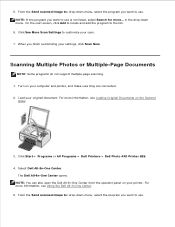
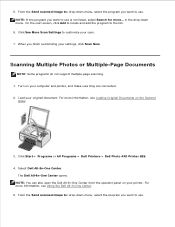
... on the Scanner
Glass.
3. NOTE: You can also open the Dell All-In-One Center from the operator panel on your printer. For more information, see Using the Dell All-In-One...-page scanning. 1. Turn on your computer and printer, and make sure they are connected. 2.
Click Start Programs or All Programs Dell Printers Dell Photo AIO Printer 926. 4. From the Send scanned image to: drop...
User's Guide - Page 65


... select Complete-A-Print, and click Continue Printing, all black printing until after the low ink cartridge has been replaced. The Complete-A-Print check box is automatically reset when a new or different cartridge is installed. Click Start Programs or All Programs Dell Printers Dell Photo AIO Printer 926.
2. If your screen when you can choose to print black from More Options...
User's Guide - Page 67


... position unless the printer is busy. 3. Replacing Ink Cartridges
1. The ink cartridge carrier moves and stops at www.dell.com/supplies or by Dell. Dell recommends Dell ink cartridges for problems caused by using accessories, parts, or components not supplied by phone. Dell ink cartridges are available only through Dell. Lift the printer unit, and then position the scanner support between...
User's Guide - Page 69


Insert the new ink cartridges. Make sure the black or photo ink cartridge is secure in the left ink cartridge carrier, and the color ink cartridge is completely closed .
9. Hold the printer unit up, push the scanner support back to unlock it, and then lower the printer unit until it is secure in the right ink cartridge carrier.
8. 7. Snap each lid closed .
User's Guide - Page 80


... Error Messages. 1. Click Copy Now.
Check the USB cable. Click Start Programs or All Programs Dell Printers Dell Photo AIO Printer 926.
2. Select Dell All-In-One Center. Make sure the paper size being used matches the size you selected on the Scanner Glass. From the Image Patterns tab, select Remove image patterns from magazine/newspaper (descreen), and...
User's Guide - Page 83


....
Check the ink levels, and install new cartridges if necessary when the printer receives a blank fax. For more information. When using an external modem, make sure you turned on the Scanner Glass.
Faxing may become slow or freeze if the printer memory becomes full. Contact your phone cord. Make sure the document or photo is full. Faxing...
User's Guide - Page 87


... or close the cartridge carrier lids, and then press the Select button . For more information, see Replacing Ink Cartridges.
NOTE: The characters below the ink drop icons show a ?
Install both cartridges.
For more information, see Replacing Ink Cartridges.
An ink cartridge is connected to the documentation that is inserted in Scan or Fax mode, but the printer is...
Similar Questions
How Do I Configure A Dell 1355cnw Printer To Work Wirelessly With My New
computer
computer
(Posted by akshedavi 9 years ago)
Why Do I Have 2 Dell Icons, One With An Xps After?
Why is it when I install my Dell V505 all in one printer, scanner, and fax, 2 icons appear under pri...
Why is it when I install my Dell V505 all in one printer, scanner, and fax, 2 icons appear under pri...
(Posted by joycepaska 10 years ago)
Says Clear Carrier Jam Where Is That
(Posted by Anonymous-76183 11 years ago)
Can I Buy Parts For A 926 Printer
Like The Paper Feeder Roller Assy
(Posted by Anonymous-59011 11 years ago)
I Have A Broken Paper Feeder Bracket For The 926 Photo Printer.
(Posted by sukie13 12 years ago)

