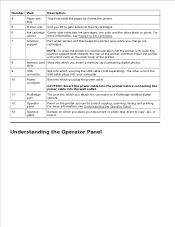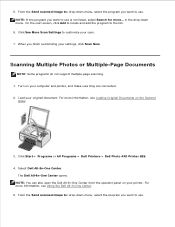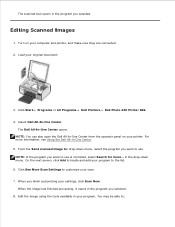Dell 926 Support Question
Find answers below for this question about Dell 926 - 926 Photo All-In-One Printer Scanner.Need a Dell 926 manual? We have 1 online manual for this item!
Question posted by Anonymous-76183 on September 25th, 2012
Says Clear Carrier Jam Where Is That
Current Answers
Answer #1: Posted by RathishC on September 26th, 2012 4:49 AM
The cage where the ink cartridge fits into is called Ink cartridge carrier. Remove obstructions from the carrier path or close the cartridge carrier lids (as shown in the picture below), and then press the "Tick mark" button on the printer.
Please reply if you have any further questions
Thanks & Regards
Rathish C
#iworkfordell
Supporting Image
You can click the image below to enlargeRelated Dell 926 Manual Pages
Similar Questions
I put in new Series 9 ink cartridge from Dell, but neither lid will close.