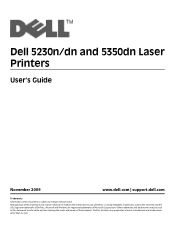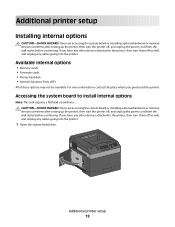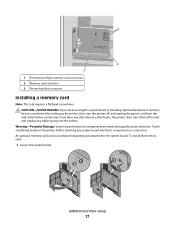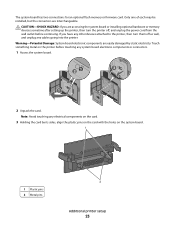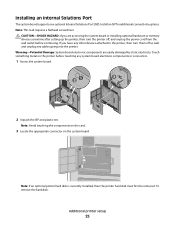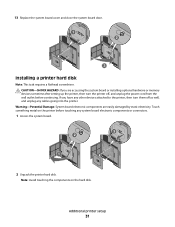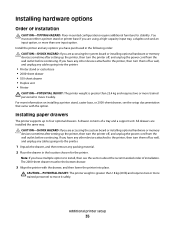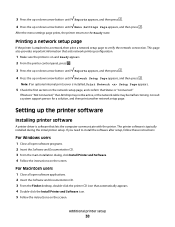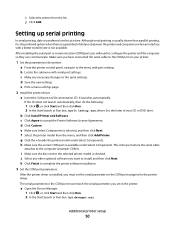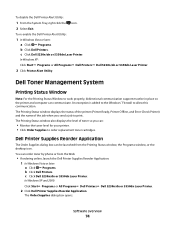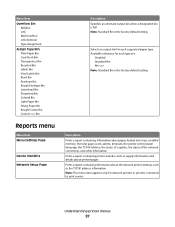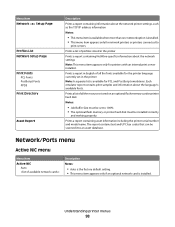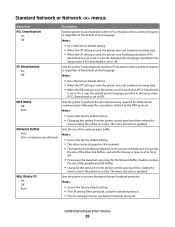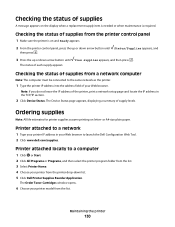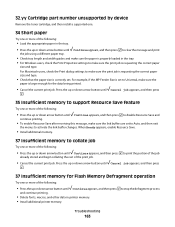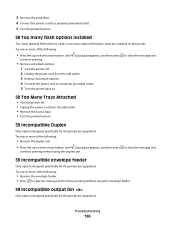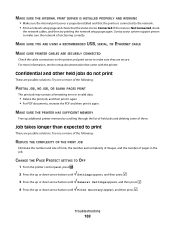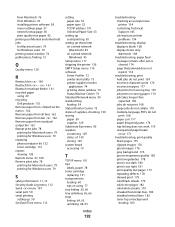Dell 5350dn Mono Laser Printer Support Question
Find answers below for this question about Dell 5350dn Mono Laser Printer.Need a Dell 5350dn Mono Laser Printer manual? We have 2 online manuals for this item!
Question posted by orwinterry on September 26th, 2013
Our Dell 5350dn Is Printing Very Dark, How To Get That To Pr
Current Answers
Answer #1: Posted by RathishC on September 26th, 2013 3:21 AM
Please click on the link given below to access the User`s guide for the printer and navigate to page 180 which may help you to resolve the issue:
Please respond for further assistance.
Thanks & Regards
Rathish C
#iworkfordell
To know more about Dell Product Support, Drivers & Downloads, Order & Dispatch status -> choose your region US Customers; India Customers. For Dell support videos click Here
Answer #2: Posted by TommyKervz on September 26th, 2013 3:21 AM
Related Dell 5350dn Mono Laser Printer Manual Pages
Similar Questions
Hi. I have recently updated my imac to Yosemite and now my Dell 1760 will not print. The message on ...
Downloads Manual For 5350dn Dell