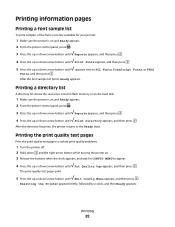Dell 5230 Support Question
Find answers below for this question about Dell 5230.Need a Dell 5230 manual? We have 2 online manuals for this item!
Question posted by dustinschmidt on April 23rd, 2015
Dell 5230n Manual Tray Bypass
Current Answers
Answer #1: Posted by RajeshV2 on April 23rd, 2015 10:43 AM
I work for Dell's Social Media Team and would like to you help with your question. Please find the link below about your query about your Dell 5230n Laser Printer manual.
Link: http://dell.to/1K9Db2I
Hope this helps!!! Write back in case if you have any questions.
Thanks,
Rajesh,
Social Media and Community Professional
Order Status: http://dell.to/1fgKSTr
Download Drivers: http://dell.to/1hcxG98q
Related Dell 5230 Manual Pages
Similar Questions
I need to print using the manual feed tray because I am using very thin paper. I have tried everythi...