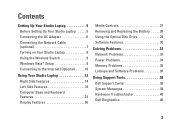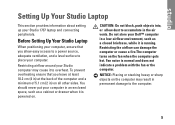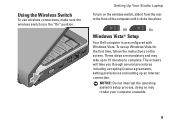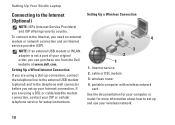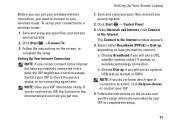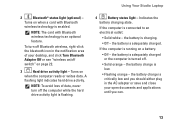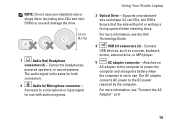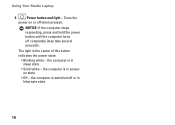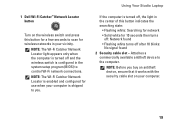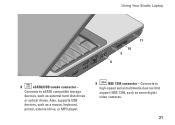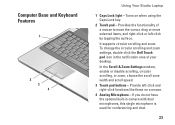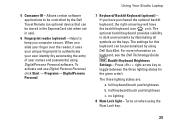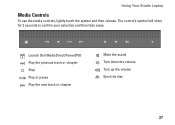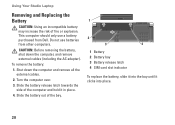Dell 1737 Support Question
Find answers below for this question about Dell 1737 - Studio - Laptop.Need a Dell 1737 manual? We have 1 online manual for this item!
Question posted by tomhunter on August 21st, 2013
Integrated Webcam
Current Answers
Answer #1: Posted by prateekk007 on August 22nd, 2013 3:47 AM
Please follow the steps mentioned below that might help you in resolving the issue:
- Make sure to start the Dell Webcam Central in a well-lighted area (a blank, black or dark screen can be caused by low light conditions).
- Click Start
- Click All Programs
- Click Dell Webcam
- Click Webcam Central to start the program.
If further help is required please refer to the link mentioned below:
Please reply if you have further queries.
For easy access to drivers, manuals and product updates, please visit our Support Site .
Thanks & Regards
Prateek K
Related Dell 1737 Manual Pages
Similar Questions
Need a assistance of the computer / motherboard manufacturer for the steps to navigate in the BIOS a...
After sleep mode and particularly when Firefox is open to web pages, my monitor flashes on and off a...
I'm using a dell st22 monitor as a 2nd. monitor with my dell 1737 laptop and I want to close the lap...