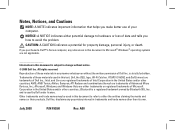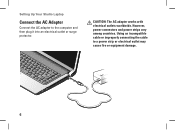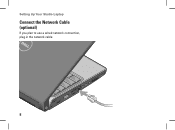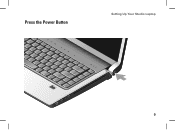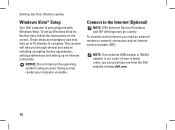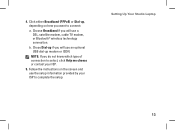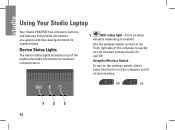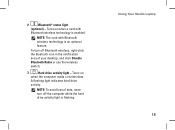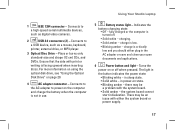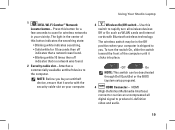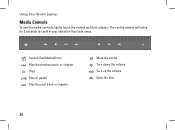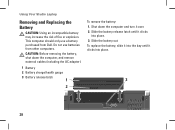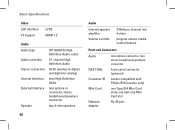Dell 1537 Support Question
Find answers below for this question about Dell 1537 - Studio Core 2 Duo T6400 2.0GHz 4GB 320GB.Need a Dell 1537 manual? We have 1 online manual for this item!
Question posted by ohayiomarkus on June 10th, 2013
How Can I Increase Or Decrease The Volume For This Computer
Current Answers
Answer #1: Posted by RathishC on June 10th, 2013 7:44 PM
The system model you are using does not have any specific key to increase or decrease the volume from the keyboard. In case you are using a different system model, would request you to kindly send me the model and I`ll be happy to help you.
Please respond for further assistance.
Thanks & Regards
Rathish C
#iworkfordell
Related Dell 1537 Manual Pages
Similar Questions
Its just been 2 yrs and the battery is almost dead. Can someone help me to increase the back up a li...
On booting I get a message saying my battery is not receiving and to press F1 to continue. I continu...
replacing the display in a studio 1537 laptop. cannot remember where the three wires for the display...