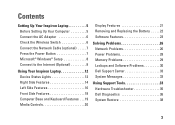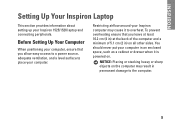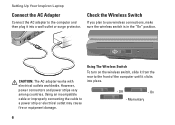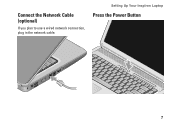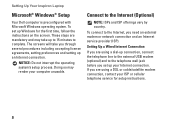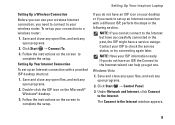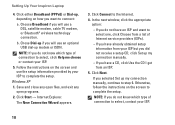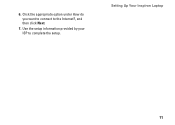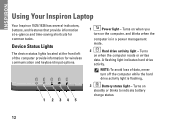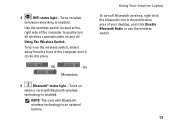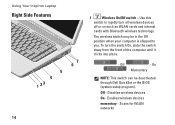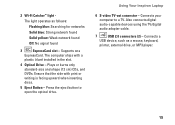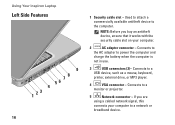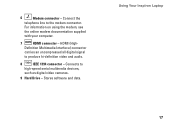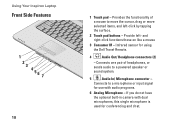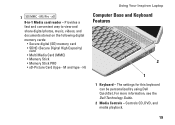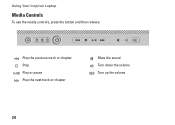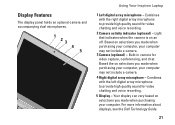Dell 1526 Support Question
Find answers below for this question about Dell 1526 - Inspiron - Laptop.Need a Dell 1526 manual? We have 5 online manuals for this item!
Question posted by brandintel on January 5th, 2012
Keyboard
Current Answers
Answer #1: Posted by mughashetoachumi on June 8th, 2012 1:08 PM
Welcome to the Dell Community.
Since you have not mentioned the type/model of Dell system you are using so, could not give you the specific key to disable the touchpad on your laptop.
Below I have provided you the shortcut keys to disable/enable the touchpad.
Try the shortcut key mentioned below by finding your system type/model.
1. Key to the right of the F12 key.
2. Fn+F3
3. F6 (for specific : Inspiron 1120/Inspiron 1121/Inspiron 1122/Inspiron M102z)
If the shortcut kys does not work you can also disable/enable the touchpad from the windows. Please follow the steps mentioned below.
1. Click the Windows Start button, move your cursor up the Start menu, and pause over the "Settings" line.
2. A popup menu should appear: click on its "Control Panel" item to open the Control Panel window.
3. In the Control Panel window, find the "Mouse" icon and double-click it.
4. In the Mouse window are various tabs that control your pointing devices and cursor settings. There is also an options to disable your Touch Pad.
Thanks,
Mughasheto
Dell | Social Media Outreach | Global Social Media & Community
Related Dell 1526 Manual Pages
Similar Questions
Dear Sir, while I was typing or reading something bymistake my fingers touched the touchpad and my ...
Model: AA20031PA-6 FamilyP/N 9364UOutput DC 20V 3.5AOutput power max 70WInput current max 1.5APA-6 F...
I have the side panel of the box the laptop came in. (Model #i15-156B) There are 3 barcodes with num...