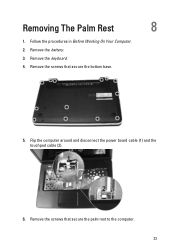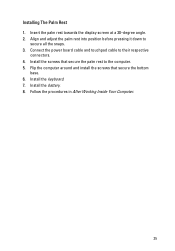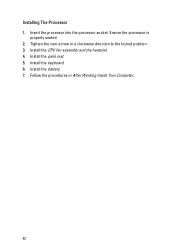Dell Vostro 1540 Support Question
Find answers below for this question about Dell Vostro 1540.Need a Dell Vostro 1540 manual? We have 2 online manuals for this item!
Question posted by atreyogesh on May 18th, 2012
Unabale To Lock Touchpad
Current Answers
Answer #1: Posted by onlinejobskenya on July 22nd, 2012 8:21 AM
If you can't find the icon or the Dell touchpad option in mouse options, then you need to install the touchpad driver. Go to the dell website and search for Alps Alps touchpad driver for your OS.Download and install. Restart your laptop and you should see the icon appear on your taskbar.
The shortcut key for enabling and disabling the touchpad is Fn + F3.
Hopes this helps.
Related Dell Vostro 1540 Manual Pages
Similar Questions
display
DEAR SIR KEDY BOARD OF ABOVE SAID LAPTOP IS NOT WORKING. MY ALL WORKS ARE HELD UP. PLEASE ADVICE WH...
Dear Sir, How to download dell vostro 1088 laptop web cam drive . so please tell me us & send u...