Dell 1250C Support Question
Find answers below for this question about Dell 1250C.Need a Dell 1250C manual? We have 3 online manuals for this item!
Question posted by pgiradugo on March 11th, 2014
How To Clear A Paper Jam Dell 1250c
The person who posted this question about this Dell product did not include a detailed explanation. Please use the "Request More Information" button to the right if more details would help you to answer this question.
Current Answers
There are currently no answers that have been posted for this question.
Be the first to post an answer! Remember that you can earn up to 1,100 points for every answer you submit. The better the quality of your answer, the better chance it has to be accepted.
Be the first to post an answer! Remember that you can earn up to 1,100 points for every answer you submit. The better the quality of your answer, the better chance it has to be accepted.
Related Dell 1250C Manual Pages
User's Guide - Page 3
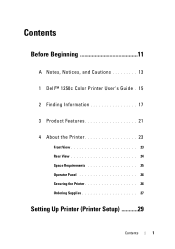
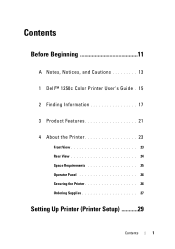
Contents
Before Beginning 11
A Notes, Notices, and Cautions 13
1 Dell™ 1250c Color Printer User's Guide . 15
2 Finding Information 17
3 Product Features 21
4 About the Printer 23
Front View 23 Rear View 24 Space Requirements 25 Operator Panel 26 Securing the Printer 26 Ordering Supplies 27
Setting Up Printer (Printer Setup 29
Contents
1
User's Guide - Page 9
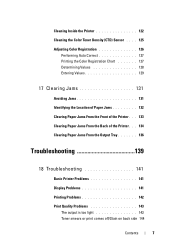
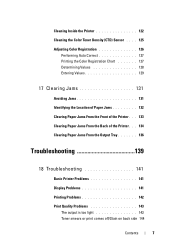
... 127 Printing the Color Registration Chart 127 Determining Values 128 Entering Values 129
17 Clearing Jams 131
Avoiding Jams 131 Identifying the Location of Paper Jams 132 Clearing Paper Jams From the Front of the Printer . . . 133 Clearing Paper Jams From the Back of the Printer . . . 134 Clearing Paper Jams From the Output Tray 136
Troubleshooting 139
18 Troubleshooting 141
Basic...
User's Guide - Page 17
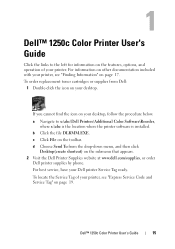
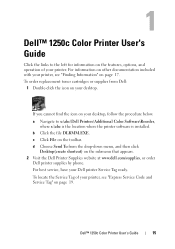
... Tag of your desktop. If you cannot find the icon on the toolbar.
1
Dell™ 1250c Color Printer User's Guide
Click the links to x:\abc\Dell Printers\Additional Color Software\Reorder,
where x:\abc is the location where the printer software is installed. Dell™ 1250c Color Printer User's Guide
15 b Click the file DLRMM.EXE.
a Navigate to the left...
User's Guide - Page 25
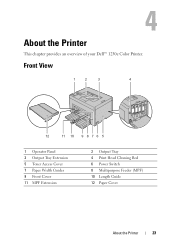
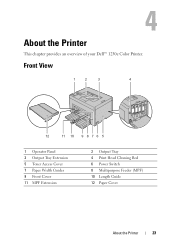
Front View
1
2
3
4
12
11 10 9 8 7 6 5
1 Operator Panel 3 Output Tray Extension 5 Toner Access Cover 7 Paper Width Guides 9 Front Cover 11 MPF Extension
2 Output Tray 4 Print Head Cleaning Rod 6 Power Switch 8 Multipurpose Feeder (MPF) 10 Length Guide 12 Paper Cover
About the Printer
23
4
About the Printer
This chapter provides an overview of your Dell™ 1250c Color Printer.
User's Guide - Page 29
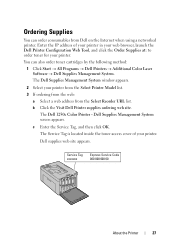
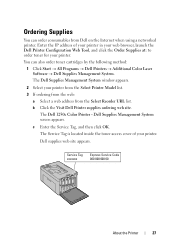
... window appears.
2 Select your printer from the Select Printer Model list. 3 If ordering from the web:
a Select a web address from Dell on the Internet when using a networked printer. Dell Supplies Management System screen appears. b Click the Visit Dell Printer supplies ordering web site.
Dell supplies web site appears. The Dell 1250c Color Printer - Service Tag xxxxxxx
Express Service...
User's Guide - Page 33
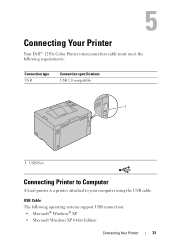
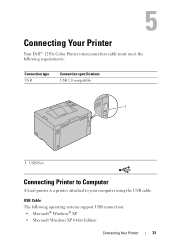
... Your Printer
Your Dell™ 1250c Color Printer interconnection cable must meet the following operating systems support USB connection: • Microsoft® Windows® XP • Microsoft Windows XP 64-bit Edition
Connecting Your Printer
31
USB Cable The following requirements:
Connection type USB
Connection specifications USB 2.0 compatible
1
1 USB Port
Connecting Printer to...
User's Guide - Page 47
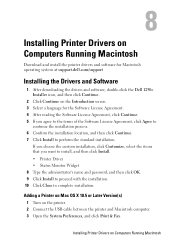
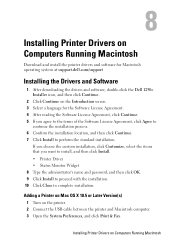
... the Drivers and Software
1 After downloading the drivers and software, double-click the Dell 1250c Installer icon, and then click Continue.
2 Click Continue on the printer. 2 Connect the USB cable between the printer and Macintosh computer. 3 Open the System Preferences, and click Print & Fax.
8
Installing Printer Drivers on Computers Running Macintosh
Download and install the...
User's Guide - Page 72
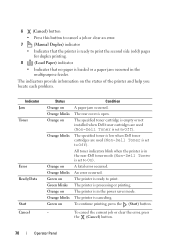
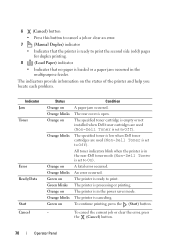
... to print.
The rear cover is processing or printing. The printer is open. The indicators provide information on
Condition A paper jam occurred. The specified toner is low when Dell toner cartridges are used (Non-Dell Toner is set to On).
To cancel the current job or clear the error, press
the (Cancel) button.
70
Operator Panel...
User's Guide - Page 85
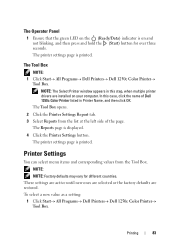
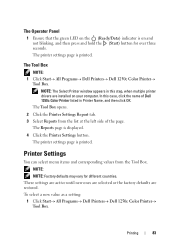
...Box
NOTE: 1 Click Start All Programs Dell Printers Dell 1250c Color Printer
Tool Box.
The printer settings page is printed.
To select a new value as a setting:
1 Click Start All Programs Dell Printers Dell 1250c Color Printer Tool Box. In this step, when multiple printer drivers are restored. The Operator Panel
1 Ensure that...
User's Guide - Page 86
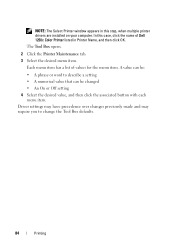
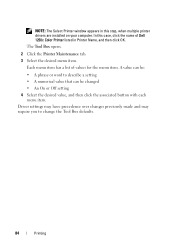
Each menu item has a list of Dell 1250c Color Printer listed in this case, click the name of values for the menu item. Driver settings may have precedence over changes previously ... item. A value can be :
• A phrase or word to change the Tool Box defaults.
84
Printing In this step, when multiple printer drivers are installed on your computer.
The Tool Box opens.
2 Click the...
User's Guide - Page 102
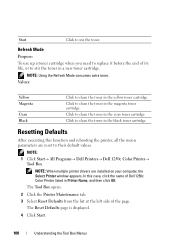
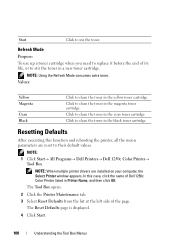
... the toner in the magenta toner cartridge. The Tool Box opens.
2 Click the Printer Maintenance tab. 3 Select Reset Defaults from the list at the left side of Dell 1250c Color Printer listed in the black toner cartridge.
NOTE: When multiple printer drivers are reset to stir the toner. Start
Click to their default values. NOTE...
User's Guide - Page 106
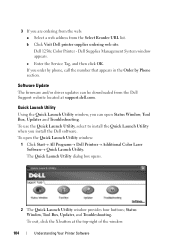
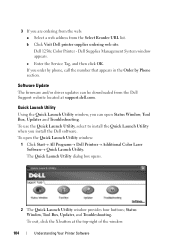
... Quick Launch Utility dialog box opens.
2 The Quick Launch Utility window provides four buttons; If you can be downloaded from the Select Reorder URL list. Dell 1250c Color Printer - To use the Quick Launch Utility, select to install the Quick Launch Utility when you are ordering from the web: a Select a web address from...
User's Guide - Page 107
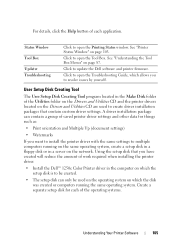
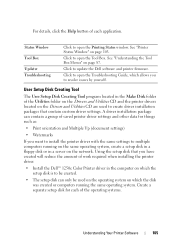
...8226; Watermarks If you to open the Printing Status window. Click to update the Dell software and printer firmware. Using the setup disk that contain custom driver settings. A driver installation ...required when installing the printer driver. • Install the Dell™ 1250c Color Printer driver in the computer on which allows you want to install the printer driver with the same ...
User's Guide - Page 113
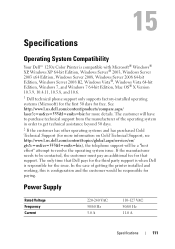
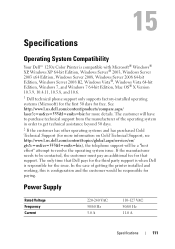
... Dell™ 1250c Color Printer is responsible for the issue. The customer will be contacted, the customer must pay an additional fee for that Dell pays for the third party support is when Dell... 64-bit Edition, Mac OS® X Version 10.3.9, 10.4.11, 10.5.8, and 10.6. 1 Dell technical phone support only supports factory-installed operating systems (Microsoft) for the first 30 days for free. ...
User's Guide - Page 135


... panel, you must clear all print media from the front of the following procedures, read and follow the safety instructions in the printer. Clearing Jams
133 Clearing Paper Jams From the Front of the Printer
CAUTION: Before performing any paper jammed from the print media path. 1 Pull the paper cover out.
2 Remove any of the printer.
3 Replace the paper cover in your Product...
User's Guide - Page 136
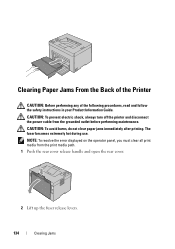
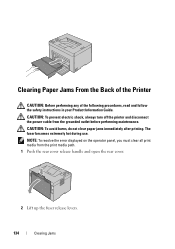
Clearing Paper Jams From the Back of the Printer
CAUTION: Before performing any of the following procedures, read and follow the safety instructions in your Product Information Guide. CAUTION: To prevent electric shock, always turn off the printer and disconnect the power cable from the print media path. 1 Push the rear cover release handle and open...
User's Guide - Page 138


... printer and disconnect the power cable from the print media path. 1 Push the rear cover release handle and open the rear cover.
2 Lift up the fuser release levers.
136
Clearing Jams NOTE: To resolve the error displayed on the operator panel, you must clear all print media from the grounded outlet before performing maintenance. Clearing Paper Jams...
User's Guide - Page 169
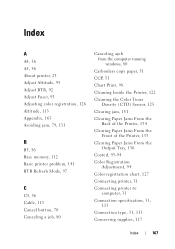
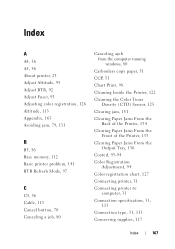
...
Canceling ajob from the computer running windows, 80
Carbonless copy paper, 51 CCP, 51 Chart Print, 98 Cleaning Inside the Printer, 122 Cleaning the Color Toner
Density (CTD) Sensor, 125 Clearing jam, 131 Clearing Paper Jams From the
Back of the Printer, 134 Clearing Paper Jams From the
Front of the Printer, 133 Clearing Paper Jams From the
Output Tray, 136 Coated, 93-94 Color...
Quick Reference
Guide - Page 1
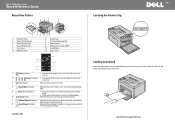
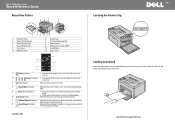
... or clear an error.
7
(Manual Duplex) indicator Indicates that the printer is loaded or a paper jam occurred
in the printer with the print-side facing up.
September 2010
Locating the Service Tag
Service Tag Express Service Code
xxxxxxx
000 000 000 00
Loading Letterhead
Load the letterhead in the multipurpose feeder.
www.dell.com | support.dell.com...
Quick Reference
Guide - Page 2
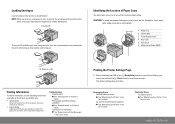
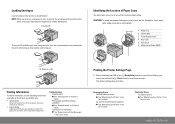
... to software and drivers.
• User's Guide
Additional information about printer components, paper jam clearance, and consumable replacement. Access to be loaded with the print-side facing up, flap opened, and facing you print on envelopes, be sure to clear paper jams using any of Paper Jams
The paper jams may occur at any tools or instruments.
1
3
1 Output Tray
2
2 Transfer...
Similar Questions
How To Clear Paper Jams
how to clear small paper jams in Dell printer 1250
how to clear small paper jams in Dell printer 1250
(Posted by Anonymous-56110 12 years ago)

