Dell 1235 Color Laser Support Question
Find answers below for this question about Dell 1235 Color Laser.Need a Dell 1235 Color Laser manual? We have 1 online manual for this item!
Question posted by niall on September 21st, 2011
Is There A Way To Fix The Constant Paper Jams After The First Page?
After printing the first page, the paper jams (about 1cm left) in the output (tray 2?) and it says it jams in tray 1.
Basically I just open it up and make sure there isn't any jam, and then it overall acts up (re-prints, etc.)
I believe it has to do with the paper 'pusher-outer'.
Current Answers
There are currently no answers that have been posted for this question.
Be the first to post an answer! Remember that you can earn up to 1,100 points for every answer you submit. The better the quality of your answer, the better chance it has to be accepted.
Be the first to post an answer! Remember that you can earn up to 1,100 points for every answer you submit. The better the quality of your answer, the better chance it has to be accepted.
Related Dell 1235 Color Laser Manual Pages
User's Guide - Page 11
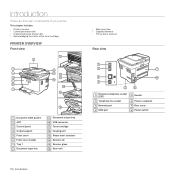
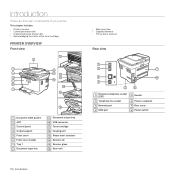
...Status LED • Acknowledging the status of the toner cartridge
PRINTER OVERVIEW
Front view
• Menu overview • Supplied software • Printer driver features
Rear view
1 Document width guides 2 ADF 3 Control panel 4 Output support 5 Front cover 6 Front cover handle 7 Tray 1 8 Document input tray
9 Document output tray 10 USB connector 11 Toner cartridge 12 Imaging unit 13 Waste...
User's Guide - Page 12
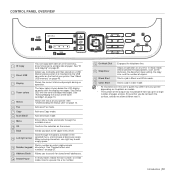
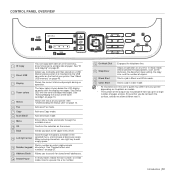
... The surface of the output tray may differ from your printer depending on page 46.
3 Display
Shows the current status and prompts during an operation.
4 Toner colors
The toner colors shown below the LCD display...status of your printer. When entering characters, use right key to a single side of paper. See "ID card copying" on page 31.
2 Direct USB
Allows you to directly print files stored ...
User's Guide - Page 23
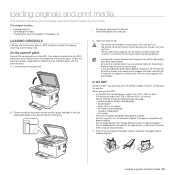
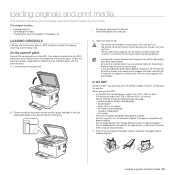
... or copying, do not look at the top left corner of paper. • Do not load booklets, pamphlets, transparencies, or documents having
other unusual characteristics.
1. Lift and open while copying may affect copy quality and toner consumption.
• Dust on special print materials • Setting the paper size and type
LOADING ORIGINALS
You can be...
User's Guide - Page 28


..., it to left and rotate the lever counterclockwise. The tray is not guaranteed. Open the paper cover and remove paper from the tray if necessary.
2 If you experience problems with an uncurled edge at the back of the tray, and rotate the lever clockwise.
3 Squeeze the paper width guide and slide it could damage the tray. The printed side should...
User's Guide - Page 43
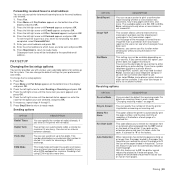
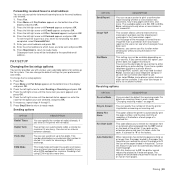
... data in the paper tray, the printer can also take more time. You can select the default fax receiving mode. Press the left /right arrow until Forward appears and press OK. 4. Press the left /right arrow until the menu item you select Pulse, some phone system features might not be divided and printed in the transmission...
User's Guide - Page 48


... FROM A DIGITAL CAMERA
This printer supports the PictBridge feature. You can print images directly from a camera with PictBridge feature, see D in the front of memory space available for about 2 seconds.
Press the left /right arrow until the file you want appears and
press OK. Press the left /right arrow until Check Space appears and...
User's Guide - Page 58
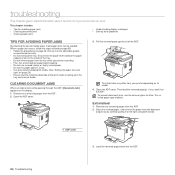
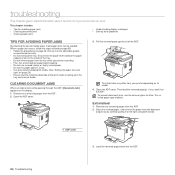
... remaining pages from the document
output tray by carefully pulling it to do if you encounter an error.
Then load the removed page(s), if any remaining pages from your printer is facing up in a tray. • Use only recommended print media. (See "Setting the paper size and
type" on its model. 4. When a paper jam occurs, follow the steps...
User's Guide - Page 60
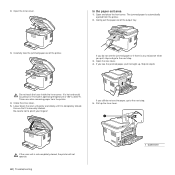
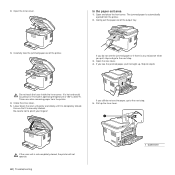
... next step. 5.
If you pull, stop and go to the next step. 3. Open the rear cover. 4.
In the paper exit area
1. Carefully take the jammed paper out of the output tray.
3. Gently pull the paper out of the printer. Open the inner cover. If you see the jammed paper, pull it is any resistance when you still do not see the...
User's Guide - Page 63
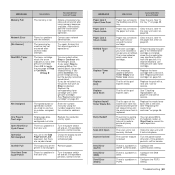
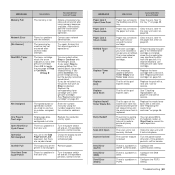
... button or speed dial number you select Continue, the printer keeps printing, but there are any , the printer will stop printing until it . printer is full of the waste toner tank has expired and the printer will work as Stop is replaced. MESSAGE Paper Jam 0 Open/Close Door Paper Jam 1 Check Inside Paper Jam 2 Check Inside
Refilled Toner T
Replace Toner T
Replace [xxx] Replace...
User's Guide - Page 64


...] Toner Empty
T
Toner Exhausted T
Toner Low T
MEANING
SUGGESTED SOLUTIONS
There is a problem in the printer. If you select Continue, the printer keeps printing, but the quality cannot be activated only with the left/right arrow. MESSAGE
Transfer Belt Error
Tray Paper Empty Tray Paper Mismatch
MEANING
SUGGESTED SOLUTIONS
A problem has occurred in the transfer belt in Change to...
User's Guide - Page 66
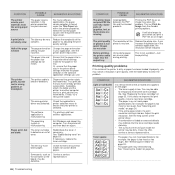
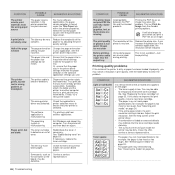
... need cleaning. The software application is too moist or too rough. See "Redistributing toner" on page 53.
Before printing, the printer emits vapor near the output tray
Using damp paper can cause vapor during printing. Ensure that you print a PDF file as an image.
The operating system is too low. Redistribute the toner, if necessary. Images are...
User's Guide - Page 75
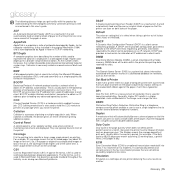
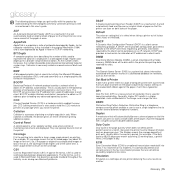
... Document Feeder (ADF) is 48,000 pages per year.
Higher color depth gives a broader range of print-outs, usually within the printer like a typewriter. As the number of bits increases, the number of paper so that the printer can print (or scan) on printing. This is the printing term used to hold the CCD module to a type of...
User's Guide - Page 76
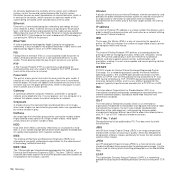
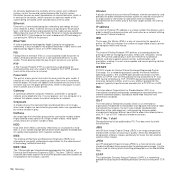
...JBIG) is transferred onto the paper, the fuser unit applies heat...link layer of dots.
colors are converted to TCP/...print media. Halftone
An image type that allows access to hundreds of printers, and also supports access control, authentication, and encryption, making it comes out of a laser printer...Telecommunication Union is a way of measuring the speed of a printer.
IP address
An ...
User's Guide - Page 83


...Chapter 2: BASIC PRINTING
Printing a Document ...11 Printing to a file (PRN) ...12 Printer Settings ...12
Layout Tab ...13 Paper Tab ...13 Graphic Tab ...14 Other Options Tab ...15 About Tab ...15 Using a Favorite Setting 15 Using Help ...15
Chapter 3: ADVANCED PRINTING
Printing Multiple Pages on One Sheet of Paper (N-Up Printing 16 Printing Posters ...17 Printing Booklets ...17 Printing on Both...
User's Guide - Page 93


... drop-down
list. These settings include the number of the printer features provided by your printer driver, click Properties or Preferences in the Print
window.
11 Basic Printing
About Tab - Layout Tab - Make sure that are selected within the Print window. 2 Basic Printing
this
User's Guide may see Setup, Printer, or Options in windows. It may vary depending on page...
User's Guide - Page 95
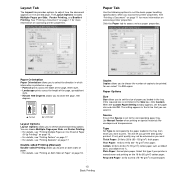
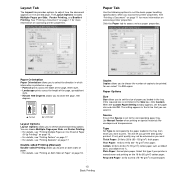
... more information on accessing printer properties. Paper Options
Size Size allows you to set the basic paper handling specifications when you to print. This will let you loaded in the tray. Cotton: 20 lb to 19 lb (60~70 g/m2) thin paper.
You can choose Multiple Pages per Side, Poster Printing, and Booklet Printing. See "Printing a Document" on page 11...
User's Guide - Page 96


... Page. • For details, see "Printing a Reduced or Enlarged Document" on accessing printer properties. Scaling Printing Scaling Printing allows you want to a Selected Paper
Size" on a page. You can set total number of copies in grayscale.
14
Basic Printing
Setting to automatically or manually scale your printer model.
If you to Color typically produces the best possible...
User's Guide - Page 100


..., select Reduce/Enlarge in the
Printing Type drop-down
list.
4 Select the paper source, size, and type in Paper Options. 5 Click OK and print the document. Paper jamming and damage to complete the printing job. Printing a Reduced or Enlarged Document
You can change the size of a page's content to a Selected Paper Size
This printer feature allows you should complete the...
User's Guide - Page 108
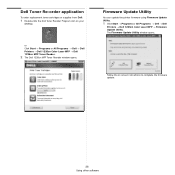
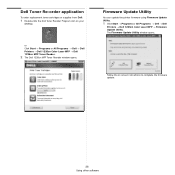
....
1 Click Start → Programs or All Programs → Dell → Dell
Printers → Dell 1235cn Color Laser MFP → Firmware Update Utility. The Firmware Update Utility window opens.
or Click Start → Programs or All Programs → Dell → Dell Printers → Dell 1235cn Color Laser MFP → Dell 1235cn MFP Toner Reoder.
2 The Dell 1235cn MFP...
User's Guide - Page 111


Make sure that appears in
this User's Guide may differ depending on printers and Macintosh OS version.
Select Layout from the Presets drop-down list to access the following features.
▲ Mac OS 10.5 •Pages per Sheet: This feature determines how many pages printed on one sheet of paper. For details, see "Printing Multiple Pages on...
Similar Questions
What Is The Manual Feed For My Dell 1235 Printer?
(Posted by bwccfa 9 years ago)

