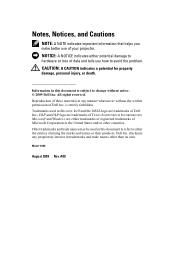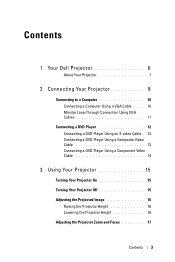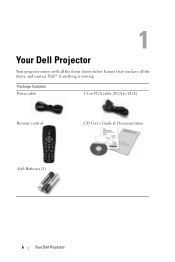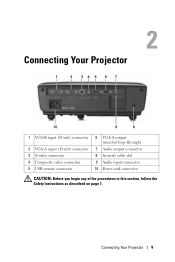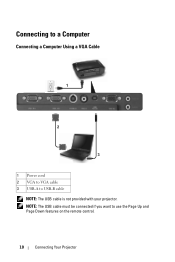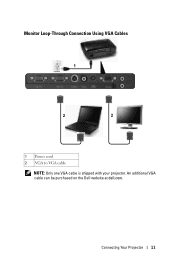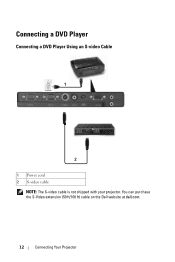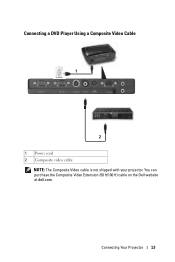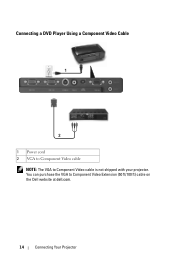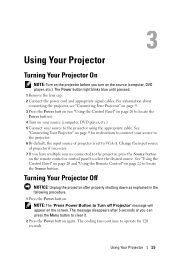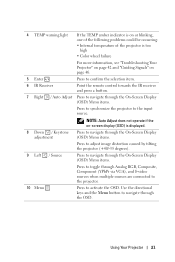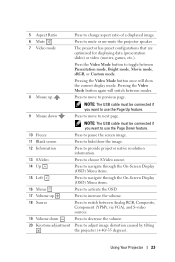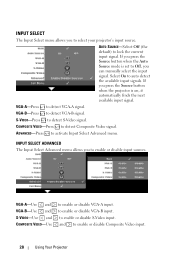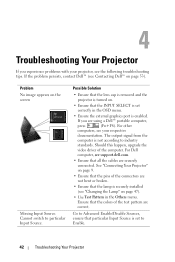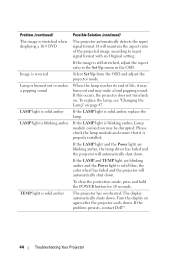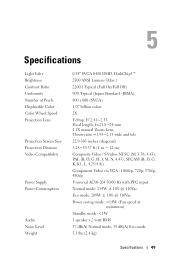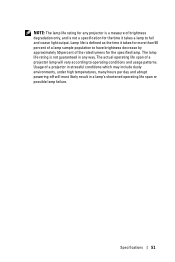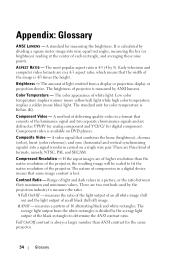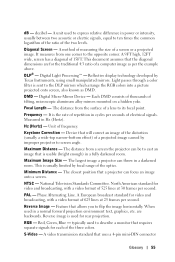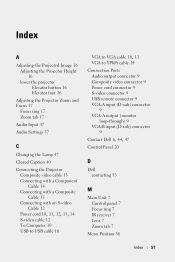Dell 1210S Support Question
Find answers below for this question about Dell 1210S - DLP Projector - 2500 ANSI Lumens.Need a Dell 1210S manual? We have 1 online manual for this item!
Question posted by joeyjrsmom on April 10th, 2014
Connection Cables
I bought a new house and the previous owners left a dell 1210s projector. It was working before but not now. The screen is saying no source. I have the VGA cable going from the projector into to the wall. The basement is finished so I cannot follow the cable. Now the only cable coming out of the other side of the wall is an HDMI cable and a red and black small cable. The HDMI cable is plugged into the home theater system. I can get sound but no picture. Does anyone have an answer for me??
Current Answers
Related Dell 1210S Manual Pages
Similar Questions
No Source Found On Vga B Port
Hi , I Am Having Dell 1210s Dlp Projector ,i,s Working Fine With Display But When I Put Vga Cabel In...
Hi , I Am Having Dell 1210s Dlp Projector ,i,s Working Fine With Display But When I Put Vga Cabel In...
(Posted by SHARPNESS 3 years ago)
Trying To Connect Dell 2300mp Projector To Laptop But No Signal.
Trying to connect Dell 2300MP Projector to laptop but no signal. Using VGA to USB.Unable to find dri...
Trying to connect Dell 2300MP Projector to laptop but no signal. Using VGA to USB.Unable to find dri...
(Posted by leathon 3 years ago)
M109s Dlp Projector Dell Logo With A Black Bar Beneath Logo Will Not Disappear
projector displays dell logo with a black bar on the screen underneath the logo and above the menu b...
projector displays dell logo with a black bar on the screen underneath the logo and above the menu b...
(Posted by drrthw 8 years ago)
Cable Vga To Hdmi
I have an Inspiron 15R3521 Laptop with an HDMI port and a Dell1210S projector with VGA ports. I the...
I have an Inspiron 15R3521 Laptop with an HDMI port and a Dell1210S projector with VGA ports. I the...
(Posted by linjohn 11 years ago)
I Have Brought A Dell 1210s Projector But When I Connect It To My Computer It
doesn't work. However when I connect it to a different computer it works. The computer that it doesn...
doesn't work. However when I connect it to a different computer it works. The computer that it doesn...
(Posted by mervedwards 11 years ago)