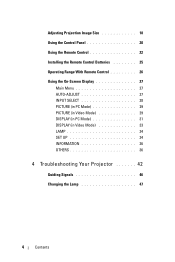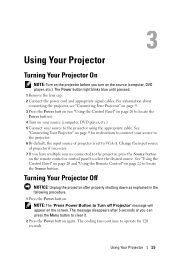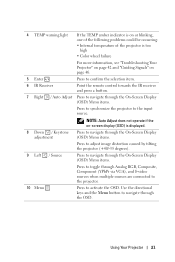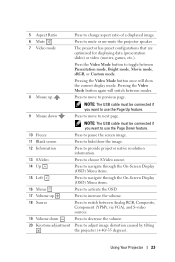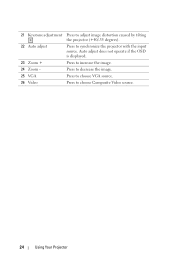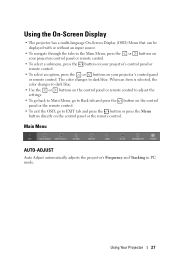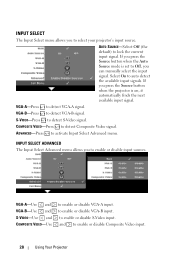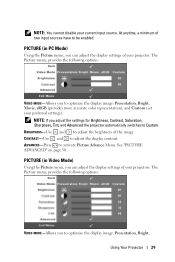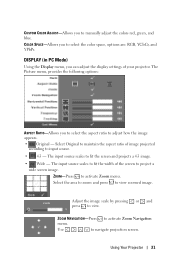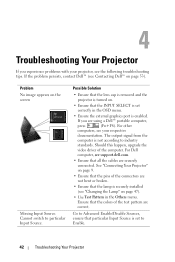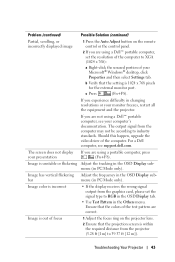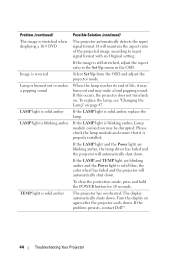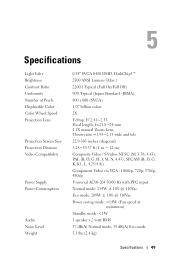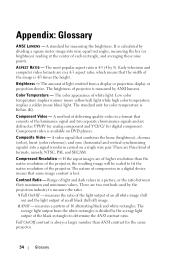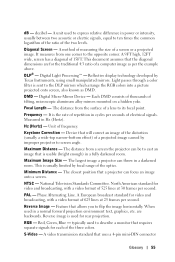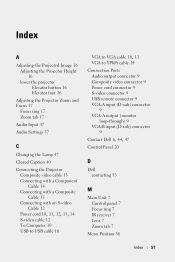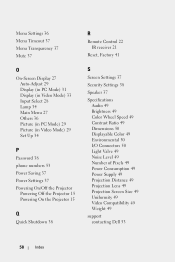Dell 1210S Support Question
Find answers below for this question about Dell 1210S - DLP Projector - 2500 ANSI Lumens.Need a Dell 1210S manual? We have 1 online manual for this item!
Question posted by SHARPNESS on January 25th, 2021
No Source Found On Vga B Port
Hi , I Am Having Dell 1210s Dlp Projector ,i,s Working Fine With Display But When I Put Vga Cabel In Vga A Port Error Msg Came On Display And Says Check Your Pc Resolution, I Done By My Pc Resolution And Image Is Came But Vga B Port Not Found Sourceonly Serching .. Where Is Problem Now? Is It That 1000 Smd Ic Faulty Or Any Ic ?
Current Answers
Answer #1: Posted by waelsaidani1 on February 17th, 2021 9:51 PM
For any Dell monitor, USB is not considered a video in/out source. Try using a hdmi cable. More information here https://www.dell.com/community/Monitors/P2419H-cannot-connect-to-PC-via-USB/td-p/7360766
Related Dell 1210S Manual Pages
Similar Questions
Why Is My Keystone On My Dell 1100mp Projector Not Working
(Posted by biwkden 10 years ago)
Cable Vga To Hdmi
I have an Inspiron 15R3521 Laptop with an HDMI port and a Dell1210S projector with VGA ports. I the...
I have an Inspiron 15R3521 Laptop with an HDMI port and a Dell1210S projector with VGA ports. I the...
(Posted by linjohn 11 years ago)
Dell M110 'red Filter' Problem
My new Dell M110 projector worked fine for the first 95 hours, then it began showing my Dell PC scre...
My new Dell M110 projector worked fine for the first 95 hours, then it began showing my Dell PC scre...
(Posted by jlkgenmail 11 years ago)
Dell1210s Projector's Lamp Does Not Switch Off When Power Switch Is Operated.
My Dell 1210S Projector works fine during Switch ON as well as during my power point Presentation. B...
My Dell 1210S Projector works fine during Switch ON as well as during my power point Presentation. B...
(Posted by cvgraju 11 years ago)
Projector
can i no the bproblem with my projector dell1210s,it has been flash a key light and lamp
can i no the bproblem with my projector dell1210s,it has been flash a key light and lamp
(Posted by dareolabisi78 11 years ago)