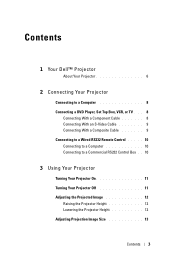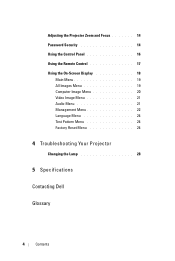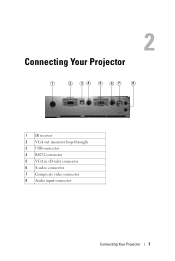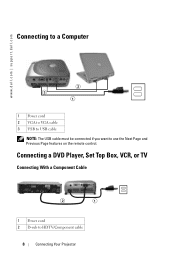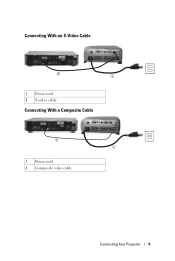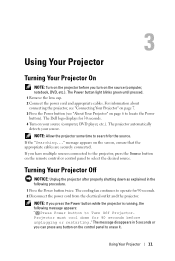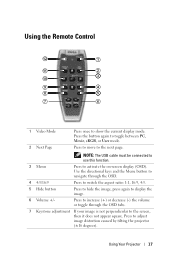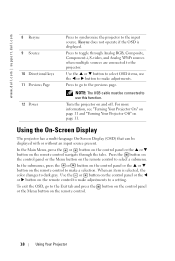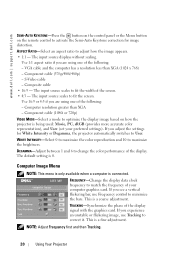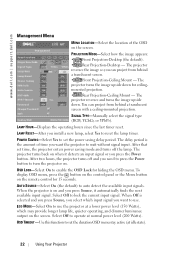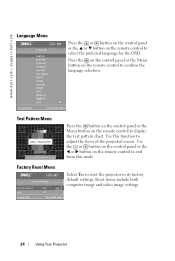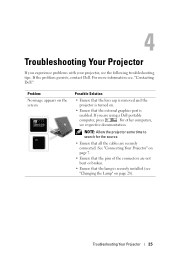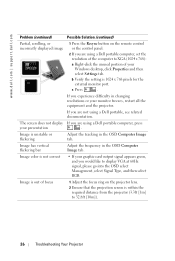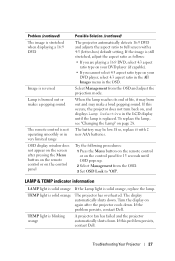Dell 1201MP Support Question
Find answers below for this question about Dell 1201MP.Need a Dell 1201MP manual? We have 2 online manuals for this item!
Question posted by erlitmer on March 30th, 2015
Partial Screen Displayed
Current Answers
Answer #1: Posted by BusterDoogen on March 30th, 2015 9:26 AM
I hope this is helpful to you!
Please respond to my effort to provide you with the best possible solution by using the "Acceptable Solution" and/or the "Helpful" buttons when the answer has proven to be helpful. Please feel free to submit further info for your question, if a solution was not provided. I appreciate the opportunity to serve you!
Answer #2: Posted by AshikAtDell on March 31st, 2015 3:00 PM
My name is Ashik and I work for the Social Media and Community Team at Dell.
Kindly check the projector functionality with a different laptop connected to it. If working fine change the screen resolution on the Dell laptop and check for functionality. Post changing the screen resolution if you are facing the issue update the drivers from the link mentioned below.
Ashik
Social Media and Community Professional
Order Status : http://dell.to/1mpzOt7
Download Drivers : http://dell.to/1pkzznO
Related Dell 1201MP Manual Pages
Similar Questions
Trying to connect Dell 2300MP Projector to laptop but no signal. Using VGA to USB.Unable to find dri...
I plug my laptop in and try to show movie. I still don't have no sound.
Sir, After connecting the projector With my laptop thru VGA cable, getting error "press *Source* to...
Are there instructions on line to change the bulb of the 1201MP Projector lamp