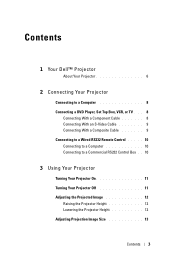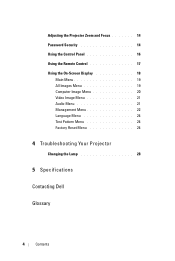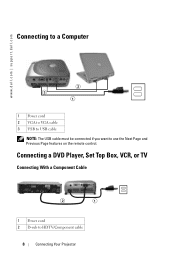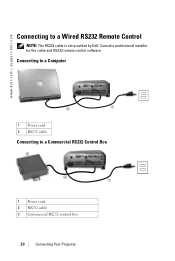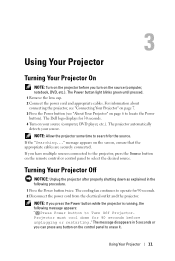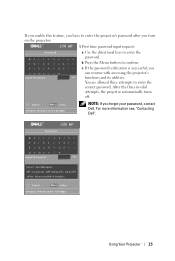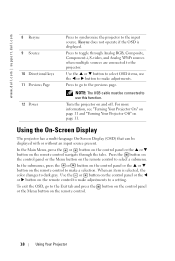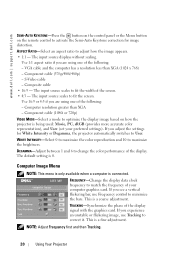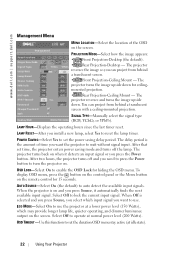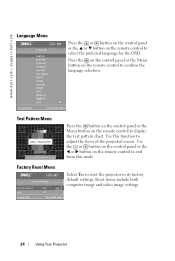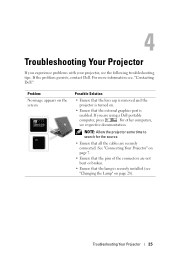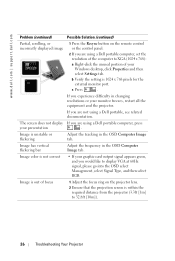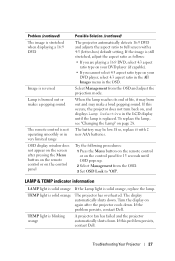Dell 1201MP Support Question
Find answers below for this question about Dell 1201MP.Need a Dell 1201MP manual? We have 2 online manuals for this item!
Question posted by givenationgiven on December 2nd, 2013
How To Unlock Dell 1201mp
Current Answers
Answer #1: Posted by DellJesse1 on December 3rd, 2013 6:28 AM
While in the management screen choose the option below to unlock.
OSD Lock–Select On to enable the OSD Lock for hiding the OSD menu. To display the OSD menu, press the button on the control panel or the Menu button on the remote control for 15 seconds.
Auto Source–Select On (the default) to autodetect the available input signals. When the projector is on and you press the Source button on the control panel, it automatically finds the next available input signal. Select Off to lock the current input signal. When Off is selected and you press Source, you select which input signal you want to use.
Eco Mode–Select On to use the projector at a lower power level (150 Watts), which may provide longer lamp life, quieter operation, and dimmer luminance output on the screen. Select Off to operate at normal power level (200 watts).
OSD Timeout–Use this function to set the duration that the OSD menu stays active (at idle state).
Password–Select Onto set a variety of access restrictions to protect your privacy and stop others from tampering with your projector. When Password protection is enabled, a screen requesting you to enter a password will be displayed when the projector is first turned on.
Change Password–Use this function to modify the password security.
Thank You,
Dell-Jesse1
Dell Social Media and Communities
email:[email protected]
Dell Community Forum.
www.en.community.dell.com
Dell Twitter Support
@dellcares
Dell Facebook Support
www.facebook.com/dell
#iwork4dell
Related Dell 1201MP Manual Pages
Similar Questions
Are there instructions on line to change the bulb of the 1201MP Projector lamp
Dear Dell Team Unfortunatly my dell projector menu bar is lock. how can i unlock this menu bar. i ...