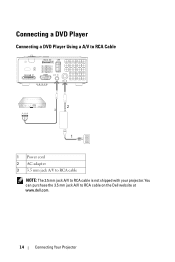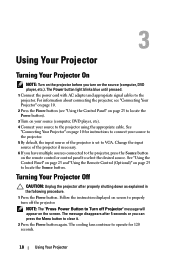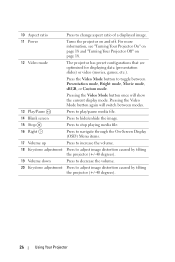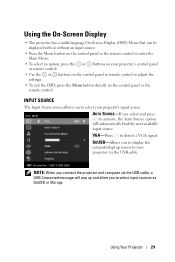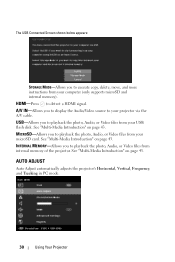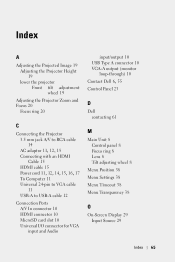Dell M110 Support Question
Find answers below for this question about Dell M110.Need a Dell M110 manual? We have 1 online manual for this item!
Question posted by vijayshankar on September 4th, 2014
Vga Not Support With Laptop
Sir, After connecting the projector With my laptop thru VGA cable, getting error "press *Source* to switch input. pls help me.
Current Answers
Answer #1: Posted by DellJesse1 on September 4th, 2014 6:44 AM
vijayshankar,
Once you have the projector connected to your laptop you would press the F8 key to project the image onto the screen.
Thank You,
Dell-Jesse1
Dell Social Media and Communities
email:[email protected]
Dell Community Forum.
www.en.community.dell.com
Dell Twitter Support
@dellcares
Dell Facebook Support
www.facebook.com/dell
#iwork4dell
Related Dell M110 Manual Pages
Similar Questions
Why Does My Dell M110 Projector Ask For A Password When I Do Not Set It, After
factory reset??
factory reset??
(Posted by lmarangone 6 years ago)
Dell M110 Projector Lost Password 4 Digit?¿
Factory restores the projector, and now requests a 4-digit password that we do not have
Factory restores the projector, and now requests a 4-digit password that we do not have
(Posted by lmarangone 6 years ago)
Whats The Life Of The Projector Lamp??
how much time can this be used ??
how much time can this be used ??
(Posted by muscularperson 10 years ago)
I Just Bought The 1210s Projector. I Cannot Project My File From Computer On It
Projector is on. Dell insignia is showing- under that it says No Signal press "Source" to switch i...
Projector is on. Dell insignia is showing- under that it says No Signal press "Source" to switch i...
(Posted by elaineharrison76011 11 years ago)
Vga Cable
I need the VGA cable replaced for the Dell 3400mp It's a different connection in to the projector o...
I need the VGA cable replaced for the Dell 3400mp It's a different connection in to the projector o...
(Posted by mataul 12 years ago)