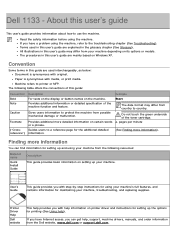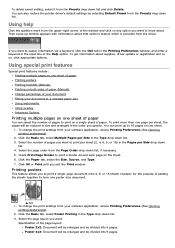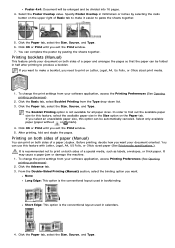Dell 1133 Laser Mono Printer Support Question
Find answers below for this question about Dell 1133 Laser Mono Printer.Need a Dell 1133 Laser Mono Printer manual? We have 1 online manual for this item!
Question posted by jaybeetee on October 18th, 2013
Change Language On Dell 1133? Cannot Reset-rathishc- No Cancel/ Cont Button
RathishC- I read your responses to others with this problem. I cannot reset using the menu b/c the menu is not in English. Your additional instructions also did not work, b/c there is no Cancel or Continue button on this printer. I tried pressing Red/ OK buttons, or White/OK and Red/White buttons, with no luck. I believe the language is stuck on Thai or maybe Russian. I hope there is a way to reset this without the menu. Thanks.
Current Answers
Related Dell 1133 Laser Mono Printer Manual Pages
Similar Questions
How Can I Change The Print Size On Me Dell Laster 5330dn Printer
(Posted by bccmc 9 years ago)
Dell 1133 Will Not Scan.
Says "Not Available" when this option selected. How do I restore this function?
Says "Not Available" when this option selected. How do I restore this function?
(Posted by riverranchroad 9 years ago)
How To Make A Dell Printer 3130cn Print Only Black And White
(Posted by leosu 10 years ago)