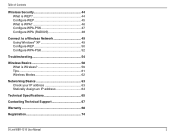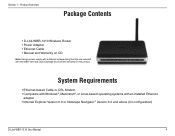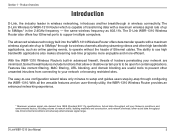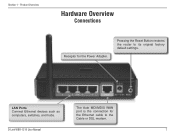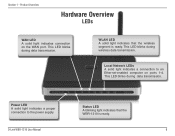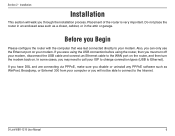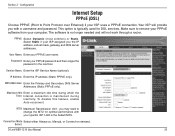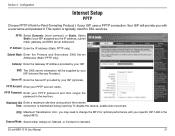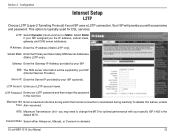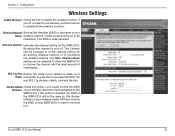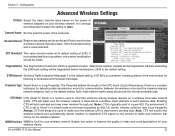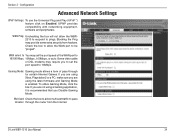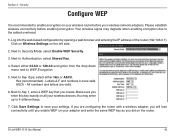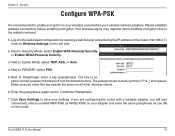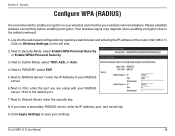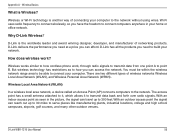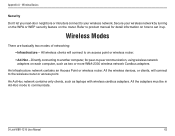D-Link WBR-1310 Support Question
Find answers below for this question about D-Link WBR-1310 - Wireless G Router.Need a D-Link WBR-1310 manual? We have 1 online manual for this item!
Question posted by barboduh on June 30th, 2014
Can Can Wbr-1310 Go To Bridge Mode Or Become And Ap
The person who posted this question about this D-Link product did not include a detailed explanation. Please use the "Request More Information" button to the right if more details would help you to answer this question.
Current Answers
Related D-Link WBR-1310 Manual Pages
Similar Questions
How To Set Up D-link Wbr-1310 Wireless G Router As A Second Ap
(Posted by Bloodromu 9 years ago)
Wbr-1310
I have moved to a different state and brought my WBR-1310 with me and now have a different wireless ...
I have moved to a different state and brought my WBR-1310 with me and now have a different wireless ...
(Posted by ikplmr 10 years ago)
D-link Wireless Router Wbr-1310 Manual
what happens when the status center says that there is no internet connection after you install all ...
what happens when the status center says that there is no internet connection after you install all ...
(Posted by Anonymous-127966 10 years ago)
How To Configure D-link Dir-600 Wireless Router As A Bridge Mode
(Posted by Erisco 10 years ago)