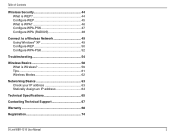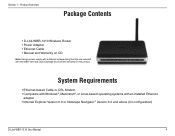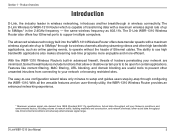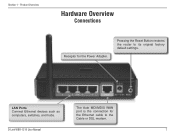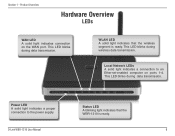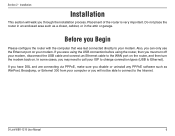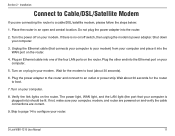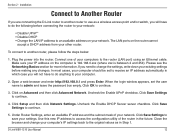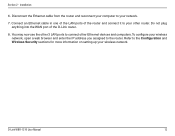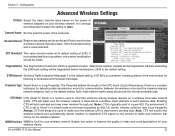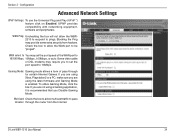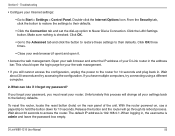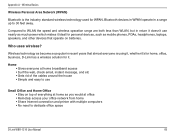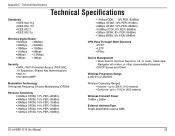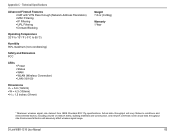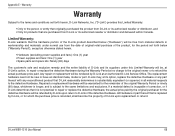D-Link WBR-1310 Support Question
Find answers below for this question about D-Link WBR-1310 - Wireless G Router.Need a D-Link WBR-1310 manual? We have 1 online manual for this item!
Question posted by FUNK on September 30th, 2011
When I Plug My Power Cord Into My Wbr-1310 I Get No Power
The person who posted this question about this D-Link product did not include a detailed explanation. Please use the "Request More Information" button to the right if more details would help you to answer this question.
Requests for more information
Request from Volpe on October 17th, 2011 2:35 AM
Have you had this Router for a while, or is it Brand New.
Have you had this Router for a while, or is it Brand New.
Current Answers
Related D-Link WBR-1310 Manual Pages
Similar Questions
Did A Factory Reset On Wbr-1310 Wireless G Router And It Will Not Accept The
default password
default password
(Posted by tigwelde 9 years ago)
How To Set Up D-link Wbr-1310 Wireless G Router As A Second Ap
(Posted by Bloodromu 9 years ago)
How Do Do I Install My D-link Wbr-1310 4-port 10/100 Wireless G Router
(Posted by jcrospc 10 years ago)
Wbr-1310
I have moved to a different state and brought my WBR-1310 with me and now have a different wireless ...
I have moved to a different state and brought my WBR-1310 with me and now have a different wireless ...
(Posted by ikplmr 10 years ago)
D-link Wireless Router Wbr-1310 Manual
what happens when the status center says that there is no internet connection after you install all ...
what happens when the status center says that there is no internet connection after you install all ...
(Posted by Anonymous-127966 10 years ago)