D-Link DIR-615 Support Question
Find answers below for this question about D-Link DIR-615 - Wireless N Router.Need a D-Link DIR-615 manual? We have 2 online manuals for this item!
Question posted by almamaryangle on February 28th, 2012
Blocked Pc To Enter Wep
BLOCKED PC TO ENTER WEP
Current Answers
There are currently no answers that have been posted for this question.
Be the first to post an answer! Remember that you can earn up to 1,100 points for every answer you submit. The better the quality of your answer, the better chance it has to be accepted.
Be the first to post an answer! Remember that you can earn up to 1,100 points for every answer you submit. The better the quality of your answer, the better chance it has to be accepted.
Related D-Link DIR-615 Manual Pages
Product Manual - Page 3
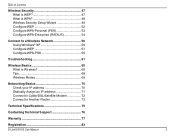
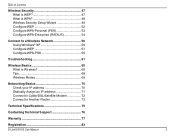
...
Troubleshooting 61
Wireless Basics 65 What is Wireless 66 Tips 68 Wireless Modes 69
Networking Basics 70 Check your IP address 70 Statically Assign an IP address 71 Connect to Cable/DSL/Satellite Modem 72 Connect to Another Router 73
Technical Specifications 75
Contacting Technical Support 76
Warranty 77
Registration 83
D-Link DIR-615 User Manual...
Product Manual - Page 11


... blank by default.
Web-based Configuration Utility
To access the configuration utility, open a web-browser such as Internet Explorer and enter the IP address of the router (192.168.0.1). D-Link DIR-615 User Manual
11 Select Admin from the drop-down menu and then enter your new D-Link wireless router using the web-based configuration utility.
Section 3 -
Product Manual - Page 12
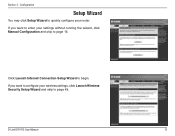
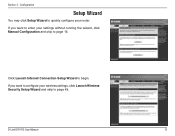
... want to page 49. D-Link DIR-615 User Manual
12 Click Launch Internet Connection Setup Wizard to page 16. Configuration
Setup Wizard
You may click Setup Wizard to quickly configure your wireless settings, click Launch Wireless Security Setup Wizard and skip to configure your router.
If you want to enter your settings without running the wizard...
Product Manual - Page 22
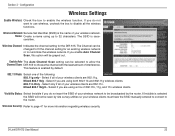
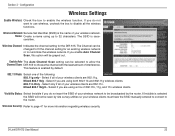
.... Select if you are 802.11g.
Wireless Channel: Indicates the channel setting for an existing wireless network or to the router. The Channel can be greyed out.
Select if all of 802.11b, 11g, and 11n wireless clients. Mixed 802.11b/g/n - If Invisible is casesensitive.
D-Link DIR-615 User Manual
22 Wireless Network Service Set Identifier (SSID...
Product Manual - Page 47
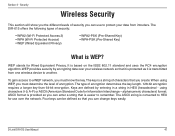
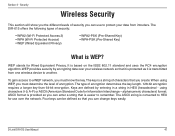
.... alphanumeric characters) format. When using characters 0-9, A-F) or ASCII (American Standard Code for Information Interchange -
WEP provides security by entering in a string in HEX (hexadecimal - D-Link DIR-615 User Manual
47 WEP stands for use to protect your wireless network so that is WEP? Four keys can be defined so that you can use over your data from...
Product Manual - Page 48
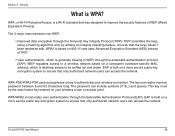
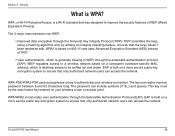
...improvements over WEP:
• Improved data encryption through the Extensible Authentication Protocol (EAP). WPA2 is based on a more secure public key encryption system to authenticate your wireless router or access ...Advanced Encryption Standard (AES) instead of WEP (Wired Equivalent Privacy). This key must be sniffed out and stolen. D-Link DIR-615 User Manual
48
The password can ...
Product Manual - Page 50
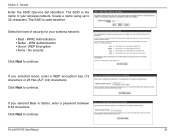
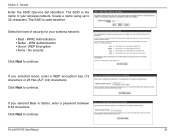
... to continue. Click Next to continue. The SSID is the name of security for your wireless network. WPA Authentication • Good -
If you selected Good, enter a WEP encryption key (13 characters or 26 Hex (A-F, 0-9) characters). D-Link DIR-615 User Manual
50
WEP Encryption • None - Security
Enter the SSID (Service Set Identifier).
Select the level of your...
Product Manual - Page 51
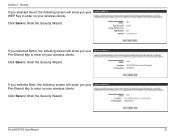
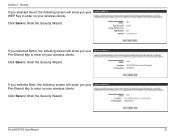
..., the following screen will show you your Pre-Shared Key to enter on your wireless clients. D-Link DIR-615 User Manual
51 Click Save to enter on your wireless clients.
If you selected Best, the following screen will show you your WEP Key to enter on your wireless clients. Security
If you selected Good, the following screen will show...
Product Manual - Page 52
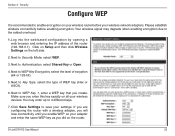
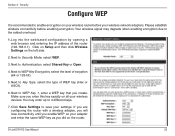
... is recommended to 4 different keys.
7. Next to Security Mode, select WEP.
3. Your wireless signal may enter up to enable encryption on your wireless router before enabling encryption. Next to save your wireless devices. D-Link DIR-615 User Manual
52 Click Save Settings to WEP Key Encryption, select the level of ecryption (64 or 128-bit).
5. Click on Setup and...
Product Manual - Page 53
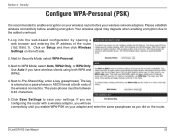
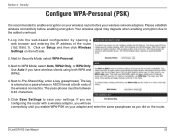
... web-based configuration by opening a web browser and entering the IP address of the wireless connection. If you are configuring the router with a wireless adapter, you will lose connectivity until you enable WPA-PSK on the left side.
2. D-Link DIR-615 User Manual
53 Next to Pre-Shared Key, enter a key (passphrase). Next to Security Mode, select...
Product Manual - Page 54
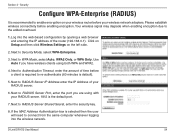
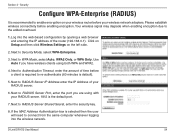
...the left side.
2.
Click on Setup and then click Wireless Settings on your wireless router before your wireless network adapters. Log into the wireless network. Next to RADIUS Server Shared Secret, enter the security key.
8. Next to Security Mode, select WPA-Enterprise.
3. D-Link DIR-615 User Manual
54 Please establish wireless connectivity before a client is required to re...
Product Manual - Page 57
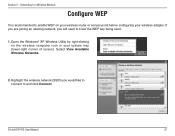
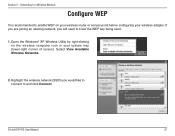
Open the Windows® XP Wireless Utility by right-clicking on your wireless router or access point before configuring your system tray (lower-right corner of screen). Connecting to a Wireless Network
Configure WEP
It is recommended to enable WEP on the wireless computer icon in your wireless adapter. D-Link DIR-615 User Manual
57 If you are joining an existing network...
Product Manual - Page 58
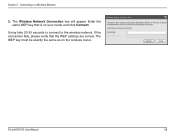
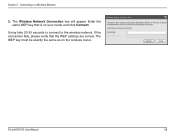
Enter the same WEP key that the WEP settings are correct. The WEP key must be exactly the same as on your router and click Connect. It may take 20-30 seconds to connect to a Wireless Network
3.
The Wireless Network Connection box will appear.
If the connection fails, please verify that is on the wireless router. D-Link DIR-615 User Manual
58...
Product Manual - Page 59
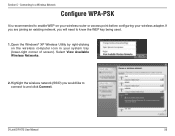
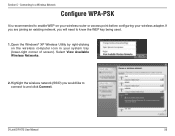
... Network
Configure WPA-PSK
It is recommended to enable WEP on the wireless computer icon in your wireless adapter. Section 5 -
Select View Available Wireless Networks.
2. D-Link DIR-615 User Manual
59 Open the Windows® XP Wireless Utility by right-clicking on your wireless router or access point before configuring your system tray (lower-right corner of screen). Highlight...
Product Manual - Page 60
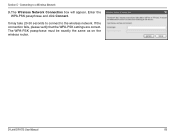
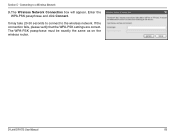
... to connect to a Wireless Network
3. The WPA-PSK passphrase must be exactly the same as on the wireless router. D-Link DIR-615 User Manual
60 If the connection fails, please verify that the WPA-PSK settings are correct. Section 5 - Enter the WPA-PSK passphrase and click Connect. Connecting to the wireless network. The Wireless Network Connection box will...
Product Manual - Page 69


... to the wireless router or access point.
Appendix A -
All wireless clients will connect to your wireless network by turning on the WPA or WEP security feature on the router. An Infrastructure network contains an Access Point or wireless router. All the wireless devices, or clients, will connect to set it up. D-Link DIR-615 User Manual
69 Secure your wireless network. All...
Product Manual - Page 70
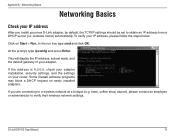
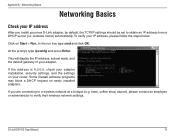
...wireless router) automatically. At the prompt, type ipconfig and press Enter. To verify your adapter.
If you install your router. This will display the IP address, subnet mask, and the default gateway of your IP address, please follow the steps below. Some firewall software programs may block... should be set to verify their wireless network settings. D-Link DIR-615 User Manual
70
Product Manual - Page 73
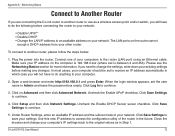
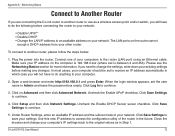
... one of your other router. Make sure your computers to an available address on Advanced and then click Advanced Network. Open a web browser and enter http://192.168.0.1 and press Enter. Uncheck the Enable DHCP Server server checkbox. Close the browser and change the settings, write down your settings.
D-Link DIR-615 User Manual
73
Product Manual - Page 74


... other Ethernet devices and computers.To configure your wireless network, open a web browser and enter the IP address you assigned to your computer to the router. Refer to your wireless network. Appendix B - Connect an Ethernet cable in one of the LAN ports of the D-Link router.
8. D-Link DIR-615 User Manual
74 Disconnect the Ethernet cable from...
Quick Installation Guide - Page 4
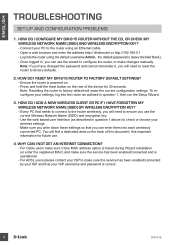
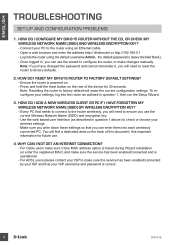
...
SET-UP AND CONFIGURATION PROBLEMS
1. Ensure the router is operational. - HOW DO I ADD A NEW WIRELESS CLIENT OR PC IF I RESET MY DIR-615 ROUTER TO FACTORY DEFAULT SETTINGS? - WHY CAN I CONFIGURE MY DIR-615 ROUTER WITHOUT THE CD, OR CHECK MY WIRELESS NETWORK NAME (SSID) AND WIRELESS ENCRYPTION KEY? - Open a web browser and enter the address http:// dlinkrouter or http://192.168...
Similar Questions
How To Reset Password On My Dlink Router Wireless Dir-600
(Posted by adrmysti 10 years ago)
Router Dlink Dir 615 Blue Light Can Not Connect
(Posted by mrgBudde 10 years ago)
Is There Any Updated Software For My D-link Wireless Router Model Dir-625?
I am experiencing problems and was told it may help to update the software.
I am experiencing problems and was told it may help to update the software.
(Posted by dmacatee 10 years ago)
My Wii Stopped Communicating With My D-link Router. Model Dir-615.
(Posted by Anonymous-40792 12 years ago)
Wireless Not Working Outside Immediate Area Of Router
Just recently the wireless router D-link 600 loses conectivity when the laptop leaves the room. The ...
Just recently the wireless router D-link 600 loses conectivity when the laptop leaves the room. The ...
(Posted by pamshain 13 years ago)

