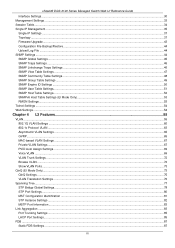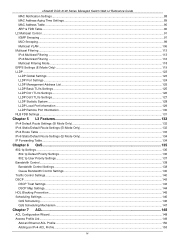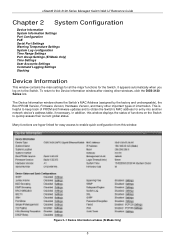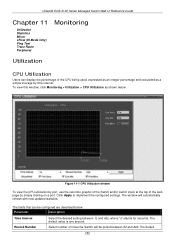D-Link DGS-3120-48PC-EI Support Question
Find answers below for this question about D-Link DGS-3120-48PC-EI.Need a D-Link DGS-3120-48PC-EI manual? We have 1 online manual for this item!
Question posted by mjoachin on September 9th, 2012
Configurere Stack Virtuel Sur Dlinbk 3120
The person who posted this question about this D-Link product did not include a detailed explanation. Please use the "Request More Information" button to the right if more details would help you to answer this question.
Current Answers
Related D-Link DGS-3120-48PC-EI Manual Pages
Similar Questions
Default Ip To Login To Switch Des-1018mp?? Isn't This The 10.90.90.90 Ip Addres
Hi.Default IP to login to Switch DES-1018MP??Isn't this the 10.90.90.90 ip Address??
Hi.Default IP to login to Switch DES-1018MP??Isn't this the 10.90.90.90 ip Address??
(Posted by hrgolmoradi 1 year ago)
How To Factory Reset Dlink Switch Dgs-1024d
(Posted by Paulofabio19 3 years ago)
Default User Name And Pasword?
what is default user name and pasward?
what is default user name and pasward?
(Posted by malhan1685 6 years ago)
Default User Id & Password Managed Switch Dgs 3627
(Posted by dassujan815 9 years ago)
Resetting New Switch
Hello, we recently purchased this new switch and as we were configuring the new ip address and passw...
Hello, we recently purchased this new switch and as we were configuring the new ip address and passw...
(Posted by graywolf8303 12 years ago)