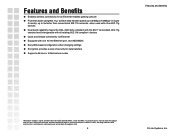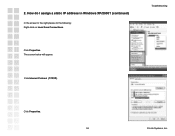D-Link DGL-3420 Support Question
Find answers below for this question about D-Link DGL-3420.Need a D-Link DGL-3420 manual? We have 1 online manual for this item!
Question posted by biggid2008 on April 6th, 2012
Connection Problems
I am trying to access my D-link dgl 3420 to find out what is the problem with my adaptor however when i looked at the manual, it provided no solution to my problem. Can you please help me log on to my wireless adaptor? Thank you
Current Answers
Related D-Link DGL-3420 Manual Pages
Similar Questions
Can I 2 D-link Dir 615 E3 Connect Like Wireless Bridge Without Cable
(Posted by heka 9 years ago)
Can't Connect To 192.168.0.50, No Internet Access. Desperate.
(Posted by serendipity7984 10 years ago)
Suddenly Lost Wireless Connection To Laptop. Only Works When Plugged In.
How do I get wireless working again?
How do I get wireless working again?
(Posted by kirstensn 11 years ago)
Windows Unable To Connect To Wireless Network
UNABLE TO CONNECT TO PREFERRED WIRELESS NETWORK AND HI SPEED USB DEVICE ATTACHED TO A NON HI SPEED H...
UNABLE TO CONNECT TO PREFERRED WIRELESS NETWORK AND HI SPEED USB DEVICE ATTACHED TO A NON HI SPEED H...
(Posted by PURPETRATE 11 years ago)
I Have A Wireless Signal But I Cannot Connect To The Internet.
(Posted by killalooks 12 years ago)