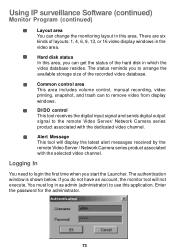D-Link DCS-3220 Support Question
Find answers below for this question about D-Link DCS-3220 - SECURICAM Network Camera.Need a D-Link DCS-3220 manual? We have 1 online manual for this item!
Question posted by michaelb56480 on December 7th, 2011
Password Reset For Dcs-3220 Ip Surveillance Software
There is no documentation at my facility for the admin login/password for at IP Surveillance software for a DCS-3220 camera set up. It's not the same as the client login. Is there a way to reset the login information?
Current Answers
Related D-Link DCS-3220 Manual Pages
Similar Questions
How To Reset Dcs 920
(Posted by soshukk 9 years ago)
I Have A Dcs-900 Ip Camera And I Can Not Ride. Could You Send Me A Link To Donwa
(Posted by sanelhusaric 9 years ago)
How To Reset Dcs-920
(Posted by tjoqPhilw 10 years ago)
Software To View D-link Dcs-920 Ip Camera
Please tell which free softaware should i download to view IP Camera of D-Link Mod. No. DCS-920
Please tell which free softaware should i download to view IP Camera of D-Link Mod. No. DCS-920
(Posted by anantawazalwar 11 years ago)
D-linl Securi Cam Network Dcs-3220
How to hook up the cam to my computer with out the disk
How to hook up the cam to my computer with out the disk
(Posted by dcornwell48 12 years ago)