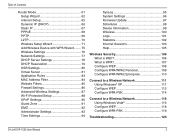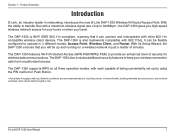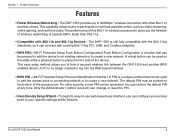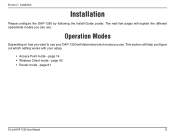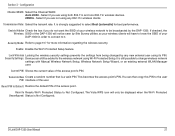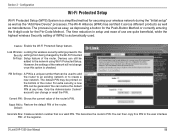D-Link DAP-1350 Support Question
Find answers below for this question about D-Link DAP-1350.Need a D-Link DAP-1350 manual? We have 1 online manual for this item!
Question posted by krussel on June 23rd, 2012
Which Setup Option For On-the-go Use?
Hello to all,
I just bought the D-link DAP 1350 wireless travel pocket router. I understand how to do the initial setup with my wireless settings, but if I want to use this pocket router for on-the-go use, which option do I choose to do the AP setup?? I don't understand.... None of the options actually seemtile they are for on-the-go use. Please help! It would be greatly appreciated.
Thanks,
Kelly in Cleveland
Current Answers
Related D-Link DAP-1350 Manual Pages
Similar Questions
How To Set Up D-link Wbr-1310 Wireless G Router As A Second Ap
(Posted by Bloodromu 9 years ago)
Router Setting Reset To Factory Setting
hi they i just buy a new dlink dap1350 pocket router and turn on router mode and i change the wirele...
hi they i just buy a new dlink dap1350 pocket router and turn on router mode and i change the wirele...
(Posted by batumalai13 11 years ago)
D-link Dap-1360 Reset Factory
Hello I forget password and reset factory Access point D-link dap-1360.when I connect dap-1360 to l...
Hello I forget password and reset factory Access point D-link dap-1360.when I connect dap-1360 to l...
(Posted by ntansari 11 years ago)