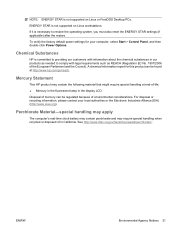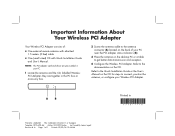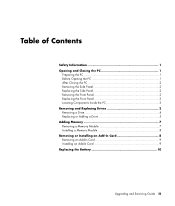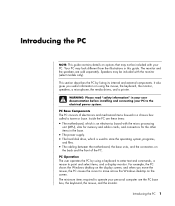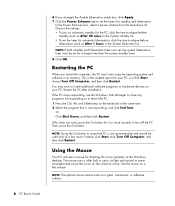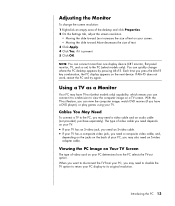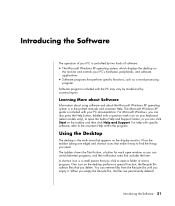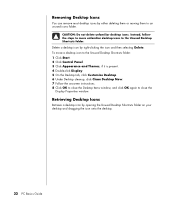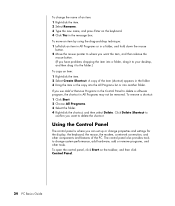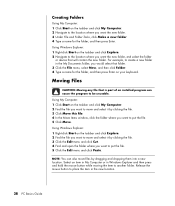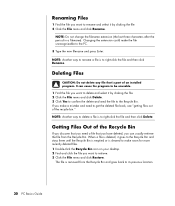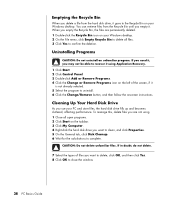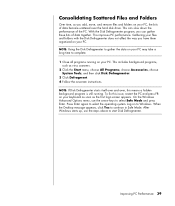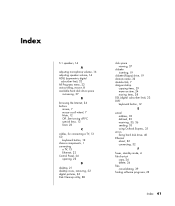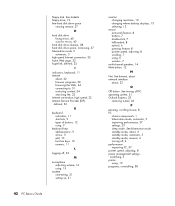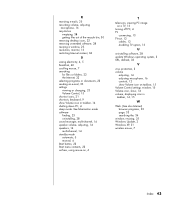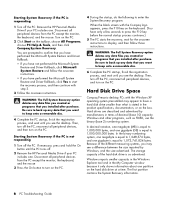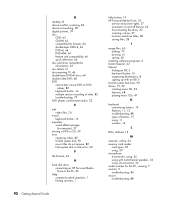Compaq Presario SR1000 Support Question
Find answers below for this question about Compaq Presario SR1000 - Desktop PC.Need a Compaq Presario SR1000 manual? We have 30 online manuals for this item!
Question posted by Anonymous-153826 on August 25th, 2015
Where Is The Cmos Battery Located
Current Answers
Answer #1: Posted by BusterDoogen on August 25th, 2015 5:58 PM
I hope this is helpful to you!
Please respond to my effort to provide you with the best possible solution by using the "Acceptable Solution" and/or the "Helpful" buttons when the answer has proven to be helpful. Please feel free to submit further info for your question, if a solution was not provided. I appreciate the opportunity to serve you!
Related Compaq Presario SR1000 Manual Pages
Similar Questions
Hi,I need to purcas a CMOS battery for my hp Compaq DC5750 model. How do I go about it?