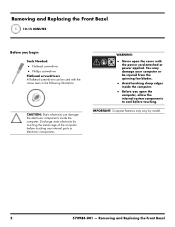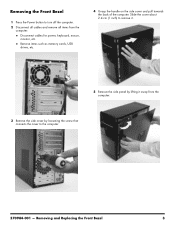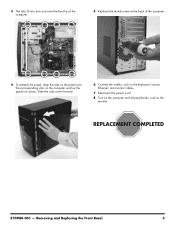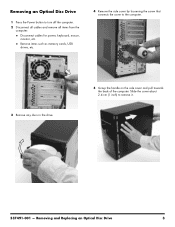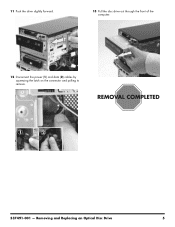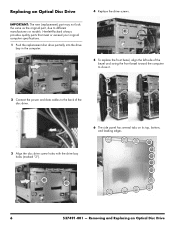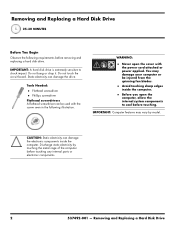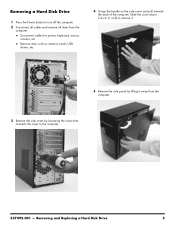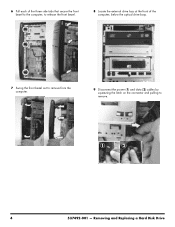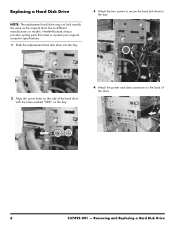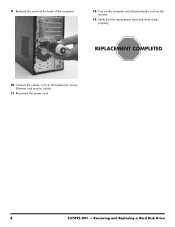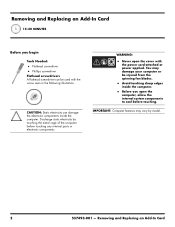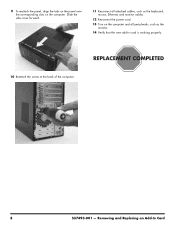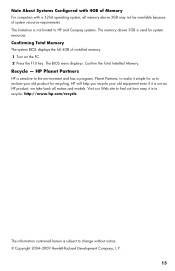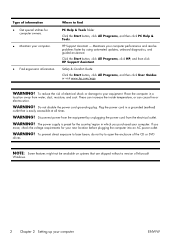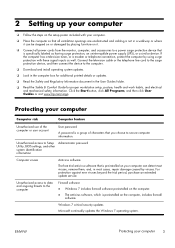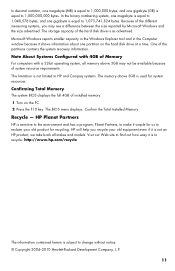Compaq Presario CQ5700 Support Question
Find answers below for this question about Compaq Presario CQ5700 - Desktop PC.Need a Compaq Presario CQ5700 manual? We have 9 online manuals for this item!
Question posted by cjlacy31 on February 28th, 2012
Bios Powering On Password Overide For Presario Cq57
The person who posted this question about this Compaq product did not include a detailed explanation. Please use the "Request More Information" button to the right if more details would help you to answer this question.
Current Answers
Related Compaq Presario CQ5700 Manual Pages
Similar Questions
How To Update The Bios In Hp Compaq Presario Cq3000 Series My Pc Bios In Outdat
(Posted by oussamahassai 5 months ago)
How To Install Power Supply Compaq Presario Sr1000 Computer
(Posted by gsblan 9 years ago)
How To Improve The Base Score Of Compaq Presario Cq57
(Posted by magicnmiricle 11 years ago)
How Do I Add A Desktop Monitor To My Compaq Presario Cq57 As A Second Monitor?
?????
?????
(Posted by whitebread94 11 years ago)
Compac Presario Cq5700y Desktop
hey there i format hard drive compleatly and i don't have recovery disk what i can do to bring the ...
hey there i format hard drive compleatly and i don't have recovery disk what i can do to bring the ...
(Posted by 786pk 12 years ago)