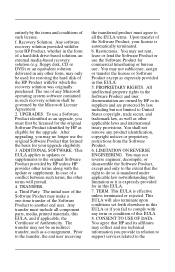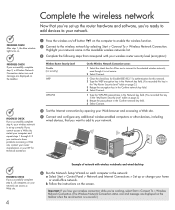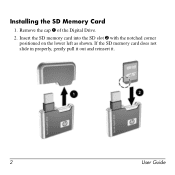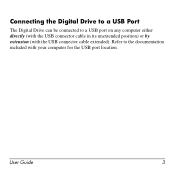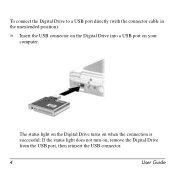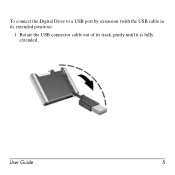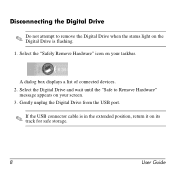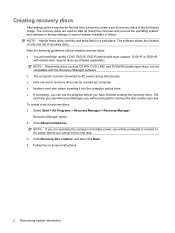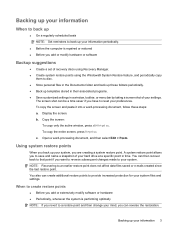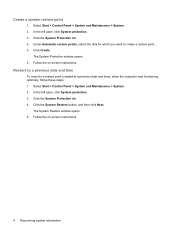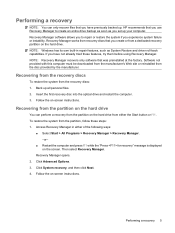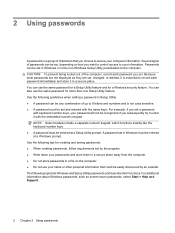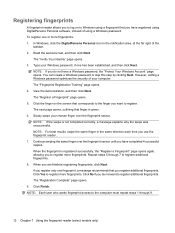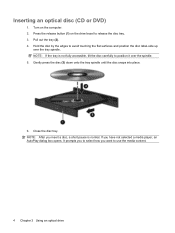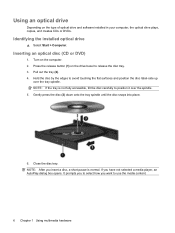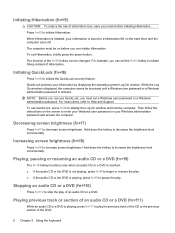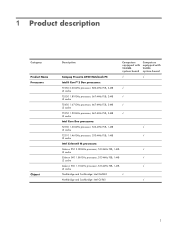Compaq Presario A900 Support Question
Find answers below for this question about Compaq Presario A900 - Notebook PC.Need a Compaq Presario A900 manual? We have 20 online manuals for this item!
Question posted by unbrainwashed on January 26th, 2013
The Screen Goes Out Unless I Hold It In A Certain Position.
The screen on my Compaq Presario A900 works fine as long as I hold it in a certain position. But if I let go the screen gets very messed up. Not completly black but unusable.
Current Answers
Related Compaq Presario A900 Manual Pages
Similar Questions
How To Factory Reset Compaq Presario A900 Notebook Pc Without Disks
(Posted by Retjj 10 years ago)
How To Unlock Compaq Presarrio C769us Notebook Pc
its locked i dont know the password
its locked i dont know the password
(Posted by palmajonathan57 10 years ago)
I Can Not Turn On My Compaq Presario Cq40-500 Notebook Pc Series.
I can not turn on my Compaq Presario CQ40-500 Notebook PC series.when turned on right in 5 secondsan...
I can not turn on my Compaq Presario CQ40-500 Notebook PC series.when turned on right in 5 secondsan...
(Posted by lydtomei 11 years ago)
How To Get Webcam Working On A Compaq Presario Cq56-219wm 15.6' Notebook Pc
(Posted by Anonymous-38926 12 years ago)
Suggest A Good Upgrade Hard Drive For A Compac Presario V6105nr Notebook Pc
Current failed drive is a Seagate 100GB ST9100824A5.
Current failed drive is a Seagate 100GB ST9100824A5.
(Posted by gaudette67 13 years ago)