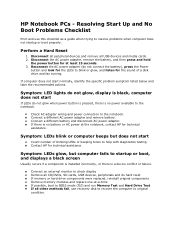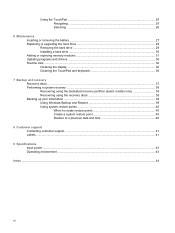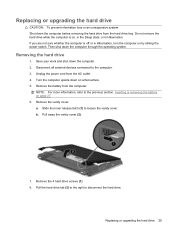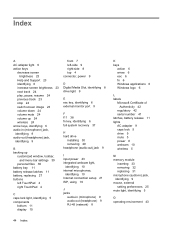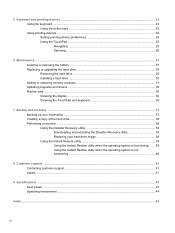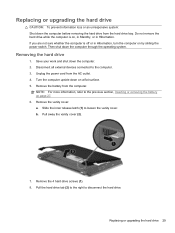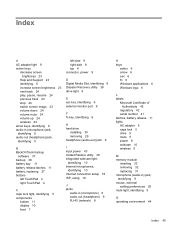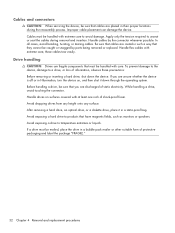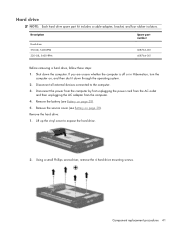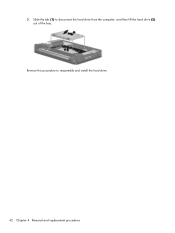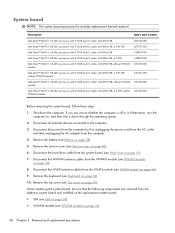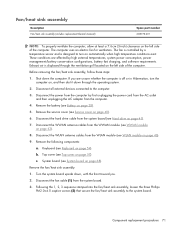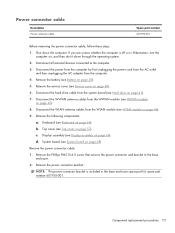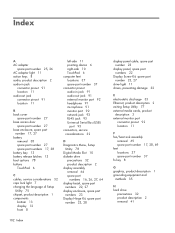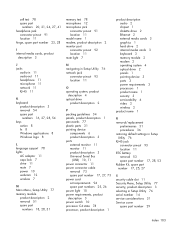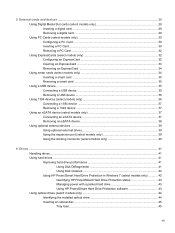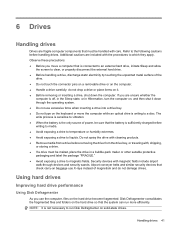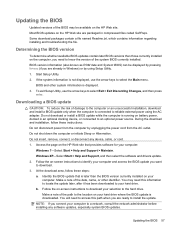Compaq Mini CQ10-400 Support Question
Find answers below for this question about Compaq Mini CQ10-400 - PC.Need a Compaq Mini CQ10-400 manual? We have 6 online manuals for this item!
Question posted by egibson85 on August 3rd, 2011
How To Remove Hard Drive
need to remove hard drive from compaq mini cq10-405dx
Current Answers
Answer #1: Posted by kcmjr on August 3rd, 2011 12:32 PM
The "maintenance and service guide" can be downloaded here: http://www.helpowl.com/manuals/Compaq/MiniCQ10400/66661
The manual has illustrated dis-assembly instructions.
Licenses & Certifications: Microsoft, Cisco, VMware, Novell, FCC RF & Amateur Radio licensed.
Related Compaq Mini CQ10-400 Manual Pages
Similar Questions
How To Remove Hard Drive From Compaq Mini Cq10
(Posted by vijlm 9 years ago)
How To Reset The Bios Password Compaq Cq10 Mini Laptop
(Posted by yhwroke 9 years ago)
How Do You Change The Ram On A Mini Cq10-405dx
(Posted by csaltDr 9 years ago)
How To Remove Hard Drive From Compaq Presario Cq61
(Posted by cancmuham 10 years ago)
Do I Need A Transformer To Use My Cdn 110v Compaq Cq10-400 Mini In France, 220v.
(Posted by lindavpastandpresent 11 years ago)