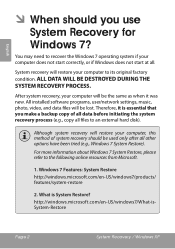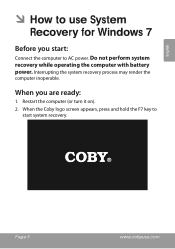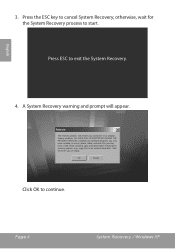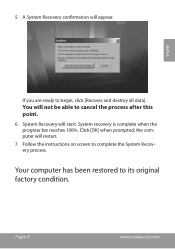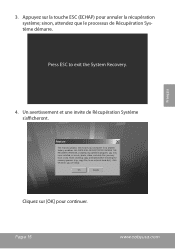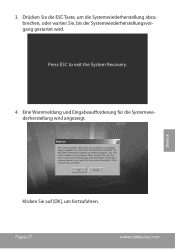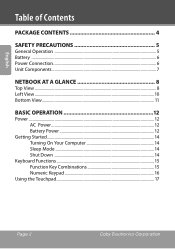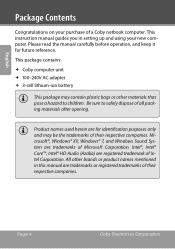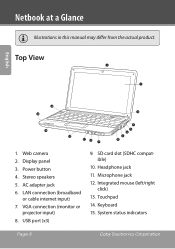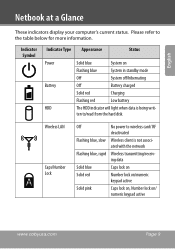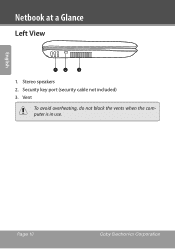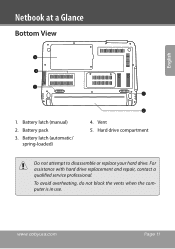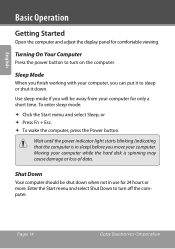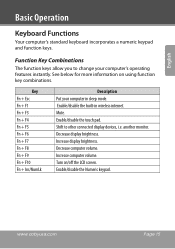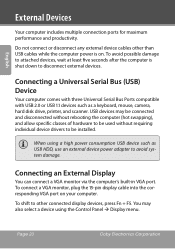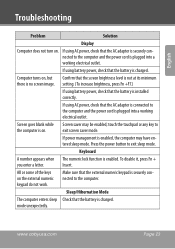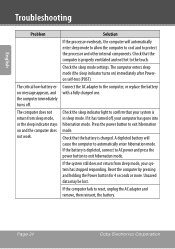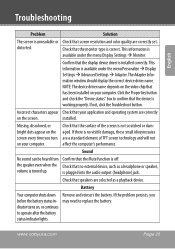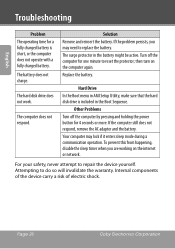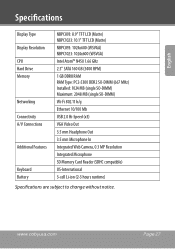Coby NBPC1023 Support Question
Find answers below for this question about Coby NBPC1023.Need a Coby NBPC1023 manual? We have 2 online manuals for this item!
Question posted by lora95jes on January 3rd, 2016
Why Keyboard Not Working Well After Recovery System
Current Answers
Answer #1: Posted by waelsaidani1 on January 3rd, 2016 10:21 PM
try these methods and update us with the results.
Method 1: Hardware devices not detected or not working - Mr. Fixit
http://support.microsoft.com/gp/hardware_device_problems
Method 2:
This issue may occur if the drivers are corrupt. You can try uninstalling and reinstalling your mouse and keyboard drivers. Download the latest drivers from the manufacturer's website and install.
Update drivers: recommended links.
http://windows.microsoft.com/en-US/windows-vista/Update-drivers-recommended-links
Update a driver for hardware that isn't working properly
Related Coby NBPC1023 Manual Pages
Similar Questions
i cant figure out how to set up the external keyboard please help!
Number keys are ok. The top line of the letters works. When you get the home keys row...either doesn...