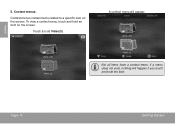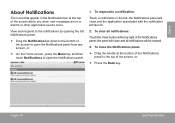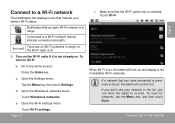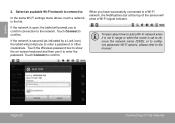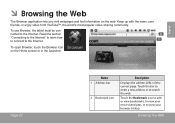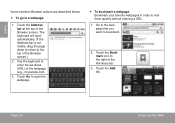Coby MID8024 Support Question
Find answers below for this question about Coby MID8024.Need a Coby MID8024 manual? We have 1 online manual for this item!
Question posted by jacobyia on February 6th, 2013
Why Do I Have A Vertical Line On My Screen?
the screen was fine i sat it down to eat and picked it back up to unlock it and a vertical line appears on the right side. ive tried rebooting and reseting my device but its still there,
Current Answers
Related Coby MID8024 Manual Pages
Similar Questions
Colby Tablet Won't Go Past Colby Screen And Won't Reset. How To Fix It.
Coby tablet stuck on coby screen and won't reset. How to fix it.
Coby tablet stuck on coby screen and won't reset. How to fix it.
(Posted by gebhardt48 10 years ago)
Where Can I Buy A Replacement Screen For My Coby Kyros Tablet Mid7012????
(Posted by tybarron114 11 years ago)
My Screen On Mid7015-4g Looks Scramble Up With Horizontal And Vertical Lines
my screen is not working properly, it scrambles up horizontal and vertical lines , what should i do ...
my screen is not working properly, it scrambles up horizontal and vertical lines , what should i do ...
(Posted by deejay259 12 years ago)
Touch Screen Not Responding.
After I turn my tablet on, I cannot unlock it. The unlock bar will not drag across. So I try to powe...
After I turn my tablet on, I cannot unlock it. The unlock bar will not drag across. So I try to powe...
(Posted by cwilcoxon 12 years ago)