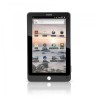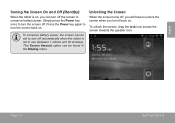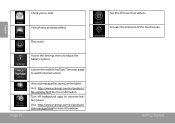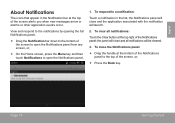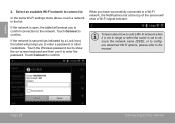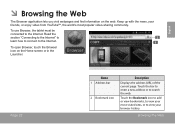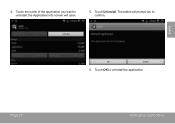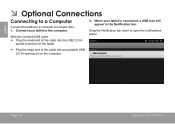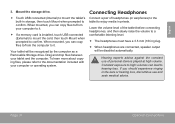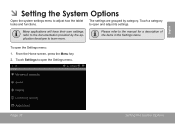Coby MID7022 Support Question
Find answers below for this question about Coby MID7022.Need a Coby MID7022 manual? We have 1 online manual for this item!
Question posted by cwilcoxon on April 5th, 2012
Touch Screen Not Responding.
After I turn my tablet on, I cannot unlock it. The unlock bar will not drag across. So I try to power off and I chose the option to shut down (screen responds), but then no response to to confirmation screen, ok or cancel. I have tried the reset button in the back and it did not fix the problem. I cannot shut it down or unlock it to use it. Suggestions?
Current Answers
Related Coby MID7022 Manual Pages
Similar Questions
My Touch Screen Does Not Work
when i turn on my tablet everything comes on fine it shows the volume and the unlock tab but wont le...
when i turn on my tablet everything comes on fine it shows the volume and the unlock tab but wont le...
(Posted by edjh09 9 years ago)
How Come My Coby Kyros 1024 Touch Screen Doesnt Work After Rom Flash
(Posted by knumoo 9 years ago)
Colby Tablet Won't Go Past Colby Screen And Won't Reset. How To Fix It.
Coby tablet stuck on coby screen and won't reset. How to fix it.
Coby tablet stuck on coby screen and won't reset. How to fix it.
(Posted by gebhardt48 10 years ago)
Just Bought The Mid7012 And Can't Get The Touch Screen To Work Properly At All??
I have other cobys that work well. this one doesn't seem to work at all. Turns on ok but only interm...
I have other cobys that work well. this one doesn't seem to work at all. Turns on ok but only interm...
(Posted by robnerl 12 years ago)