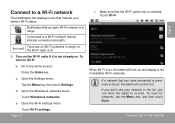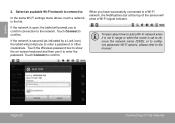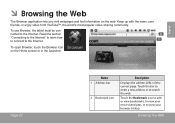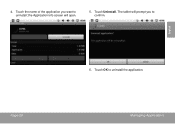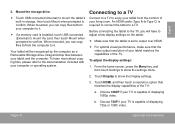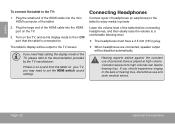Coby MID8024 Support Question
Find answers below for this question about Coby MID8024.Need a Coby MID8024 manual? We have 1 online manual for this item!
Question posted by gebhardt48 on April 19th, 2014
Colby Tablet Won't Go Past Colby Screen And Won't Reset. How To Fix It.
Current Answers
Answer #1: Posted by online24h on May 21st, 2014 8:41 PM
Try rebooting it, click the link below for step by step
http://www.mobicpc.com/how-to-hard-reset-coby-kyros-mid8024-to-factory-default-setting.html
Hope this will be helpful "PLEASE ACCEPT"
Related Coby MID8024 Manual Pages
Similar Questions
my password on my computer was changed and am unable to click on email on the tablet. It keeps telli...
when i turn on my tablet everything comes on fine it shows the volume and the unlock tab but wont le...
My tablet Coby MID8024,not open,not file for reset. only coby logo blinking