Coby MID7034 Support Question
Find answers below for this question about Coby MID7034.Need a Coby MID7034 manual? We have 1 online manual for this item!
Question posted by momills27 on July 15th, 2013
I Have A Coby 7034 Pulled It Out Pf The Box And The Touch Screen Wont Work
wwa
Current Answers
There are currently no answers that have been posted for this question.
Be the first to post an answer! Remember that you can earn up to 1,100 points for every answer you submit. The better the quality of your answer, the better chance it has to be accepted.
Be the first to post an answer! Remember that you can earn up to 1,100 points for every answer you submit. The better the quality of your answer, the better chance it has to be accepted.
Related Coby MID7034 Manual Pages
User Manual - Page 2
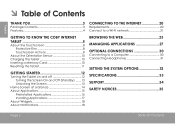
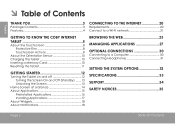
... to the Internet 20
Requirements 20 Connect to a Wi-Fi network 21
Getting to Know the Coby internet tablet 5
About the Touchscreen 8 Protective Film 8 Touchscreen Actions 8
About the Orientation Sensor ...
Turning the Tablet on and off 12 Turning the Screen On and Off (Standby) ........13 Unlocking the Screen 13
Home Screen at a Glance 14 About Applications 15
Preinstalled Applications ...
User Manual - Page 3
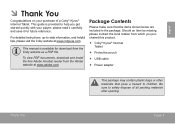
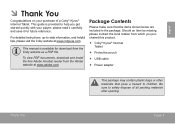
...You
Congratulations on your player; This manual is provided to help you purchased this product.
Coby® Kyros® Internet Tablet
Protective pouch
USB cable
... in the package. Be sure to -date information, and helpful tips, please visit the Coby website at www.adobe.com. Package Contents
Please make sure that pose a hazard to children...
User Manual - Page 4
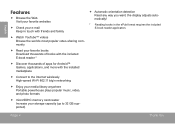
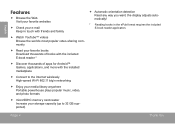
... ePub format requires the included E-book reader application. English
Features
Browse the Web.
Page 4
Thank You the display adjusts automatically!
* Reading books in touch with friends and family
Watch YouTube™ videos Browse the world's most popular video-sharing community
Read your favorite books Download...
User Manual - Page 8
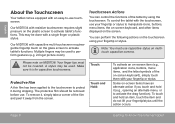
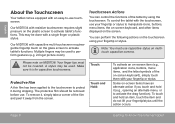
... not be covered. Make sure it (e.g., opening an alternate menu, or to perform gestures (e.g. 2-finger picture zoom). The protective film should be used . Some on-screen items have an alternate action if you touch and hold an item, touch the item and do not lift your fingertip or stylus. This may be used to...
User Manual - Page 9
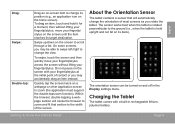
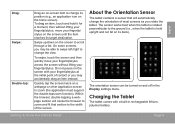
... of contact or you may accidentally drag an item instead. To swipe, touch the screen and then quickly move your fingertip/ stylus on and off in rechargeable lithiumpolymer...screen.
English
Drag: Swipe: Double-tap:
Drag an on-screen item to change its position (e.g., an application icon on the screen to scroll through a list. Swipe up/down on the home screen).
The sensor works...
User Manual - Page 10
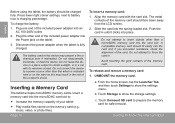
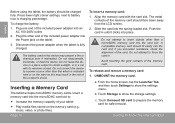
... card with its windows closed.
A compatible memory card should face down away from the LCD screen. 2. if you encounter resistance, check the alignment of the memory card.
b.
Do not ... this may present a fire or chemical burn if mistreated.
From the home screen, tap the Launcher Tab, and then touch Settings to a power source other than a microSDHC memory card into
the Power...
User Manual - Page 12
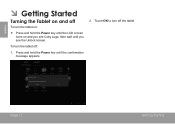
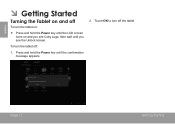
Touch OK to turn the tablet on:
Press and hold the Power key until the confirmation message appears.
2.
Press and hold the Power key until the LCD screen turns on and off
To ...turn off :
1. Page 12
Getting Started English
ÂÂ Getting Started
Turning the Tablet on and you see Coby Logo, then wait until you see the Unlock screen.
...
User Manual - Page 13
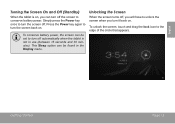
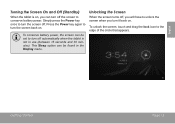
... option can be set to turn off .
To conserve battery power, the screen can be found in use (between 15 seconds and 30 minutes). To unlock the screen, touch and drag the lock icon to conserve battery power.
English
Turning the Screen On and Off (Standby)
When the tablet is not in the Display...
User Manual - Page 14
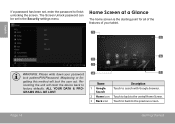
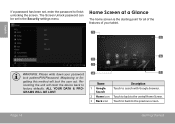
.../PIN/Password. Page 14
Getting Started ALL YOUR DATA & PROGRAMS WILL BE LOST.
6 2 3
4
7
Name
Description
1 Google Search
Touch to search with Google browser.
2 Home icon Touch to back to the central Home Screen.
3 Back icon Touch to back to finish unlocking the screen. The Screen Unlock password can be set , enter the password to the previous...
User Manual - Page 15
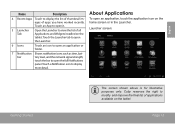
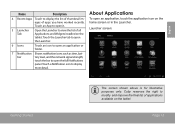
...panel. touch the bar to open it.
5 Launcher Tab
Open the Launcher to view the list of all Applications and Widgets installed on the home screen or in the Launcher. Touch an App... such as time, bat- Touch a Notification icon to modify and improve the final list of apps you have worked recently. Page 15
Launcher screen:
Getting Started
The screen shown above is for illustrative purposes...
User Manual - Page 18


....
2. English
About Widgets
Widgets are self-contained applications that appear in the Notification bar at the top side of the screen alerts you when new messages arrive or alarms or other application events occur.
Touch the Launcher Tab.
3. View and respond to the notifications by opening the full Notifications panel.
...
User Manual - Page 19
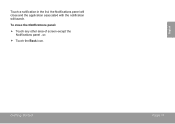
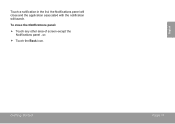
To close and the application associated with the notification will close the Notifications panel:
Touch any other area of screen except the Notifications panel , or;
Touch the Back icon. English
Touch a notification in the list; Getting Started
Page 19 the Notifications panel will launch.
User Manual - Page 21
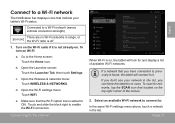
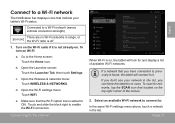
... icon]
There are no Wi-Fi networks in the list. Connected to a Wi-Fi network
The Notification bar displays icons that the Wi-Fi option box is off.
1. Open the Launcher screen: Touch the Launcher Tab, then touch Settings. If a network that located on . Turn on Wi-Fi:
a.
User Manual - Page 22
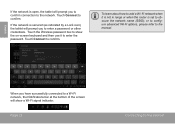
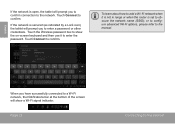
... the manual. or to configure advanced Wi-Fi options, please refer to confirm.
Touch the Wireless password box to show a Wi-Fi signal indicator. To learn about how to add a Wi-Fi ...set to confirm.
If the network is secured (as indicated by a Lock icon), the tablet will show the on-screen keyboard and then use it is not in range or when the router is open, the tablet will prompt you ...
User Manual - Page 23
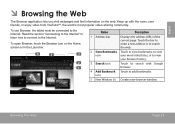
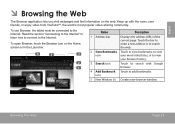
... history.
2
3 Search icon
Touch to search with Google
1
browser.
4 Add Bookmark Touch to view
your friends, or ... (URL) of the current page. Touch the bar to enter a new address or to search the web.
5
4
2 Goto Bookmarks Touch to view bookmarks, to view
3
...to add bookmarks. Browsing The Web
Page 23 To open Browser, touch the Browser icon on the web.
To use Browser, the ...
User Manual - Page 24


... the webpage.
To bookmark a webpage. If desired, you want to the webpage that you can modify the name of the Browser screen.)
2. Touch Enter key to a webpage.
1. Touch the Add Bookmark icon.
3. English
Some common Browser actions are described below.
To go to open automatically. (If the Address bar...
User Manual - Page 25


...
tile to confirm. Browsing The Web
3. Page 25
English
Touch and hold a
bookmark tile to send the webpage URL.
Find ...your browser history or search history. Browser menu
While viewing a webpage, touch the icon show as right to open the Browser Menu, the icon is locate on -screen explanation of the screen, the options are:
Refresh: Refresh the current webpage.
...
User Manual - Page 28
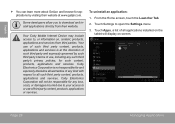
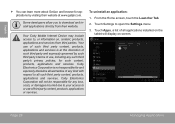
... information on screen.
To uninstall an application:
1. Coby Electronics Corporation will display on , content, products, applications and services from their website at the discretion of such third party and expressly governed by such third party's terms of all such third party content, products, applications and services.
Page 28
Managing Applications Touch Settings to...
User Manual - Page 29


... the Uninstall icon appears, drage the application icon to the Uninstall icon to uninstall the application. the Application Info screen will prompt you can uninstall an application from the Launcher screen directly. English
Managing Applications
6.
4. Touch the name of the application you want to confirm. The tablet will open.
5. Or you to uninstall;
Similar Questions
Kyros Mid7033 Screen Wont Unlock And Touch Screen Wont Work
(Posted by hulsRussMc 10 years ago)
Cracked Screen
I have a cracked screen on my coby kyros model mid7034 do anybody knows how to get a replacement for...
I have a cracked screen on my coby kyros model mid7034 do anybody knows how to get a replacement for...
(Posted by Anonymous-104089 11 years ago)
Touchscreen Wont Work
My touchcreen will not work at all, even after hitting the reset button.
My touchcreen will not work at all, even after hitting the reset button.
(Posted by edkrank1984 11 years ago)


