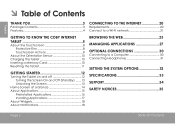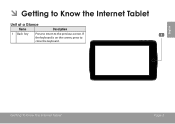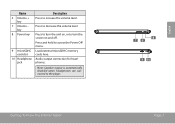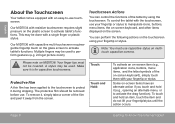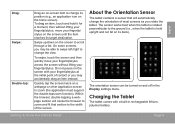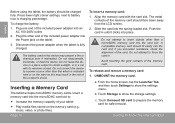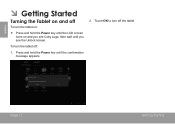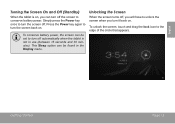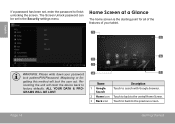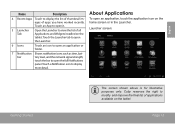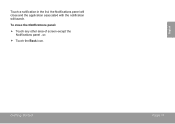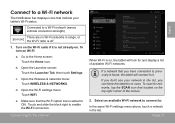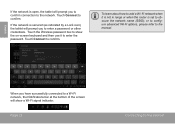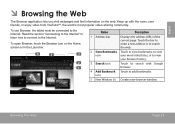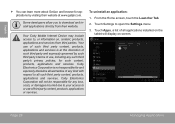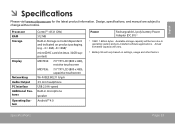Coby MID7034 Support Question
Find answers below for this question about Coby MID7034.Need a Coby MID7034 manual? We have 1 online manual for this item!
Question posted by Anonymous-104089 on March 21st, 2013
Cracked Screen
Current Answers
Answer #1: Posted by tintinb on March 21st, 2013 12:55 PM
If you have more questions, please don't hesitate to ask here at HelpOwl. Experts here are always willing to answer your questions to the best of our knowledge and expertise.
Regards,
Tintin
Related Coby MID7034 Manual Pages
Similar Questions
I am trying to find out if it is possible to set the order that photos are shown on a Coby DP1052 di...
I would like to put pictures that are already on my computer onto my Coby DP-768 digital photo frame...