Coby MID7012 Support Question
Find answers below for this question about Coby MID7012.Need a Coby MID7012 manual? We have 1 online manual for this item!
Question posted by abLeo on October 29th, 2013
Coby Kyros Mid7012 Touch Screen Wont Work
The person who posted this question about this Coby product did not include a detailed explanation. Please use the "Request More Information" button to the right if more details would help you to answer this question.
Current Answers
There are currently no answers that have been posted for this question.
Be the first to post an answer! Remember that you can earn up to 1,100 points for every answer you submit. The better the quality of your answer, the better chance it has to be accepted.
Be the first to post an answer! Remember that you can earn up to 1,100 points for every answer you submit. The better the quality of your answer, the better chance it has to be accepted.
Related Coby MID7012 Manual Pages
User Manual - Page 2


... to Know the Coby Kyros...........5
About the Touchscreen 8 Protective Film 8 Using the Stylus Touchscreen Actions 8
About the Orientation Sensor 10 Charging the Tablet 10 Inserting a Memory Card 11
Getting Started 12
Turning the Tablet on and off 12 Turning the Screen On and Off (Standby) ........13 Unlocking the Screen 13
Home Screen at a Glance 14...
User Manual - Page 3


... quickly with your purchase of all packing materials after opening. Page 3
Thank You
For detailed instructions, up-to help you purchased this product.
Coby® Kyros™ Internet Tablet
USB host/keyboard adapter
Protective pouch Stylus USB cable
Professional stereo...
User Manual - Page 5


...or otherwise behaves abnormally. (Use a paperclip or other small object to Know the Coby Kyros
Unit at a Glance
Name
Description
1 Volume - English
ÂÂ Getting to gently press this ...Getting To Know The Coby Kyros
key
Press to decrease the volume level.
2 Volume + key
Press to increase the volume level.
3 Power key
Press to turn the unit on, or to turn the screen on and off....
User Manual - Page 6


...
the keyboard is on the screen, Press to
close the keyboard.
9 Home soft key
Press to return to launch it.
English
Name
Description
6 Search soft Press to view the option menu. Key
6
Note: When you will
7
see the options for that application.
Page 6
Getting To Know The Coby Kyros key
7 Menu soft Press...
User Manual - Page 7


... jack Charge and power the tablet with the (DC input) included power adapter.
10 11 12
DC IN 5V
13
Page 7
Getting To Know The Coby Kyros
English
Name
10 microSD card slot
11 Headphone jack
Description
Load external microSD memory cards here.
User Manual - Page 8


... damaging the screen, do not touch it , simply take a corner of the stylus to manipulate icons, buttons, menu items, the on-screen keyboard, and other than your finger (or a stylus). Protective Film
A thin film has been applied to the touchscreen to activate tablet's functions.
This may use . Page 8
Getting To Know The Coby Kyros For...
User Manual - Page 9


... until the item reaches its position (e.g., an application icon on the home screen). Drag an on-screen item to change the view.
Page 9
Getting To Know The Coby Kyros English
Touch and Hold:
Drag:
Swipe:
Some on-screen items have an alternate action if you touch and hold it (e.g., opening an alternate menu, or to activate the...
User Manual - Page 10


...should be turned on the label as you rotate the tablet. Plug one end of most screens as this device may result in the risk of the included power adapter into an AC ...The sensor works best when the tablet is rotated perpendicular to a power source other end of fire or electric shock. The orientation sensor can be charged fully.
Page 10
Getting To Know The Coby Kyros The battery...
User Manual - Page 11


... into the card slot; UNMOUNT the memory card. From the home screen, tap the Menu key, and then touch Settings to force the card in until you encounter resistance, check the...screen.
2. To release and remove a memory card:
1. Slide the card into the card slot.
Touch SD card & Device storage to remove it clicks into the slot until it . Page 11
Getting To Know The Coby Kyros...
User Manual - Page 12


the tablet is now ready for use. To turn off the tablet. Page 12
Getting Started Wait until the LCD screen turns on the screen. Touch Power off on . A confrmation message will appear.
3. English
ÂÂ Getting Started
Turning the Tablet on and off
To turn the tablet on:
...
User Manual - Page 14


...
3 Launcher Tab
Widgets are small applications that you can swipe left and right to view additional screens.
4 Icons
Touch an icon to open an application or folder
Getting Started then choose a widget from the home screen.
Open the Launcher to the
bottom of the bar also
shows status information such as new mes...
User Manual - Page 15


...
Getting Started Coby reserves the right to thousands of applications available on your tablet for illustrative purposes only.
Perform simple mathematical operations. The screen shown above .... Launcher screen:
Preinstalled Applications
Some applications have been installed on the home screen or in the Launcher. English
About Applications
To open an application, touch the application...
User Manual - Page 17


... Corporation is at the discretion of use of applications from non-Market sources. Coby Electronics Corporation will happen if you press the Menu key. Your Coby Mobile Internet Device may include access to the current screen or application. if a menu does not exist, nothing will not be set to or use , including any...
User Manual - Page 18
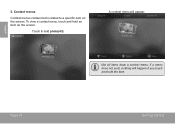
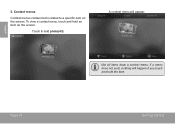
To view a context menu, touch and hold an item on the screen. if a menu does not exist, nothing will appear.
Touch & hold the item. Not all items have a context menu; Context menus contain items related to a specific item on the screen. Page 18
Getting Started English
2. A context menu will happen if you touch and hold photo(43). Context menus.
User Manual - Page 19
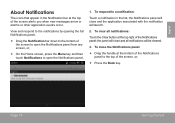
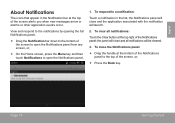
....
Drag the Notification bar down to the bottom of the screen to open the Notifications panel from any screen, or;
On the Home screen, press the Menu key and then touch Notifications to the top of the screen alerts you when new messages arrive or alarms or other application events occur...
User Manual - Page 21


... off.
1. Open the Settings menu: Tap the Menu key, then touch Settings. e.
Notification that the Wi-Fi option box is checked: Touch Wi-Fi. Make sure that an open Wi-Fi network is in ...the tablet will connect to the Home screen: Press the Home key. Connected to previously is found, the tablet will look for networks, tap the Menu key, and then touch Scan.
If a network that indicate ...
User Manual - Page 22
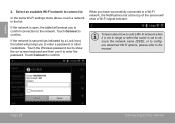
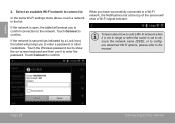
...
Connecting To The Internet Touch the Wireless password box to show a Wi-Fi signal indicator.
Touch Connect to obscure the ...touch a network in range or when the router is set to confirm. When you have successfully connected to enter a password or other credentials. If the network is open, the tablet will prompt you to a Wi-Fi network, the Notifications bar at the top of the screen...
User Manual - Page 28


... tablet. Coby Electronics Corporation will not be responsible for any loss, costs, or damages incurred due to your access to or use of any such third party's privacy policies, for such content, products, applications and services. From the Home screen, tap the Menu key.
2.
To uninstall an application:
1. Touch Applications, and then touch Manage...
User Manual - Page 39
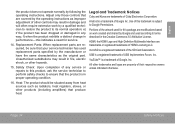
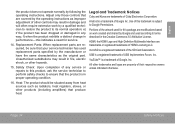
...Attribution License. Use of the artwork used for service.
14.
Legal and Trademark Notices
Coby and Kyros are required, be situated away from heat sources such as improper adjustment of Google, Inc... a qualified technician to restore the product to ensure that are modifications based on work by the manufacturer or have the same characteristics as the original part. Replacement Parts...
User Manual - Page 120
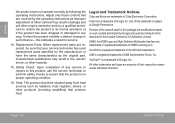
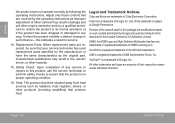
... Corporation.
Unauthorized substitutions may result in damage and will often require extensive work created and shared by the operating instructions as the original part. Legal and Trademark Notices
Coby and Kyros are trademarks of this package are modifications based on work by a qualified technician to restore the product to its normal operation;
HDMI, the...
Similar Questions
Kyros Mid7033 Screen Wont Unlock And Touch Screen Wont Work
(Posted by hulsRussMc 10 years ago)
What Do I Do When My Coby Kyros Mid7012 Touch Screen Will Not Work
(Posted by garybo 10 years ago)
How To Fix Coby Kyros Mid 7012 Touch Screen Not Working
(Posted by chevamatthe 10 years ago)
I Have A Coby 7034 Pulled It Out Pf The Box And The Touch Screen Wont Work
wwa
wwa
(Posted by momills27 10 years ago)

