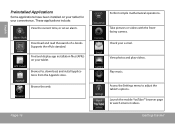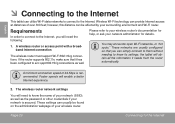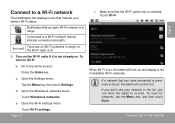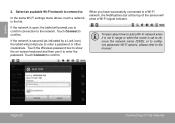Coby MID7024 Support Question
Find answers below for this question about Coby MID7024.Need a Coby MID7024 manual? We have 1 online manual for this item!
Question posted by 28jangying on May 28th, 2013
How Can You Reset My Coby Mid4331 To Its Default Factory Settings?
Current Answers
Answer #1: Posted by TexasDeviL on May 28th, 2013 8:30 PM
Its NOT how to reset your factory settings.
If your going to go into recovery you need to gain root permissions first and have an app like titanium backup to make a copy of your ROM in its current state in case you mess up and wipe your dalvick cache then discover that your stock recovery image is corrupt or your battery dies during flashing the stock backup. better still, just dont, not for a factory data reset.
Just go to settings > privacy > factory data reset
The play store is compatable with android devices including colby tablets.
If you agree that the answer I provided is correct please remember to "accept" and/or mark it as "helpful" so I know I'm doing a good job. Thank you, I would really appreciate it.
[automotive mechanic and phone modding enthusiast]
Answer #2: Posted by TommyKervz on May 28th, 2013 7:52 PM
1. This is a Hard Reset procedure for Coby Kyros.
2. Power the unit off. Press and hold the "Power Button" till the "Device Option menu appears.
3. Click "Power Off" and select "OK"
4. Once the unit has been turned off. Press and hold the "back" button(silver tone button) and "power" button simultaneously for eight seconds.
5. When the Android Icon and warning triangle appear , press the "back" button )silver tone button) once.
6. The Android recovery screen will appear. The "Home/Menu" button will allow you to scroll up and down.
7. Press the Home/Menu button to scroll to "Wipe Data/Factory Reset" Then press the "back" button
8. On the next screen Scroll to "yes-delete all user data" Press the "back" button.
9.On the next screen Choose "reboot system now" and Press the "back" button.
And you will now be able to access the tablet again.
The pdf below also covers Resettings instructions in instances where the device freezes or is unresponsive -
www.cobyusa.com/files/manuals/MID4331_MN.PDF
Hope this helps