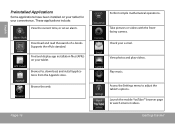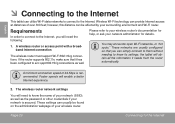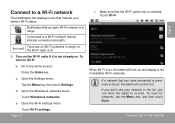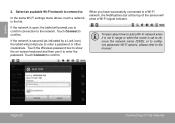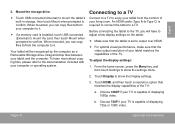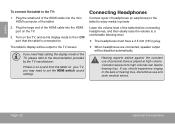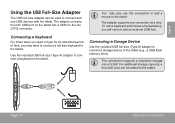Coby MID1024 Support Question
Find answers below for this question about Coby MID1024.Need a Coby MID1024 manual? We have 1 online manual for this item!
Question posted by mmCreek on July 16th, 2014
How To Reset Android Tablet To Factory Settings Mid1024 4g
The person who posted this question about this Coby product did not include a detailed explanation. Please use the "Request More Information" button to the right if more details would help you to answer this question.
Current Answers
Related Coby MID1024 Manual Pages
Similar Questions
Removing My Account From Tablet
Hi, I am writing to see if you can tell me how to remove my account from a coby tablet. I have the C...
Hi, I am writing to see if you can tell me how to remove my account from a coby tablet. I have the C...
(Posted by smartwoman1260 9 years ago)
Coby Kyros Tablet Will Not Load All The Way.
I have a coby kyros tablet that powears on I see the Colby sign and the the android sign but it stay...
I have a coby kyros tablet that powears on I see the Colby sign and the the android sign but it stay...
(Posted by clbbrock 10 years ago)
How Can You Reset My Coby Mid4331 To Its Default Factory Settings?
My unit seems to hang and the technician at Reddot installed the app play store that is not compatib...
My unit seems to hang and the technician at Reddot installed the app play store that is not compatib...
(Posted by 28jangying 10 years ago)