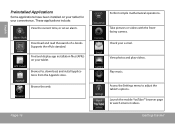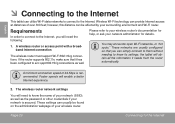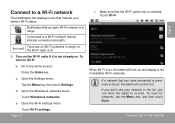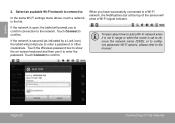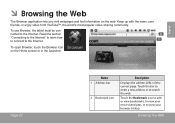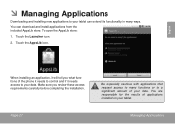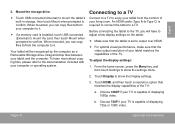Coby MID1024 Support Question
Find answers below for this question about Coby MID1024.Need a Coby MID1024 manual? We have 1 online manual for this item!
Question posted by smartwoman1260 on November 11th, 2014
Removing My Account From Tablet
Hi, I am writing to see if you can tell me how to remove my account from a coby tablet. I have the Coby Kyros Tablet, Model # MID9740-8. I want to give this tablet to a frind's little girl for a Birthday gift. Thanks.
Current Answers
Related Coby MID1024 Manual Pages
Similar Questions
How Do You Add A Account To Android Tablet Coby Kyros Model Number Mid7016
(Posted by marwad 9 years ago)
How To Reset Android Tablet To Factory Settings Mid1024 4g
(Posted by mmCreek 9 years ago)