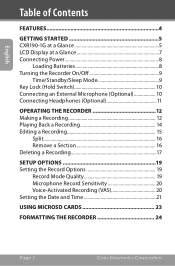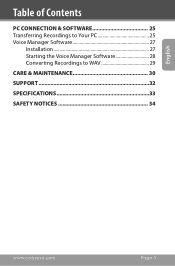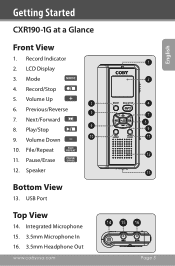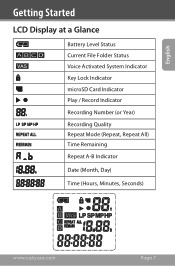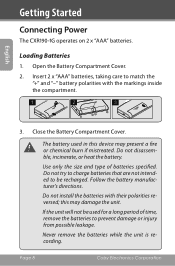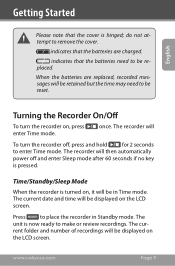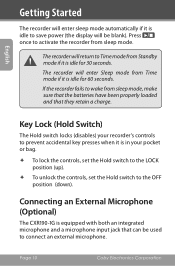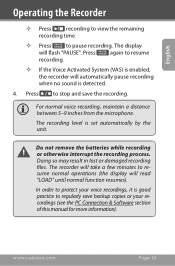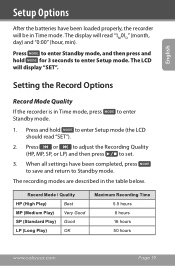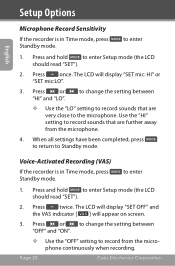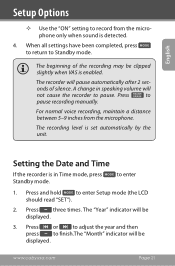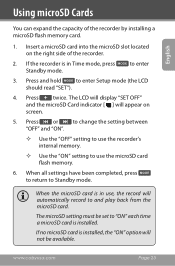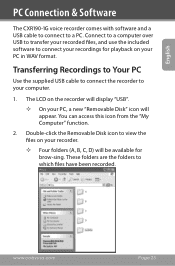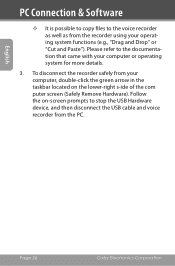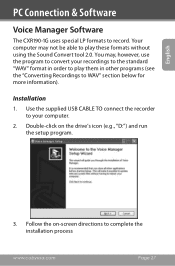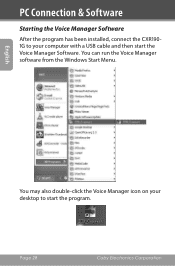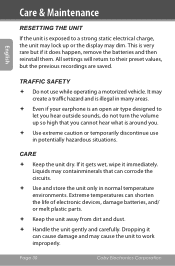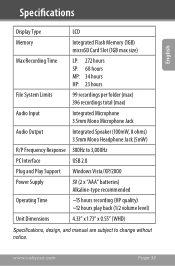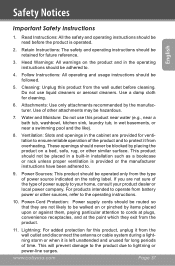Coby CXR190 Support Question
Find answers below for this question about Coby CXR190.Need a Coby CXR190 manual? We have 1 online manual for this item!
Question posted by abc19389 on November 26th, 2012
I Only Have On My Scren: ---------------------- Nb New Battery Instaled
The person who posted this question about this Coby product did not include a detailed explanation. Please use the "Request More Information" button to the right if more details would help you to answer this question.
Current Answers
Related Coby CXR190 Manual Pages
Similar Questions
Solicitud Del Software
Good evening, I'm from Peru, seven years ago I purchased this voice recorder and software CD lost it...
Good evening, I'm from Peru, seven years ago I purchased this voice recorder and software CD lost it...
(Posted by polaco82 9 years ago)
I Need An English Video On How To Operate Coby Cxr190-4g Digital Recorder
(Posted by mumette3 9 years ago)
How Do I Copy Files From Pc To Coby Voice Recorder?
I want to copy .mp3 files from computer to the COBY voice recorder CXR190-4G using the USB cable pro...
I want to copy .mp3 files from computer to the COBY voice recorder CXR190-4G using the USB cable pro...
(Posted by CSLAN 11 years ago)
How Do I Unlock The Voice Recorder?
How do I unlock the voice recorder? Coby
How do I unlock the voice recorder? Coby
(Posted by bluada 12 years ago)
Coby Digital Voice Recorder, 'error 002' Message.
I own a Coby CXR190 Digital Voice Recorder. It worked great for about 3 months, but suddenly it stop...
I own a Coby CXR190 Digital Voice Recorder. It worked great for about 3 months, but suddenly it stop...
(Posted by yousofunky2712 13 years ago)