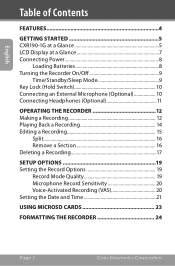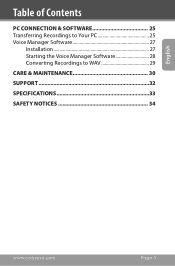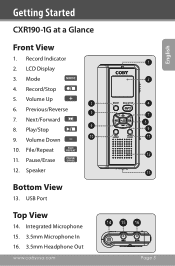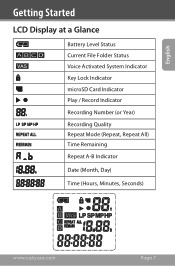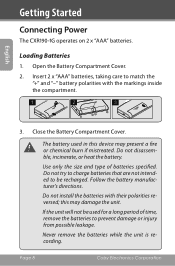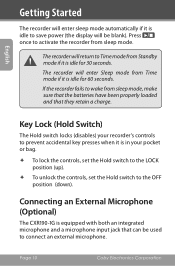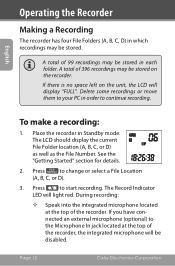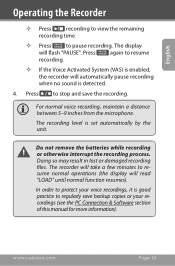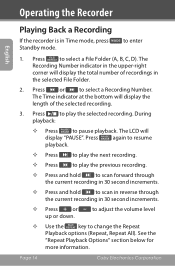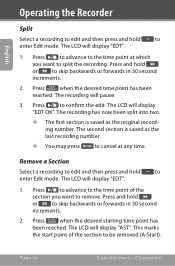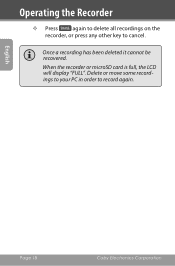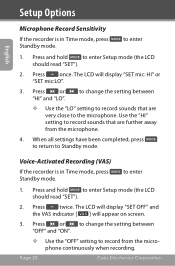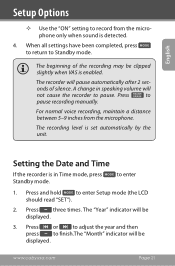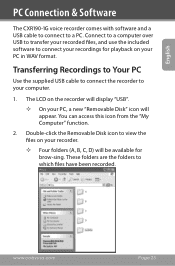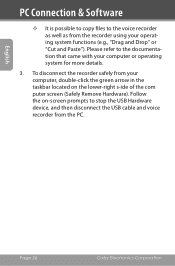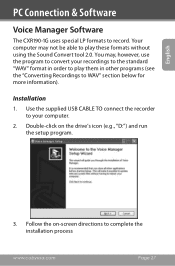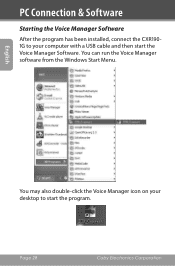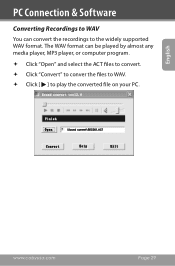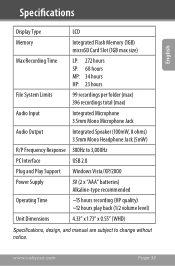Coby CXR190 Support Question
Find answers below for this question about Coby CXR190.Need a Coby CXR190 manual? We have 1 online manual for this item!
Question posted by CSLAN on January 6th, 2013
How Do I Copy Files From Pc To Coby Voice Recorder?
I want to copy .mp3 files from computer to the COBY voice recorder CXR190-4G using the USB cable provided with the recorder. How do I copy the .mp3 files from computer to the COBY voice recorder?
Current Answers
Related Coby CXR190 Manual Pages
Similar Questions
Solicitud Del Software
Good evening, I'm from Peru, seven years ago I purchased this voice recorder and software CD lost it...
Good evening, I'm from Peru, seven years ago I purchased this voice recorder and software CD lost it...
(Posted by polaco82 9 years ago)
I Need An English Video On How To Operate Coby Cxr190-4g Digital Recorder
(Posted by mumette3 9 years ago)
How To I Release The Hold Button? I Accidently Put The Recorder On Hold.
(Posted by sitataga 11 years ago)
How Do I Unlock The Voice Recorder?
How do I unlock the voice recorder? Coby
How do I unlock the voice recorder? Coby
(Posted by bluada 12 years ago)
Coby Digital Voice Recorder, 'error 002' Message.
I own a Coby CXR190 Digital Voice Recorder. It worked great for about 3 months, but suddenly it stop...
I own a Coby CXR190 Digital Voice Recorder. It worked great for about 3 months, but suddenly it stop...
(Posted by yousofunky2712 13 years ago)