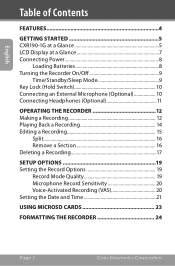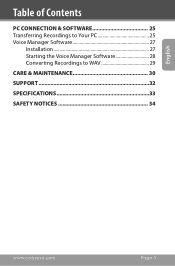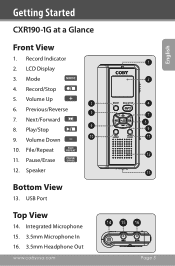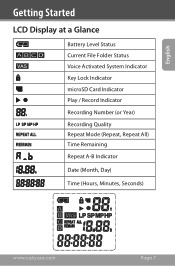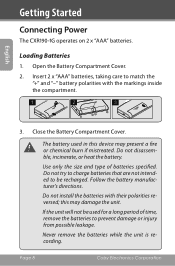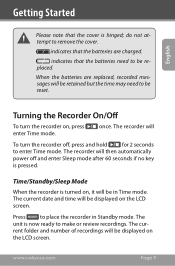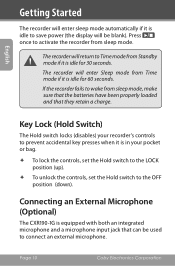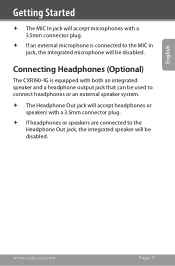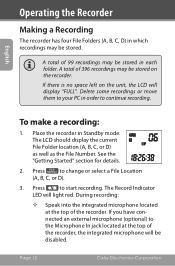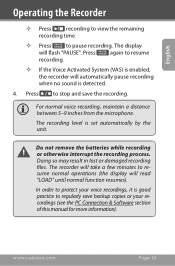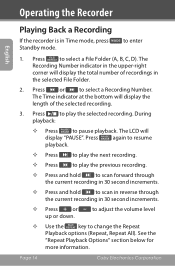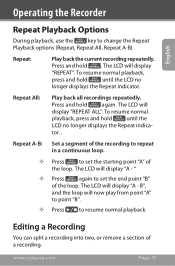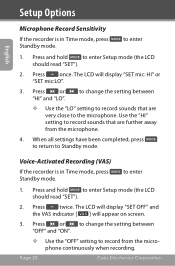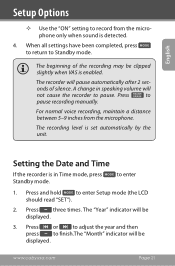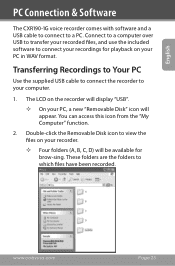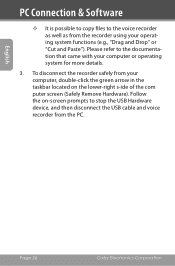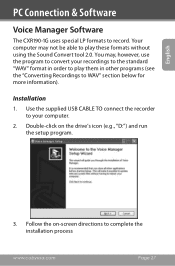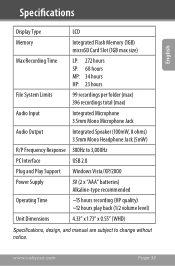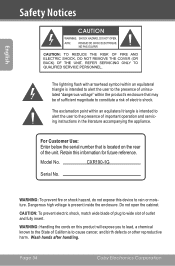Coby CXR190 Support Question
Find answers below for this question about Coby CXR190.Need a Coby CXR190 manual? We have 1 online manual for this item!
Current Answers
Answer #1: Posted by waelsaidani1 on February 14th, 2021 2:55 AM
Hello you need the user manual and it is avaiable here, scroll down and click on the manual to start download: https://www.helpowl.com/manuals/Coby/CXR190/104414
Related Coby CXR190 Manual Pages
Similar Questions
Solicitud Del Software
Good evening, I'm from Peru, seven years ago I purchased this voice recorder and software CD lost it...
Good evening, I'm from Peru, seven years ago I purchased this voice recorder and software CD lost it...
(Posted by polaco82 9 years ago)
How Do I Copy Files From Pc To Coby Voice Recorder?
I want to copy .mp3 files from computer to the COBY voice recorder CXR190-4G using the USB cable pro...
I want to copy .mp3 files from computer to the COBY voice recorder CXR190-4G using the USB cable pro...
(Posted by CSLAN 11 years ago)
Coby Cxr 190 1g
After recording, when I try to save there is a message: error 2- What does it mean?
After recording, when I try to save there is a message: error 2- What does it mean?
(Posted by zimermanesther1 11 years ago)
How Do I Unlock The Voice Recorder?
How do I unlock the voice recorder? Coby
How do I unlock the voice recorder? Coby
(Posted by bluada 12 years ago)
Coby Digital Voice Recorder, 'error 002' Message.
I own a Coby CXR190 Digital Voice Recorder. It worked great for about 3 months, but suddenly it stop...
I own a Coby CXR190 Digital Voice Recorder. It worked great for about 3 months, but suddenly it stop...
(Posted by yousofunky2712 13 years ago)