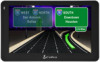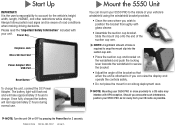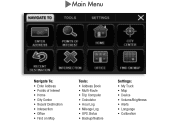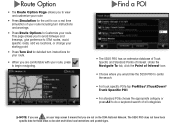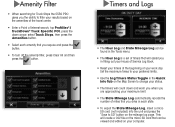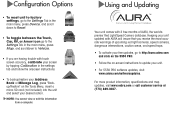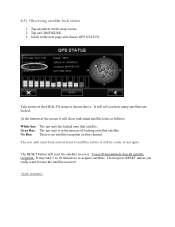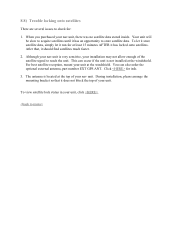Cobra 5550 PRO Support Question
Find answers below for this question about Cobra 5550 PRO.Need a Cobra 5550 PRO manual? We have 2 online manuals for this item!
Question posted by Therightreverend on May 13th, 2017
Invalid Sd
Current Answers
Answer #1: Posted by BusterDoogen on May 13th, 2017 2:29 PM
To reset unit to factory settings, go to the Settings Tab in the main menu, press Device, and scroll down to Reset.
I hope this is helpful to you!
Please respond to my effort to provide you with the best possible solution by using the "Acceptable Solution" and/or the "Helpful" buttons when the answer has proven to be helpful. Please feel free to submit further info for your question, if a solution was not provided. I appreciate the opportunity to serve you!
Related Cobra 5550 PRO Manual Pages
Similar Questions
I tried updating it, but it keeps telling there is an error
I have a 5550 series cobra GPS when I turn it on it boots up but then goes to a blue screen with the...
When I plug the power cord into my cobra 8000 pro hd GPS the screen flashes on and off repeatedly. H...
I tried to update my 5550 cobra pro gps and now it doesnt do anything It just stopped working