Cisco SPA504G Support Question
Find answers below for this question about Cisco SPA504G.Need a Cisco SPA504G manual? We have 1 online manual for this item!
Question posted by abcdbroos on March 4th, 2014
Spa504g How To Manually Configure Tftp
The person who posted this question about this Cisco product did not include a detailed explanation. Please use the "Request More Information" button to the right if more details would help you to answer this question.
Current Answers
There are currently no answers that have been posted for this question.
Be the first to post an answer! Remember that you can earn up to 1,100 points for every answer you submit. The better the quality of your answer, the better chance it has to be accepted.
Be the first to post an answer! Remember that you can earn up to 1,100 points for every answer you submit. The better the quality of your answer, the better chance it has to be accepted.
Related Cisco SPA504G Manual Pages
User Guide - Page 5
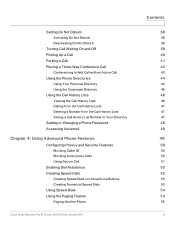
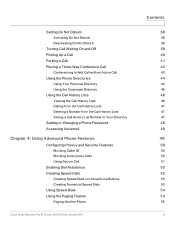
... from the Call History Lists Saving a Call History List Number to Your Directory
Setting or Changing a Phone Password Accessing Voicemail
Chapter 4: Using Advanced Phone Features
Configuring Privacy and Security Features
Blocking Caller ID Blocking Anonymous Calls Using Secure Call
Enabling Dial Assistance Creating Speed Dials
Creating Speed Dials on Unused Line...
User Guide - Page 6
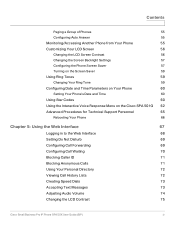
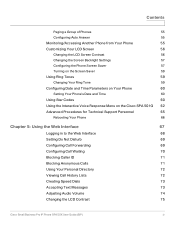
...on the Screen Saver
59
Using Ring Tones
59
Changing Your Ring Tone
59
Configuring Date and Time Parameters on Your Phone
60
Setting Your Phone's Date and ...the Web Interface
67
Logging in to the Web Interface
68
Setting Do Not Disturb
69
Configuring Call Forwarding
69
Configuring Call Waiting
70
Blocking Caller ID
71
Blocking Anonymous Calls
71
Using Your Personal Directory
...
User Guide - Page 7
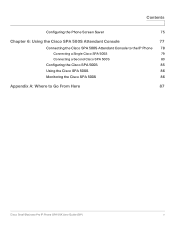
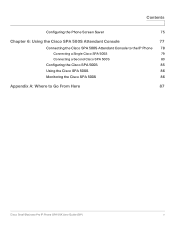
...
77
Connecting the Cisco SPA 500S Attendant Console to the IP Phone 78
Connecting a Single Cisco SPA 500S
79
Connecting a Second Cisco SPA 500S
83
Configuring the Cisco SPA 500S
85
Using the Cisco SPA 500S
86
Monitoring the Cisco SPA 500S
86
Appendix A: Where to Go From Here
87
Cisco...
User Guide - Page 8
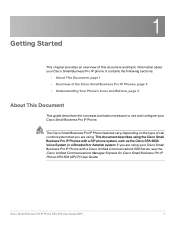
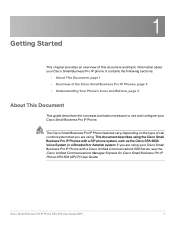
... IP Phones, page 3 • Understanding Your Phone's Lines and Buttons, page 4
About This Document
This guide describes the concepts and tasks necessary to use and configure your Cisco Small Business Pro IP Phone.
User Guide - Page 9
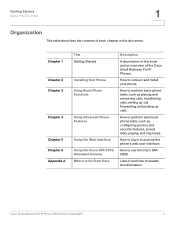
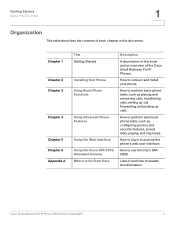
...
Description
A description of this document.
How to use the phone's web user interface.
How to related documentation. How to perform basic phone tasks, such as configuring privacy and security features, speed dials, paging, and ring tones. Lists of and links to connect and install your phone.
Getting Started
About This Document...
User Guide - Page 13
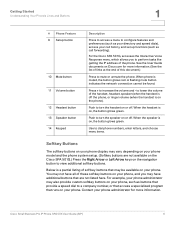
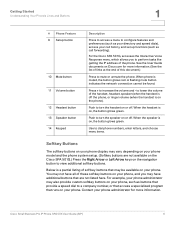
... Buttons
1
# Phone Feature 9 Setup button
10 Mute button 11 Volume button 12 Headset button 13 Speaker button 14 Keypad
Description
Press to access a menu to configure features and preferences (such as your directory and speed dials), access your call forwarding). to turn the speaker on Cisco.com for more information. (See...
User Guide - Page 14
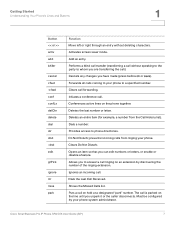
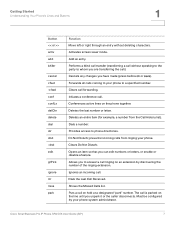
... entire item (for example, a number from ringing your phone. Dials a number. Provides access to a specified number. Dials the Last Call Received. Puts a call . Must be configured by discovering the number of the ringing extension.
User Guide - Page 27
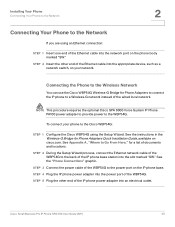
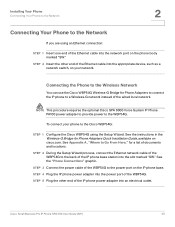
... are using an Ethernet connection:
STEP 1 Insert one end of the Ethernet cable into the network port on your phone to the Cisco WBP54G:
STEP 1 Configure the Cisco WBP54G using the Setup Wizard.
STEP 2 During the Setup Wizard process, connect the Ethernet network cable of the WBP54G to a Wireless-G network instead...
User Guide - Page 29
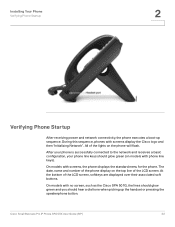
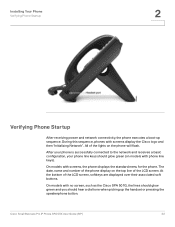
... phone. Cisco Small Business Pro IP Phone SPA 50X User Guide (SIP)
22 After your phone is successfully connected to the network and receives a basic configuration, your phone line keys should hear a dial tone when picking up sequence.
The date, name and number of the phone display on the phone will...
User Guide - Page 42
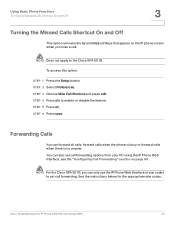
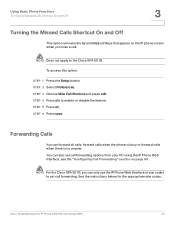
... can also set call . To access this option:
STEP 1 Press the Setup button. NOTE For the Cisco SPA 501G, you miss a call forwarding. see the "Configuring Call Forwarding" section on the IP phone screen when you can only use the IP Phone Web Interface or star codes to enable or disable...
User Guide - Page 45
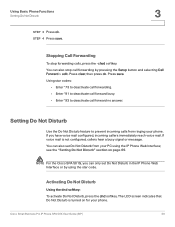
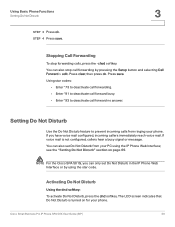
...using the IP Phone Web Interface; NOTE For the Cisco SPA 501G, you have voice mail configured, incoming callers immediately reach voice mail. You can also stop forwarding calls, press the -cfwd ... button and selecting Call Forward > edit. The LCD screen indicates that Do Not Disturb is not configured, callers hear a busy signal or message. see the "Setting Do Not Disturb" section on for...
User Guide - Page 46
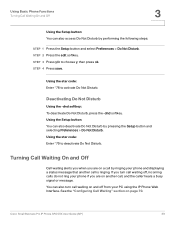
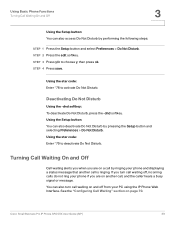
See the "Configuring Call Waiting" section on another call , and the caller hears a busy signal or message. STEP 2 Press the edit softkey. Using the star code: Enter *78 ...
User Guide - Page 47
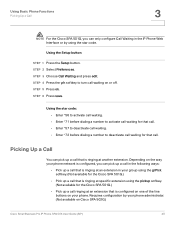
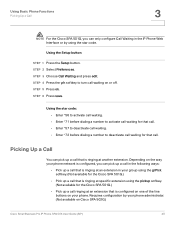
... button:
STEP 1 Press the Setup button. Depending on the way your phone network is configured, you can only configure Call Waiting in your group using the grPick softkey. (Not available for the Cisco SPA ...y/n softkey to deactivate call waiting for the Cisco SPA 501G.)
• Pick up a call that is configured on one of the line buttons on your phone. Using the star code: • Enter *56 to ...
User Guide - Page 48
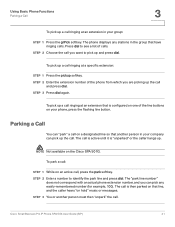
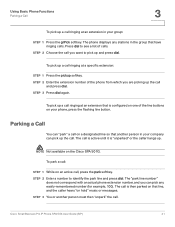
... an extension that another person must then "unpark" the call
and press dial. Parking a Call
You can "park" a call on a designated line so that is configured on one of the line buttons on your phone, press the flashing line button. NOTE Not available on hold" music or messages.
The phone displays...
User Guide - Page 51
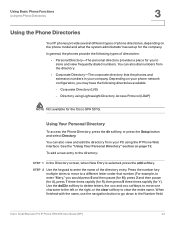
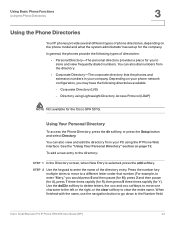
... also view and edit the directory from the directory.
• Corporate Directory-The corporate directory lists the phones and extension numbers in your phone network configuration, you to clear the entire name. Corporate Directory (LVS) -
Cisco Small Business Pro IP Phone SPA 50X User Guide (SIP)
44 See the "Using Your...
User Guide - Page 52
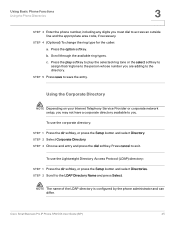
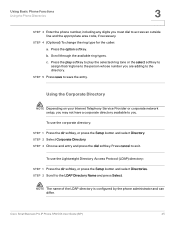
Press the option softkey.
Using the Corporate Directory
NOTE Depending on your Internet Telephony Service Provider or corporate network setup, you may not have a corporate directory available to the LDAP... line and the appropriate area code, if necessary.
c. b. NOTE The name of the LDAP directory is configured by the phone administrator and can differ. STEP 2 Select Corporate Directory.
User Guide - Page 55
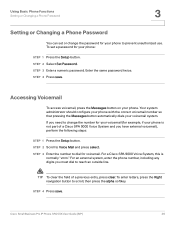
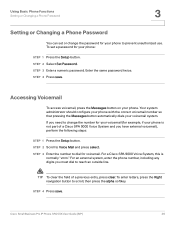
STEP 4 Press save . Your system administrator should configure your phone with the correct voicemail number so that pressing the Messages button automatically dials your phone to change the password for your voicemail system. ...
User Guide - Page 56
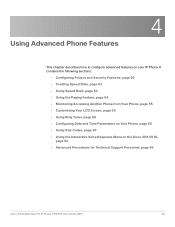
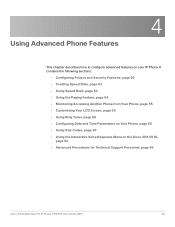
... • Customizing Your LCD Screen, page 56 • Using Ring Tones, page 59 • Configuring Date and Time Parameters on Your Phone, page 60 • Using Star Codes, page 60 •... Response Menu on your IP Phone. 4
Using Advanced Phone Features
This chapter describes how to configure advanced features on the Cisco SPA 501G,
page 62 • Advanced Procedures for Technical Support ...
User Guide - Page 57
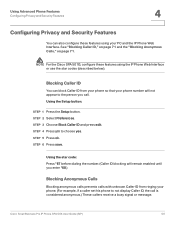
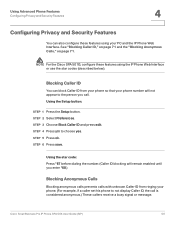
... display Caller ID, the call . STEP 6 Press save. NOTE For the Cisco SPA 501G, configure these features using the IP Phone Web Interface or use the star codes (described below). STEP 4...ID blocking will not appear to choose yes. Using Advanced Phone Features
Configuring Privacy and Security Features
4
Configuring Privacy and Security Features
You can block Caller ID from your phone so...
User Guide - Page 92
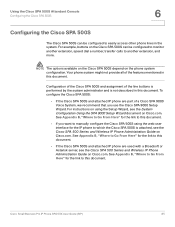
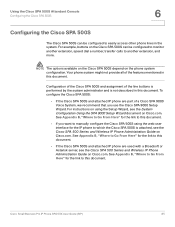
...IP phone are part of a Cisco SPA 9000 Voice System, we recommend that you want to manually configure the Cisco SPA 500S using the Setup Wizard, see the Cisco SPA 500 Series and Wireless IP... Phone Administration Guide on the Cisco SPA 500S can be configured to monitor another extension, speed dial a number, transfer calls to another extension, and more.
...
Similar Questions
Spa504g Unlock Question
How can I check if my Cisco SPA504G phone is unlocked?
How can I check if my Cisco SPA504G phone is unlocked?
(Posted by Brockymom 2 years ago)

