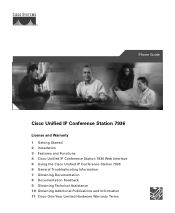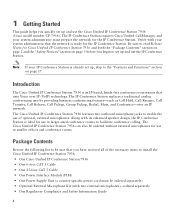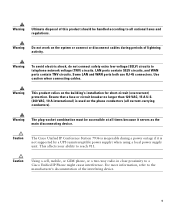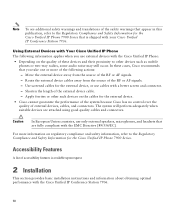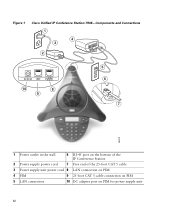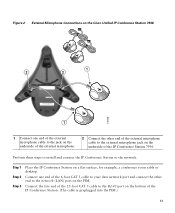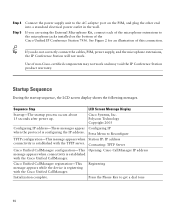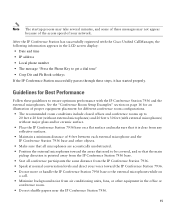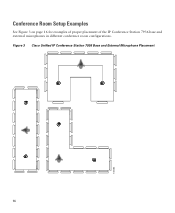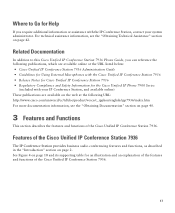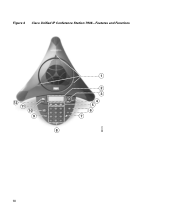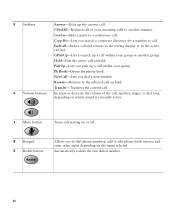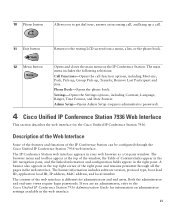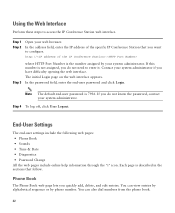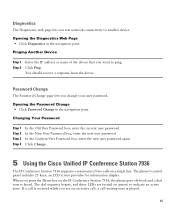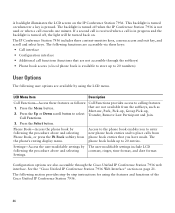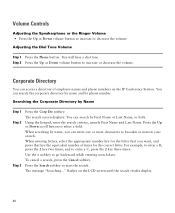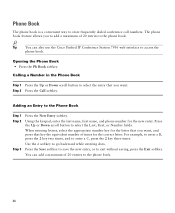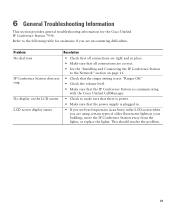Cisco CP-7936 Support Question
Find answers below for this question about Cisco CP-7936.Need a Cisco CP-7936 manual? We have 1 online manual for this item!
Question posted by evirnat111 on August 10th, 2012
Increase Volume For The Polycom
During a bridge the volume is extremely low even after increasing the volume controls multiple times, is there a way to have another external speaker or amplifier for the system?
Current Answers
Related Cisco CP-7936 Manual Pages
Similar Questions
The Mac Address Ip Phone Cisco Cp-7937g.
I would appreciate it if you could tell me where I can find the mac address for the IP phone Cisco C...
I would appreciate it if you could tell me where I can find the mac address for the IP phone Cisco C...
(Posted by toufiklallaoui 4 months ago)
Need To Purchase Cisco Cp-7937g
Hi , I am looking for Cisco IP Conference Station. Part Number: CP-7937G MFG:Cisco Qty-20 Cond...
Hi , I am looking for Cisco IP Conference Station. Part Number: CP-7937G MFG:Cisco Qty-20 Cond...
(Posted by kelvin49781 9 years ago)
How Do I Adjust The Ringer Volume On The Cisco 7921 Phone?
(Posted by barbaramoore 10 years ago)
Cp-7937g Need 4 External Mic Kit
i want to connect 4 external mic kit with cp-7937G
i want to connect 4 external mic kit with cp-7937G
(Posted by nagaright 11 years ago)
Where Can I Find Or Download Cp-7920 Configuration
I need this utility to configure my CP-7920 wireless IPphone.
I need this utility to configure my CP-7920 wireless IPphone.
(Posted by ksho 12 years ago)