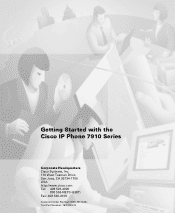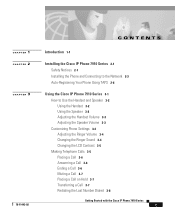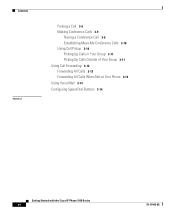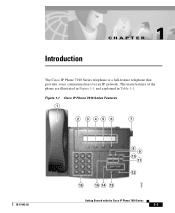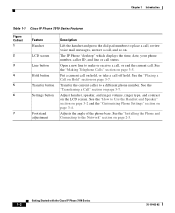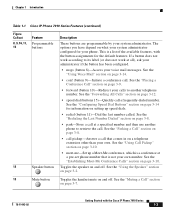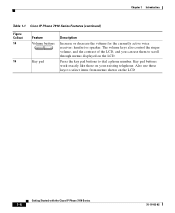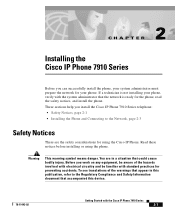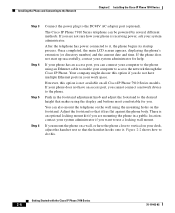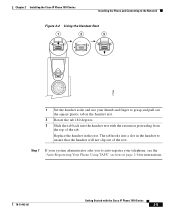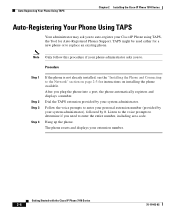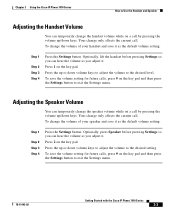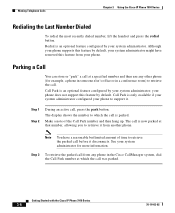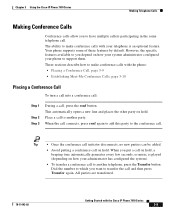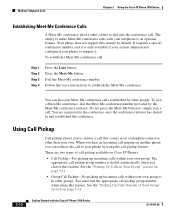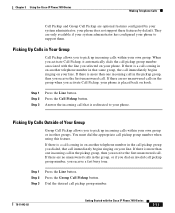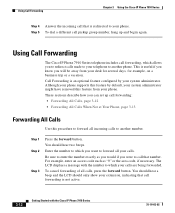Cisco 7910 Support Question
Find answers below for this question about Cisco 7910 - IP Phone VoIP.Need a Cisco 7910 manual? We have 1 online manual for this item!
Question posted by mjbbrian on August 27th, 2014
How To Factory Default Cisco 7910
The person who posted this question about this Cisco product did not include a detailed explanation. Please use the "Request More Information" button to the right if more details would help you to answer this question.
Current Answers
Related Cisco 7910 Manual Pages
Similar Questions
The Mac Address Ip Phone Cisco Cp-7937g.
I would appreciate it if you could tell me where I can find the mac address for the IP phone Cisco C...
I would appreciate it if you could tell me where I can find the mac address for the IP phone Cisco C...
(Posted by toufiklallaoui 4 months ago)
Hi,i Would Like To Know How To Reset Cisco 7936 To Factory Default, If You Have
the answer.Thanks and best regards.
the answer.Thanks and best regards.
(Posted by zainolamin 7 years ago)
How To Reset Cisco 7936 To Factory Default
(Posted by nickigneld 10 years ago)
How To Reset Cisco 7925g To Factory Default
(Posted by Mcaldar 10 years ago)
Unlocking Menu Of Ip Phone 524s
Even if I touch the key # during network initializing, I don't arrive to unlock the configuration wi...
Even if I touch the key # during network initializing, I don't arrive to unlock the configuration wi...
(Posted by mguelinel 11 years ago)