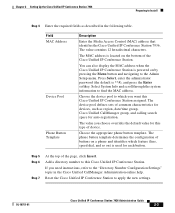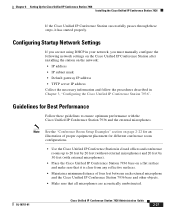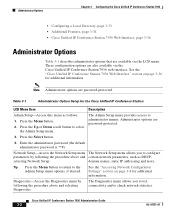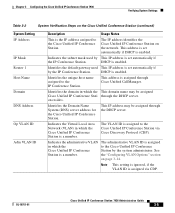Cisco 7936 Support Question
Find answers below for this question about Cisco 7936 - IP Conference Station VoIP Phone.Need a Cisco 7936 manual? We have 2 online manuals for this item!
Question posted by nickigneld on April 11th, 2014
How To Reset Cisco 7936 To Factory Default
The person who posted this question about this Cisco product did not include a detailed explanation. Please use the "Request More Information" button to the right if more details would help you to answer this question.
Current Answers
Related Cisco 7936 Manual Pages
Similar Questions
Hi,i Would Like To Know How To Reset Cisco 7936 To Factory Default, If You Have
the answer.Thanks and best regards.
the answer.Thanks and best regards.
(Posted by zainolamin 7 years ago)
Can I Reset The Configuring The Cisco Unified Ip Conference Station 7936
without the administrator password?
without the administrator password?
(Posted by Pgdavids 9 years ago)
How To Reset Cisco 7925g To Factory Default
(Posted by Mcaldar 10 years ago)
Why Does Phone Rj Male Connector Have A Pin That Disallows Connection To Fem Rj4
RJ-45(?) phone male connector will not insert into Cisco 24 port managed switch RJ-45 female connect...
RJ-45(?) phone male connector will not insert into Cisco 24 port managed switch RJ-45 female connect...
(Posted by steevhughz 10 years ago)