Casio FX-991ES Support Question
Find answers below for this question about Casio FX-991ES.Need a Casio FX-991ES manual? We have 2 online manuals for this item!
Question posted by Shesteve on May 21st, 2014
How To Use Limit In Casio Fx-991es
The person who posted this question about this Casio product did not include a detailed explanation. Please use the "Request More Information" button to the right if more details would help you to answer this question.
Current Answers
There are currently no answers that have been posted for this question.
Be the first to post an answer! Remember that you can earn up to 1,100 points for every answer you submit. The better the quality of your answer, the better chance it has to be accepted.
Be the first to post an answer! Remember that you can earn up to 1,100 points for every answer you submit. The better the quality of your answer, the better chance it has to be accepted.
Related Casio FX-991ES Manual Pages
User Guide - Page 4


...)
• For information about calculation modes and setup settings, see "Calculation Modes and Calculator Setup".
• For information about memory, see the symbol Appendix in the Appendix.
In this User's Guide, cursor key operation is selected by any other party arising out of the use of this manual, it . Moreover, CASIO Computer Co., Ltd. Example...
User Guide - Page 5


... of it by burning it will not get into the
calculator. • Use only the type of fire and personal injury. Battery
• After removing the battery from the... calculator, put it in a safe place where it . Caution
This symbol is used to read the following safety precautions before using a battery can cause it to leak and damage nearby...
User Guide - Page 6


... low temperatures can cause memory contents to large amounts of the calculator. Wring out all important data.
• Avoid use and storage of humidity and dust. Never use and storage of the calculator in areas subjected to large amounts of the calculator in the calculator.
• The battery that comes with a ballpoint pen or
other volatile...
User Guide - Page 7


... e while the mode menu (which appears when you want, press A.
• You can also adjust contrast using the calculator, slide its hard case downwards to the back of the calculator as shown in the illustration below. Use d and e to turn on the display. E-5 k Turning Power On and Off
• Press O to turn off the...
User Guide - Page 9


...) displays the setup menu, which you can jump between using c and f.
Important!
• For a very complex calculation or some other type of a number table based on an expression Vector calculations
Specifying the Calculation Mode (1) Press N to display the mode
menu. c
f
E-7
Calculation Modes and Calculator Setup
k Calculation Modes
When you want to perform this type of operation...
User Guide - Page 10


... being displayed. Example: 100 ÷ 7 = 14.286 (Fix3) 14.29 (Fix2)
• Sci: The value you specify (from 1 to use "]CONT'". • See "Adjusting Display Contrast" for information about how to 10) controls the number of significant digits for displayed calculation results. Example: 1 ÷ 7 = 1.4286 × 10-1 (Sci5) 1.429 × 10-1 (Sci4) E-8
User Guide - Page 11


... Coordinates 1Nc3(CMPLX)1(a+bi)
Polar Coordinates
1Nc3(CMPLX)2(r∠θ)
Specifying the Statistical Display Format
Use the following procedure to turn display of the frequency (FREQ) column of the two available ...format. only. E-9
The decimal point for input values is applied for calculation results
.
• Norm: Selecting one of the STAT Mode STAT editor screen on...
User Guide - Page 12


... and the closing parenthesis ()). Example: 2 (5 + 4) - 2 × (-3) =
LINE
2(5+4)2*y3=
Inputting a Function with the open parenthesis ( ( ) character.
Inputting Expressions and Values
k Inputting a Calculation Expression Using Standard Format
Your calculator lets you need to this: COMP MthIO Deg Norm1 d/c a+bi OFF Dot
• To cancel initialization without doing anything, press...
User Guide - Page 13


...sin-1)) also uses only one byte. A function that requires two key operations to the left of the expression, indicating that it runs off the left side of a calculation, immediately ... number:
20 × A, 2 × π, 2 × i, etc.
At this time, you can use Math format. Omitting the Multiplication Sign You can input up to scroll back.
Input expression: 1111 + 2222 + 3333 ...
User Guide - Page 14


... should use the insert mode.
The cursor is a horizontal flashing line ( ) when the overwrite mode is selected. • The initial default for more information. • The calculator automatically ...• With Math format, you input replaces the character at a convenient point and
calculate the result. k Correcting an Expression
This section explains how to Math.
With the ...
User Guide - Page 15


E-13 Use d or e to move the cursor to the location where you want to insert new input, and then input what you want.
Deleting a ... 369 × × 12 so it becomes
369 × 12 LINE Insert Mode:
369**12
dd
Y Overwrite Mode:
369**12
ddd
Y
Correcting a Calculation Example: To correct cos(60) so it becomes sin(60) LINE Insert Mode:
c60)
dddY
s Overwrite Mode:
c60)
dddd
s Inserting Input into...
User Guide - Page 16


.... You can also exit the error screen by mistake instead of 14 ÷ 10 × 2 = Use the insert mode for the following operation. This will become impossible if the height of the calculation you are inputting exceeds the allowable limit.
• Nesting of functions and parentheses is allowed.
The maximum allowable height of...
User Guide - Page 17


... shows the number of bytes of the cursor on the
display when you input using Math format. Example 1: To input 23 + 1
MATH
263
Math
Math
e+1
...10^x (Power of 10) e^x (Power of e) Square Root Cube Root Square, Cube Reciprocal Power Power Root Integral Derivative Σ Calculation Absolute Value Parentheses
Key Operation ' 1'(() & 1l($) 1i(%) ! 1!(#) w, 1w(x3) E 6 16(") 7 17(F) 1&(8) 1w...
User Guide - Page 18


... Operation Resulting Expression
Fraction
'
log(a,b) Power Root
& 16(")
E-16 Example 3: To input (1 + 2 )2 × 2 =
5
MATH
Math
(1+'2c5e)
w*2=
• When you press = and obtain a calculation result using Math format, you can be used in the parentheses into the function '.
• If the cursor is located left of function, the entire function is located left of...
User Guide - Page 20
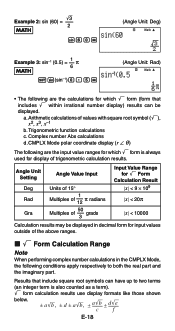
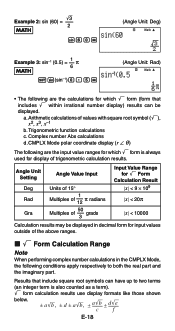
... CMPLX Mode polar coordinate display (r ∠ θ )
The following conditions apply respectively to two terms
(an integer term is always used for input values outside of trigonometric calculation results. Trigonometric function calculations
c.
Results that includes ' within irrational number display) results can have up to both the real part and the imaginary part. Complex...
User Guide - Page 26


... to make room for the previous calculation. Replay Function While a calculation result is limited.
Calculation history memory shows both calculation expressions and results. Appendix
E-24 When the calculation you are cleared whenever you used for the new calculation.
Modes that calculation history memory contents are performing causes calculation history memory to become full...
User Guide - Page 34
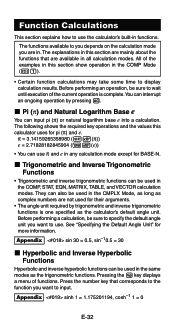
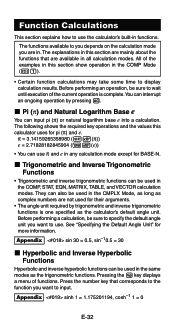
... sure to wait until execution of the current operation is complete.You can input pi (π) or natural logarithm base e into a calculation. Function Calculations
This section explains how to use the calculator's built-in the same modes as the trigonometric functions. Press the number key that are available in the CMPLX Mode, as long...
User Guide - Page 36
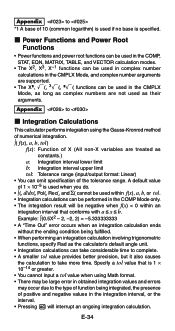
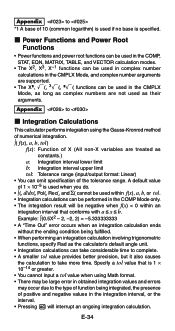
... complex number calculations in the CMPLX Mode, and complex number arguments are supported.
• The X^, '(, 3'(, ^'( functions can be performed in the integration interval, or the interval. • Pressing A will be used in the CMPLX Mode, as long as complex numbers are treated as constants.)
a: Integration interval lower limit b: Integration interval upper limit tol: Tolerance...
User Guide - Page 43


...π Fraction → Decimal ' → Decimal
E-41 You cannot specify the standard form.
When the original calculation result is limited to inverse trigonometric function results and values that S-D transformation can convert it cannot be converted to use. Examples of S-D Transformation Note that are supported.
Example: Fraction → Decimal
MATH
Math
'5c6=
•...
User Guide - Page 68
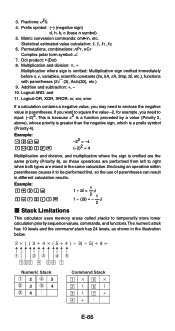
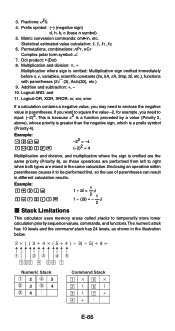
... the sign is omitted are the same priority (Priority 8), so these operations are performed from left to be performed first, so the use of parentheses can result in , etc. Dot product: • (Dot) 8. Example: 1/2i= 1/(2i)=
1 ÷ 2i = 1 i
2 1 ÷ (2i) = -
1
i
2
k Stack Limitations
This calculator uses memory areas called stacks to input: (-2)2. Fractions: ab/c
4. 3.
Similar Questions
How Can I Find Cofactor Of Matrix By Using Casio Fx 991es
(Posted by anneiGn 9 years ago)
How To Use Casio Fx-991es Plus Simple To Calculate Temp
(Posted by dibluesm 9 years ago)
How To Calculate The Random Sample Using Casio Fx-991es
(Posted by zoharaanumlaraib 11 years ago)

