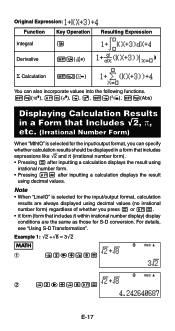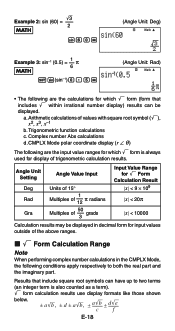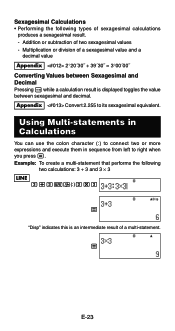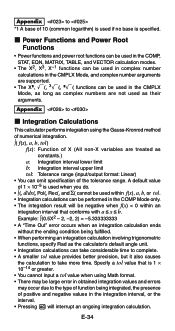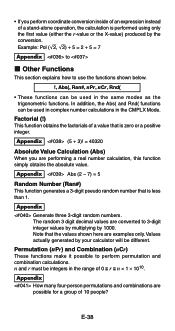Casio FX-991ES Support Question
Find answers below for this question about Casio FX-991ES.Need a Casio FX-991ES manual? We have 2 online manuals for this item!
Question posted by dugpc on April 8th, 2014
Who To Use Casio Fx-991es
The person who posted this question about this Casio product did not include a detailed explanation. Please use the "Request More Information" button to the right if more details would help you to answer this question.
Current Answers
Related Casio FX-991ES Manual Pages
Similar Questions
How To Calculate Standard Deviation Using Fx-991es Of Classed Data
(Posted by temaalxsnt 9 years ago)
How To Solve Cubic Equation Using Fx-991 Ms Calculator? Pl. Help
(Posted by nvram2001 12 years ago)